Elektron Octatrack User Manual
Page 85
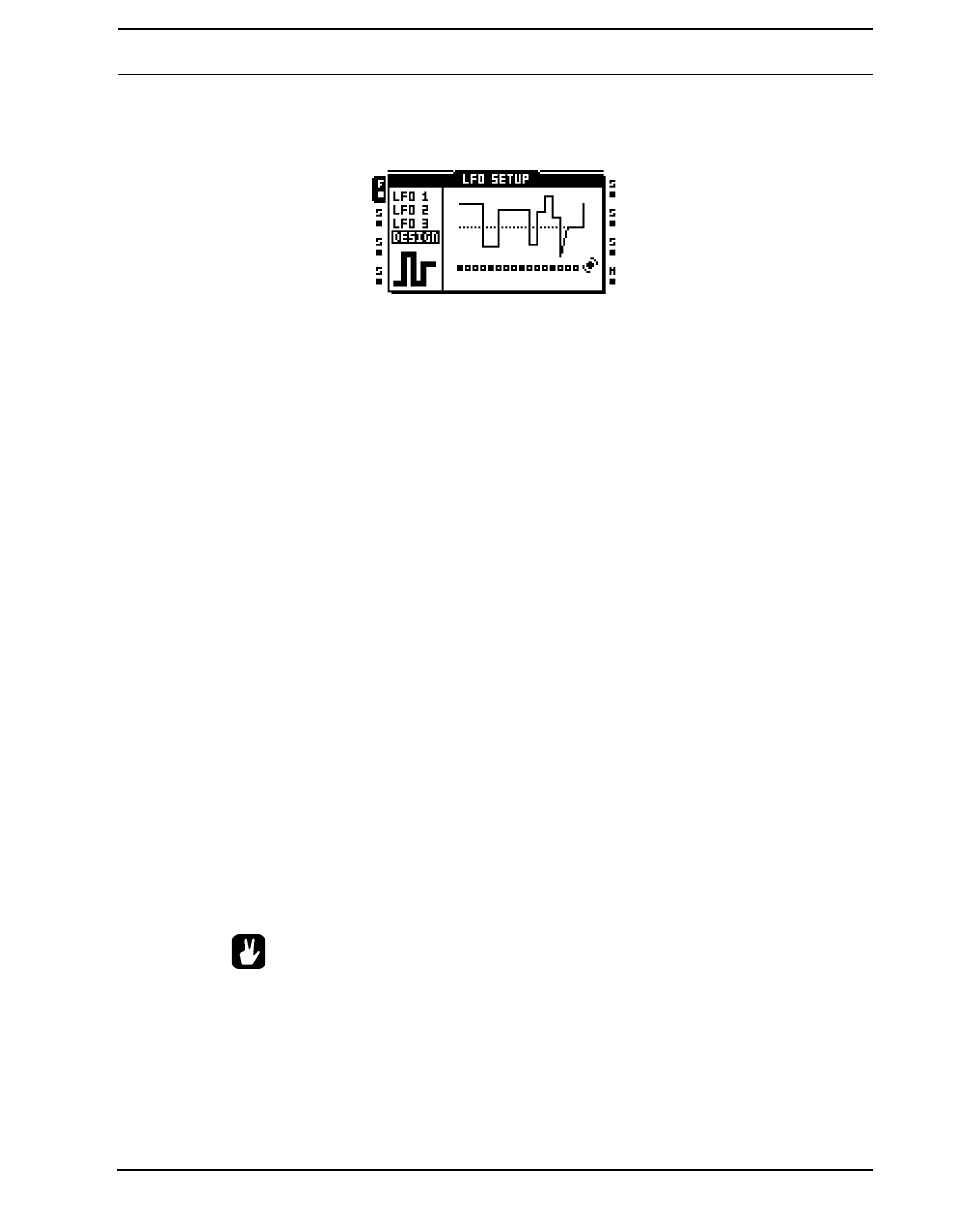
TRACKS
73
menu. They are represented by small visualizations of their waveform shapes and are
labeled T1-T8. Access the LFO designer by navigating to the DESIGNER menu in the left-
side column.
A custom LFO waveform consists of 16 steps where each step can have a unique value.
The steps can either be stepped or interpolated. All changes made to the waveform are
instantly visualized by the LFO waveform representation in the center of the LCD screen.
[TRIG] buttons in combination with the upper row of DATA ENTRY knobs are used to draw
the LFO waveform.
To change a waveform step, press the corresponding [TRIG] button and turn one of the
top-row DATA ENTRY knobs. While the [TRIG] pressed the
More waveform steps than one can be manipulated simultaneously. To do that, just press
down several [TRIG] buttons while turning a knob. All steps values will then be adjusted by
the same amount.
To interpolate between two steps, select a waveform step by pressing and holding the cor-
responding [TRIG] key and then press the [TEMPO] key. Interpolation between the value
of the selected waveform step and the value of the next waveform step will now occur. To
remove an interpolation, just repeat the button press combination. Interpolated steps are
indicated by yellow
An EDIT menu is available while the LFO DESIGNER menu is active. Press [FUNCTION]
+ [BANK] to access it. Two commands are available.
• RANDOMIZE will create a random LFO waveform.
• INVERT will invert the created LFO waveform.
•
[FUNCTION]+[LEFT]/[RIGHT] can be used to rotate the LFO designer sequence.
•
Copy/clear/paste operations are available in the LFO DESIGNER menu. This
makes it possible to copy LFO designer waveforms between tracks. When per-
forming a clear operation, all waveform steps will be set to 0 and interpolation will
be set to stepped.
