Recording a pattern using grid recording, Recording a pattern using live recording, Parameter locks – Elektron Octatrack User Manual
Page 29: Mounting a set and loading a project, Mounting a set
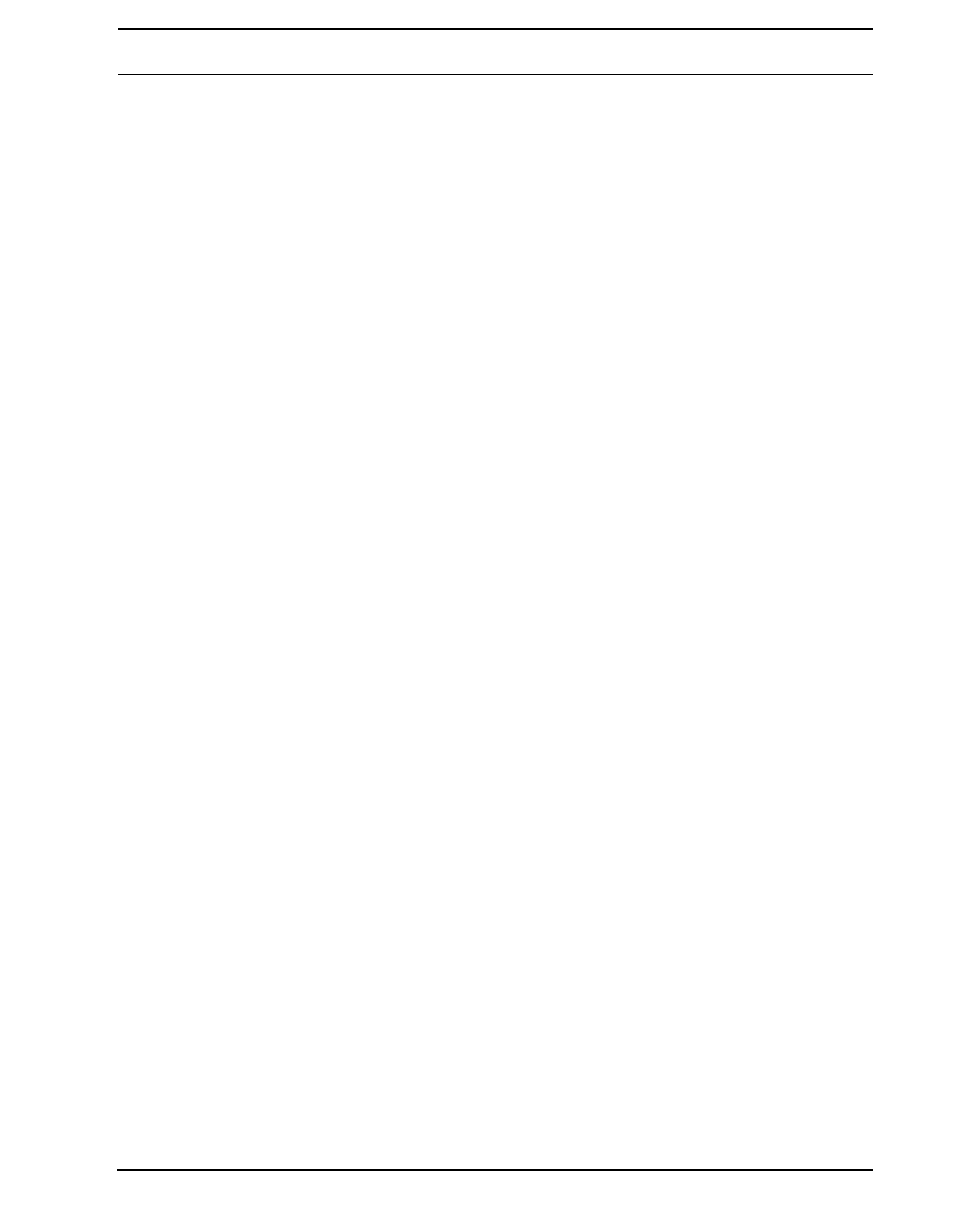
QUICK START
17
RECORDING A PATTERN USING GRID RECORDING
Use GRID RECORDING mode to input sample trigs to the sequencer. Sample trigs trig the
machines and samples of the tracks. In depth information about this mode is found in sec-
tion “GRID RECORDING MODE” on page 77.
1.
Press the [REC] key to enter GRID RECORDING mode. The
indicating the mode is now active.
2.
Select the track to which you want to input sample trigs by pressing the relevant
[TRACK] button.
3.
Press a [TRIG] key to enter a sample trig. Press the same [TRIG] key again to remove
the sample trig. If the pattern contains more than 16 steps, use the [PATTERN PAGE]
key to switch between the pattern pages.
4.
To edit other tracks, change the active track by pressing the other [TRACK] buttons.
RECORDING A PATTERN USING LIVE RECORDING
The LIVE RECORDING mode allows you to record sample trigs and parameter changes
while the sequencer is running. In depth information about this mode is found in section
“LIVE RECORDING MODE” on page 78.
1.
To enter this mode, hold [REC] and then press [PLAY]. The
blink, indicating LIVE RECORDING mode is activated, and the sequencer starts to play.
2.
You can now record sample trigs manually by pressing the last 8 [TRIG] keys. Pressing
[TRIG] key 9 will add a sample trig to track 1, [TRIG] key 10 adds a sample trig to track
2 and so on. You will be able to hear all recorded sample trigs the next time the pattern
starts over.
PARAMETER LOCKS
A parameter lock allows individual parameter values for a trig. It is one of the most impor-
tant Octatrack features. More information about parameter locks is found on page 80.
1.
When in GRID RECORDING mode, hold a [TRIG] key and then tweak a parameter. The
LCD screen graphics of the adjusted parameter will become inverted to indicate that the
sample trig now is locked to the value you have set. The
trig will flash to indicate that a parameter is locked for that step.
2.
To remove all locks for a sample trig, press the [TRIG] key of the locked trig twice. You
can also remove single locks. Hold the [TRIG] key while clicking the DATA ENTRY knob
corresponding to the locked parameter to do so. The inverted graphics will disappear
and the parameter lock is now removed.
MOUNTING A SET AND LOADING A PROJECT
A set needs to be mounted for the Octatrack to be able to load projects and populate the
Flex and Static sample slot lists with samples. The Compact Flash card that came shipped
with your Octatrack contains a set called “PRESETS”. This set contains a project also
named “PRESETS”. The project contains the same patterns and samples as the demo
mode project.
If you are using an empty Compact Flash card a set needs to be created and mounted
before you can start processing samples. More information about sets is found in section
“SETS” on page 22.
MOUNTING A SET
1.
Turn on the Octatrack. Make sure you have a Compact Flash card inserted. If you are
using a new Compact Flash card an information window stating “NO SET IS MOUNTED!
