Assigning a sample to a machine – Elektron Octatrack User Manual
Page 32
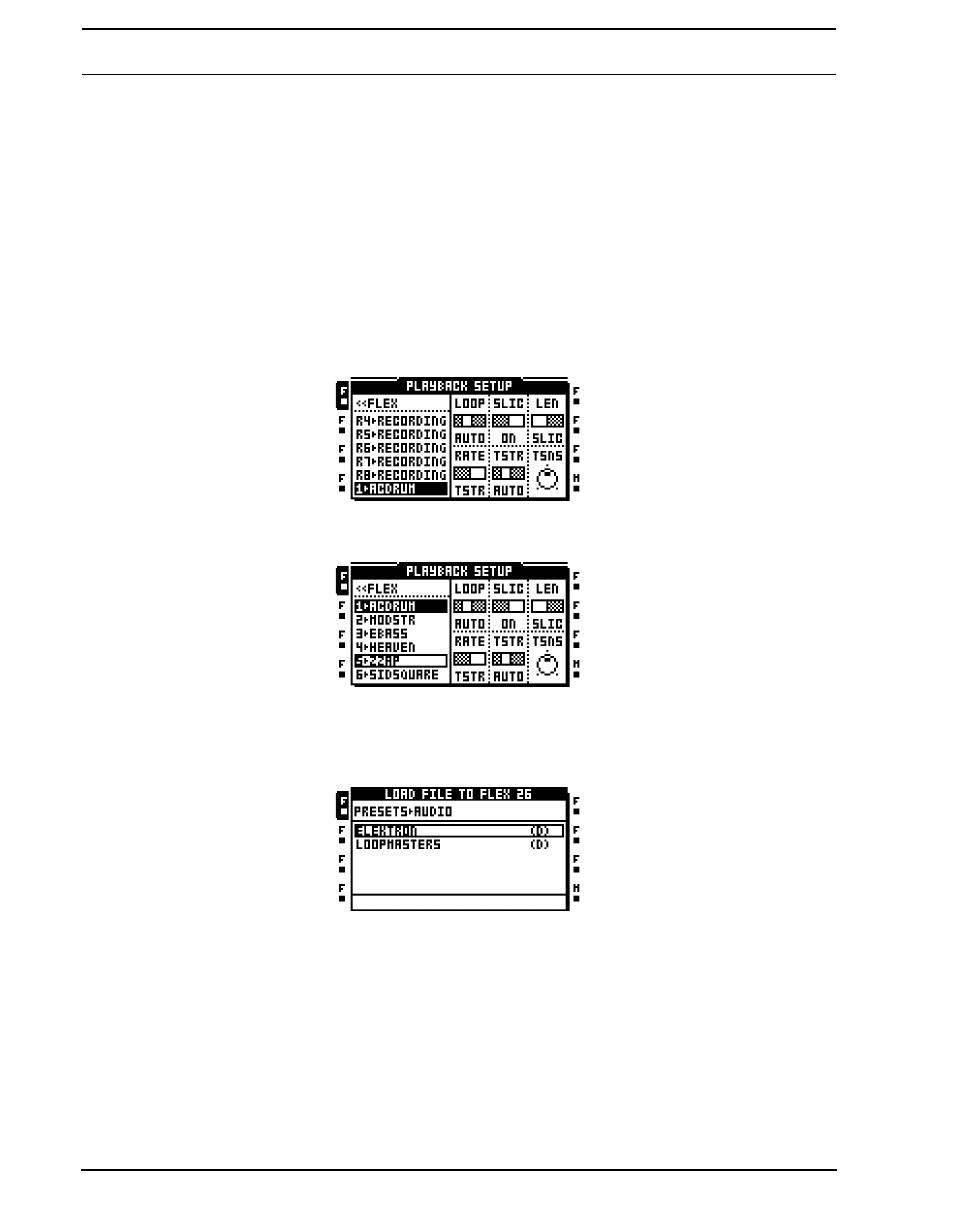
QUICK START
20
3.
Select the machine you want to assign from the list of machines. Press [ENTER/YES] to
assign it to the track. Note that only Flex and Static machines can play samples. Press
the [RIGHT] arrow button to enter the sample slot list for the assigned machine.
ASSIGNING A SAMPLE TO A MACHINE
1.
Make sure a set with an audio pool containing samples is mounted. The audio pool
belonging to the “PRESETS” set found on the bundled Compact Flash card is full of
samples. A project should preferably have been loaded as well.
2.
Select a track containing a Flex or Static machine by pressing the relevant [TRACK] key.
3.
Enter the PLAYBACK SETUP menu by pressing [FUNCTION] and [PLAYBACK]. The
sample slot list will be opened. If the machine list is opened, press the [RIGHT] arrow
key to enter the sample slot list. The sample currently assigned to the machine is indi-
cated by inverted graphics.
4.
If samples already are present in the sample slot list, select a sample and press
[ENTER/YES] to assign it to the machine.
5.
To load a new sample from the audio pool to an empty sample slot, select the sample
slot and press [ENTER/YES]. The file browser listing the content of the audio pool will
be opened. If a sample slot already contains a sample, press the [RIGHT] arrow key to
access the audio pool without assigning the selected sample slot to the machine.
6.
Navigate in the audio pool by using the [UP] and [DOWN] arrow keys. Subfolders in the
audio pool are marked with a “(D)”, which is short for directory. Open subfolders by
pressing the [RIGHT] arrow key or [ENTER/YES]. Press the [LEFT] arrow keys to move
