Loading samples, Assigning a machine to a track – Elektron Octatrack User Manual
Page 31
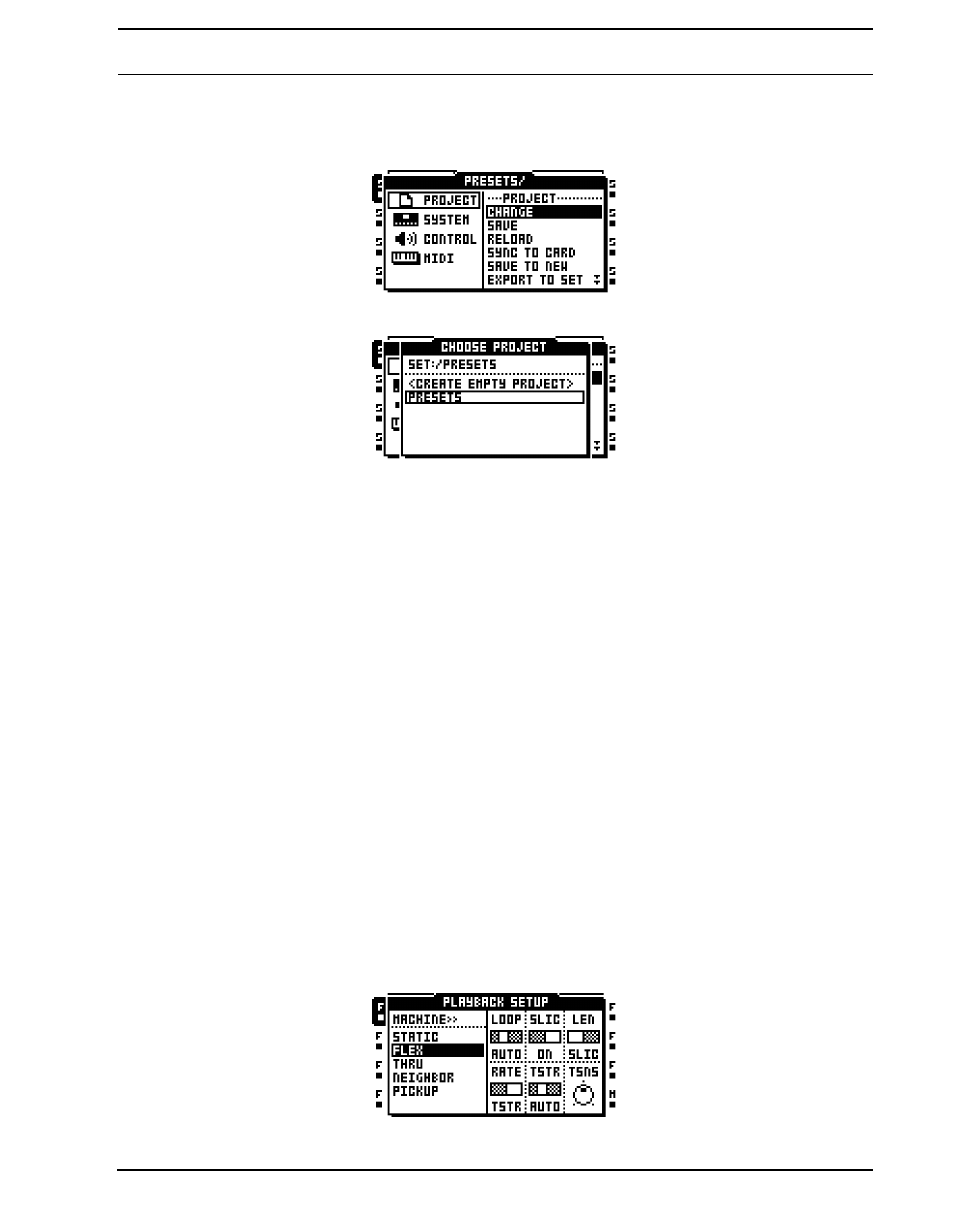
QUICK START
19
1.
Press [FUNCTION] + [MIXER] to open the PROJECT menu. Select PROJECT and
press [ENTER/YES] or the [RIGHT] arrow key. Select CHANGE, located in the PRO-
JECT section.
2.
Press [ENTER/YES] to open the menu.
3.
If the bundled Compact Flash card is inserted, and the set called “PRESETS” has been
mounted, select the project “PRESETS” and press [ENTER/YES]. The project will be
loaded. If a new Compact Flash is used select
[ENTER/YES]. Name the project and press [ENTER/YES]. The newly created project
will be loaded.
LOADING SAMPLES
When a set has been mounted, and a project preferably has been loaded, the samples in
the audio pool of the set can be processed by the Flex and Static machines. To do so a
Flex or Static machine needs to be assigned to a track and samples need to be loaded to
the Flex or Static sample slot lists. Note that if the audio pool of the mounted set doesn’t
contain any samples it first needs to be filled with content. Read more how to do that in
section “AUDIO POOL” on page 23.
Two main methods of assigning machines and samples exist. This quick start guide covers
the one where the PLAYBACK SETUP menu is used. The other method, using the QUICK
ASSIGN menu, is covered in sections “ASSIGNING MACHINES IN THE QUICK ASSIGN
MENU” on page 65 and “ASSIGNING SAMPLES IN THE QUICK ASSIGN MENU” on
page 66.
ASSIGNING A MACHINE TO A TRACK
1.
Select the first track by pressing [TRACK] key 1.
2.
Enter the PLAYBACK SETUP menu by pressing [FUNCTION] and [PLAYBACK]. From
here the machine list needs to be accessed. If a sample slot list was opened move to the
machine list by pressing the [LEFT] arrow key.
