Edit – Elektron Octatrack User Manual
Page 112
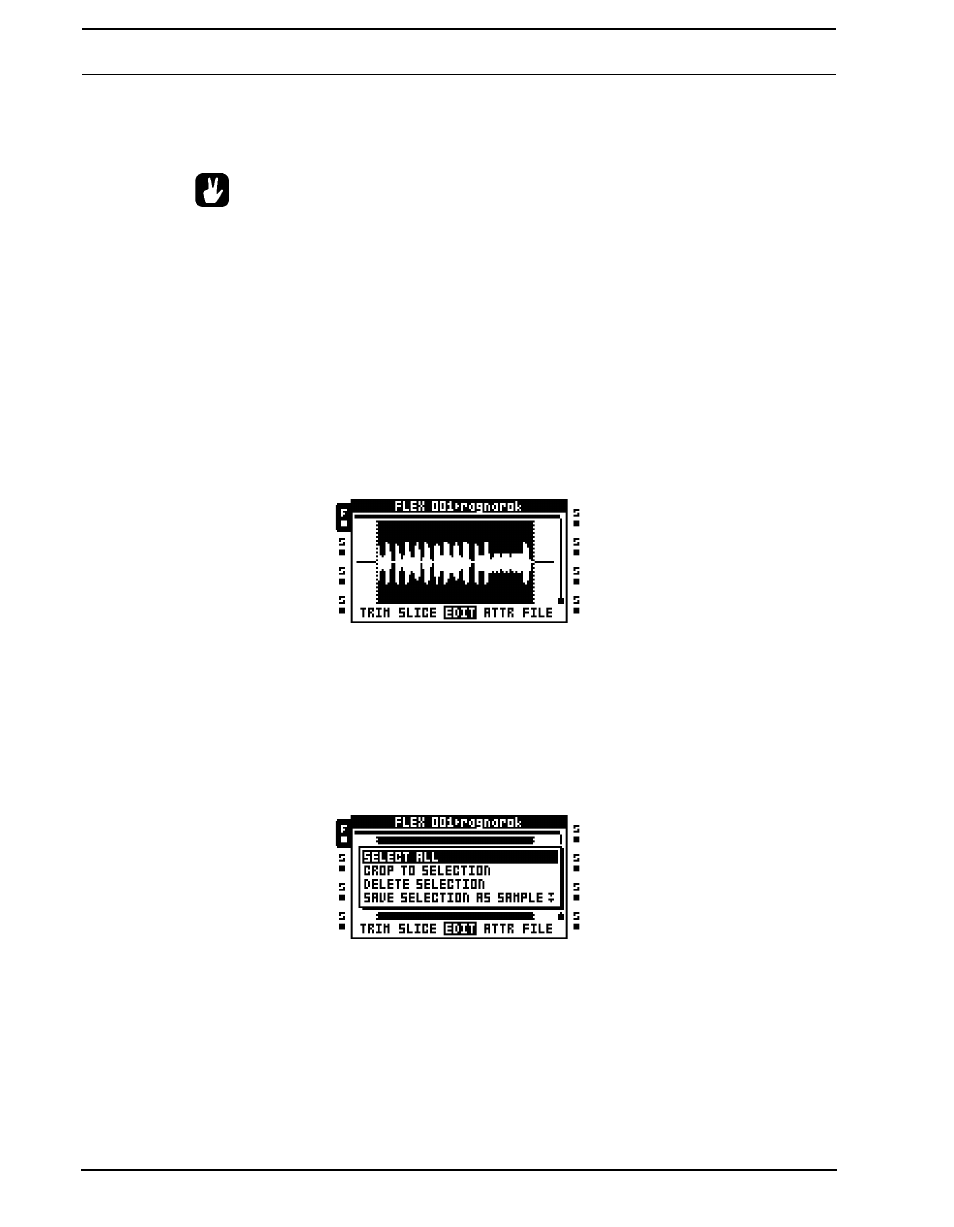
THE AUDIO EDITOR
100
•
STRT values exceeding the amount of slices will select the last slice. If the sample
contains for example 16 slices, STRT values ranging from SL17 - SL64 will select
slice 16.
•
Hold [FUNCTION] while moving the waveform, loop, start or end markers to snap
the selected marker to a zero amplitude crossing. Zero crossings are indicated by
a small rectangle in the middle of the marker. On very large Static samples there
might be a short delay before the zero cross search is completed and the marker
snaps in place.
•
The active slice can be previewed from the main outputs by pressing [FUNCTION]
+ [YES]. If no slice is selected the preview listening will start from the location of
the waveform marker. Press [CUE] + [ENTER/YES] to preview from the cue out-
puts.
EDIT
Access by pressing [LFO] while in the audio editor. Here various sample editing com-
mands can be performed. For Static samples, considerably less menu options are availa-
ble.
The A and C knobs are used to select the section of the audio file that will be edited. The
selection does not alter any set start or end points set in the TRIM or SLICE menus. When
working inside the TRIM or SLICE pages though, the selected sample span will automati-
cally be copied over to the EDIT page. Therefore, to apply operations to for example a
slice, simply select the slice in the SLICE page and the open the EDIT page.
Press [FUNCTION] + [BANK] or [ENTER/YES] to open a window displaying the available
edit commands.
Any operations applied to a Flex sample is remembered for the current session only. If the
Octatrack is rebooted or another project loaded, all applied sample edits will be lost. It is
thus important samples are saved if you want to keep the any applied edits. In the Flex
sample slot list, a blinking star next to the sample name will indicate edited and unsaved
samples.
SELECT ALL will select the whole file.
