Loading from the quick assign menu – Elektron Octatrack User Manual
Page 39
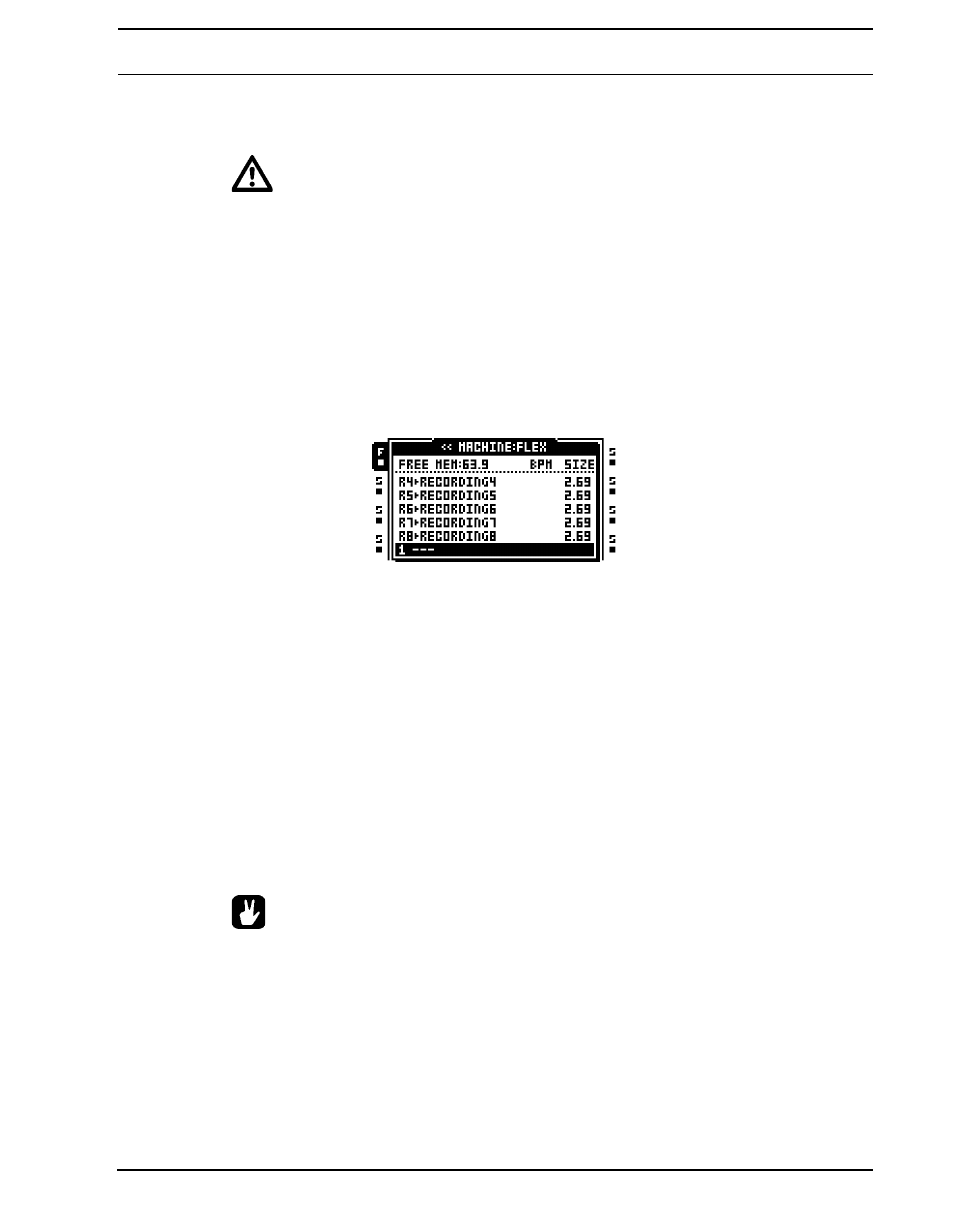
PROJECTS
27
Flex and Static machines in section “ASSIGNING FLEX AND STATIC SAMPLES TO
MACHINES” on page 66.
•
To load samples to the sample slots the audio pool must contain samples. Read
more about how to fill the audio pool with content in the section “AUDIO POOL”
on page 23.
LOADING FROM THE QUICK ASSIGN MENU
The quickest method to load samples to the sample slots is to quickly double press a
[TRACK] button. The QUICK ASSIGN menu for that track will appear. The Flex sample
slot list will be displayed if the active track contained a Flex machine. The Static sample slot
list will be displayed if the active track contained a Static machine. If the track contained
any other machine type the machine list will appear. If so, open the Flex sample slot list by
moving the cursor to FLEX and press the [RIGHT] arrow key. Open the Static sample slot
list by moving the cursor to STATIC and pressing the [RIGHT] arrow key.
Select an empty sample slot position and press [ENTER/YES]. The file browser, covered in
the section “FILE BROWSER” on page 28, will be opened. It reflects the content of the
audio pool of the mounted set. Locate the sample you wish to load and press [ENTER/
YES]. Both the Flex and Static sample slot lists can be entered and samples loaded without
the machine of the track being changed.
If you want to replace a sample already loaded to a sample slot position, but don’t want to
assign the sample to the Flex or Static machine of the track, press the [RIGHT] arrow key
to open the file browser.
It is possible to load samples to the recorder buffers, just as if they were Flex sample slots.
The recorder buffers, which contain any audio captured by the track recorders, are found in
the Flex sample slot list, located above Flex sample slot position 1. The length of the sam-
ple is restricted by the reserved memory of the buffer. If the loaded sample is longer than
allowed by the buffer it will be truncated. Mono samples will also be converted to stereo.
•
It is possible to copy, paste and clear sample slots while in the QUICK ASSIGN
menu. Copying a sample slot will copy all its attributes, slices and trim settings.
•
Select a sample in the Flex/Static sample slot list and press [FUNCTION] + [BANK]
to edit it in the audio editor.
•
Selecting a sample in the Flex or Static sample slot list and pressing [FUNCTION]
+ [LEFT]/[RIGHT] will load the next or previous sample from the directory the orig-
inal sample resided in.
