Slice – Elektron Octatrack User Manual
Page 110
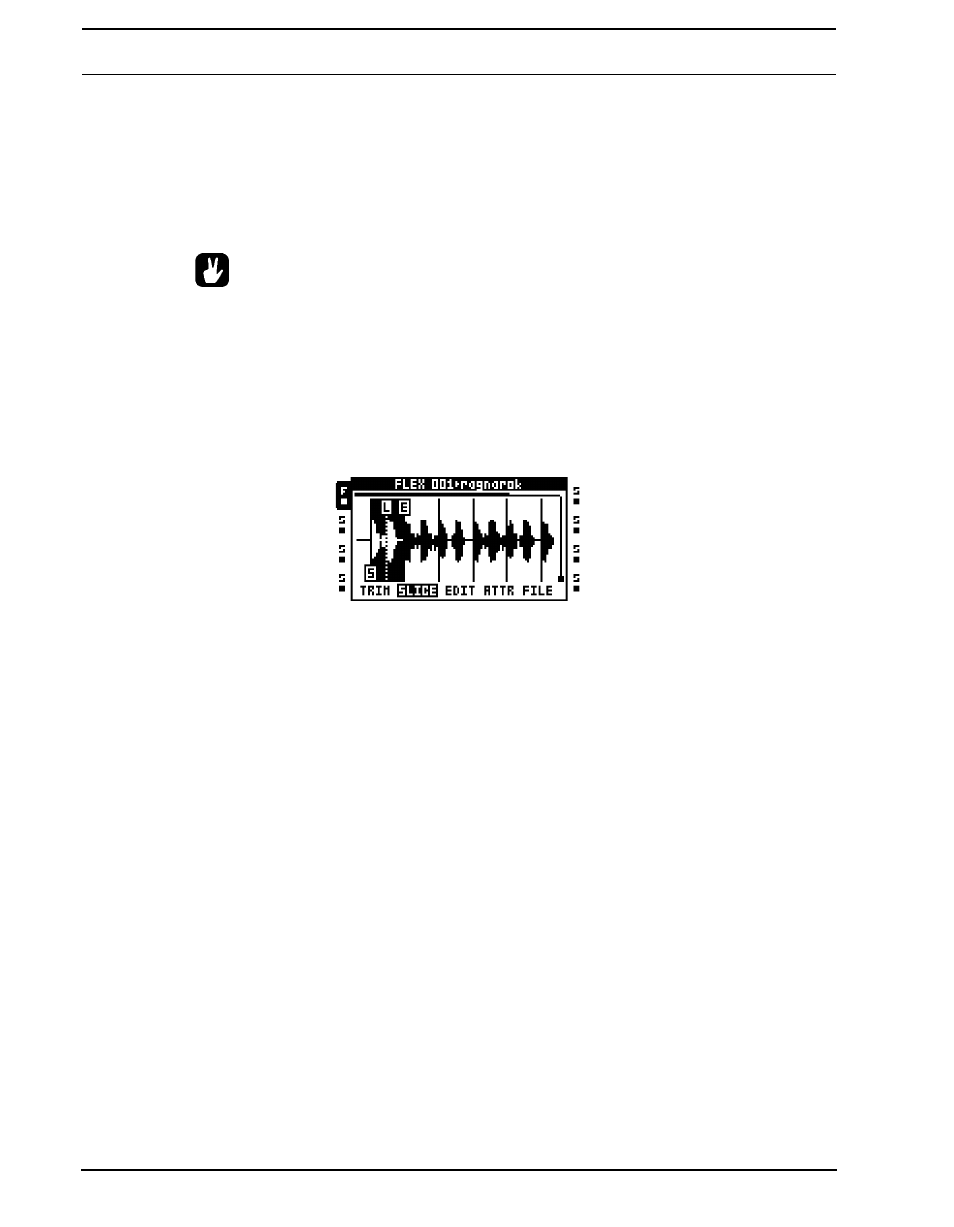
THE AUDIO EDITOR
98
• RESET TO DEFAULT resets the start, end and loop points to their default posi-
tions. The start and loop points will be located at the absolute beginning of the sam-
ple, the end point at the absolute end of the sample.
• CHANGE VIEW changes the waveform visualization if a stereo sample is used. It is
possible to visualize the left, right or both the left and right waveforms simultane-
ously.
•
Hold [FUNCTION] while moving the waveform, loop, start or end points to snap
the selected point to a zero amplitude crossing. Zero crossings are indicated by a
small rectangle in the middle of the marker. On very large Static samples there
might be a short delay before the zero cross search is completed and the marker
snaps in place.
SLICE
Access by pressing [AMP] while in the audio editor. Here slice points are handled. Both
Flex and Static samples can be sliced.
A slice is a section of a sample. A total of 64 slices can be placed out anywhere in a sam-
ple. Slices can be of different lengths and even overlap each other. Once a sample has
been sliced, individual slices can be played back by using the [TRIG] keys or the Octatrack
sequencer.
Slices need not be linked to samples per se, the default behavior is for them to be linked to
sample slots. It is therefore possible to load the same sample to two separate sample slots
and slice them in completely different ways. Slice point information will, unless linked to the
sample by using the save commands of the FILE menu, be lost when assigning a new
sample to the sample slot location the sliced sample resides in.
The SLIC parameter, found in the FLEX and STATIC SETUP menus, needs to be set to ON
for the sequencer to be able to play back individual slices. The STRT parameter of the
PLAYBACK MAIN page then selects which slices that should be played. The selected slice
will be played from its start point. Read more about how these settings work in “Appendix
A: MACHINE REFERENCE“
Pressing [FUNCTION] + [BANK] or [ENTER/YES] opens the SLICE EDIT menu. Different
options will appear, depending on whether the SLICE EDIT menu is opened while a slice is
highlighted or not.
• ADD SLICE HERE adds a slice. The marker must be on a non-sliced area of the
waveform for this alternative to appear.
• DISABLE LOOP will delete the loop point of the selected slice. This alternative only
appears when the waveform marker is positioned on a slice.
