Loading from the playback setup menu – Elektron Octatrack User Manual
Page 40
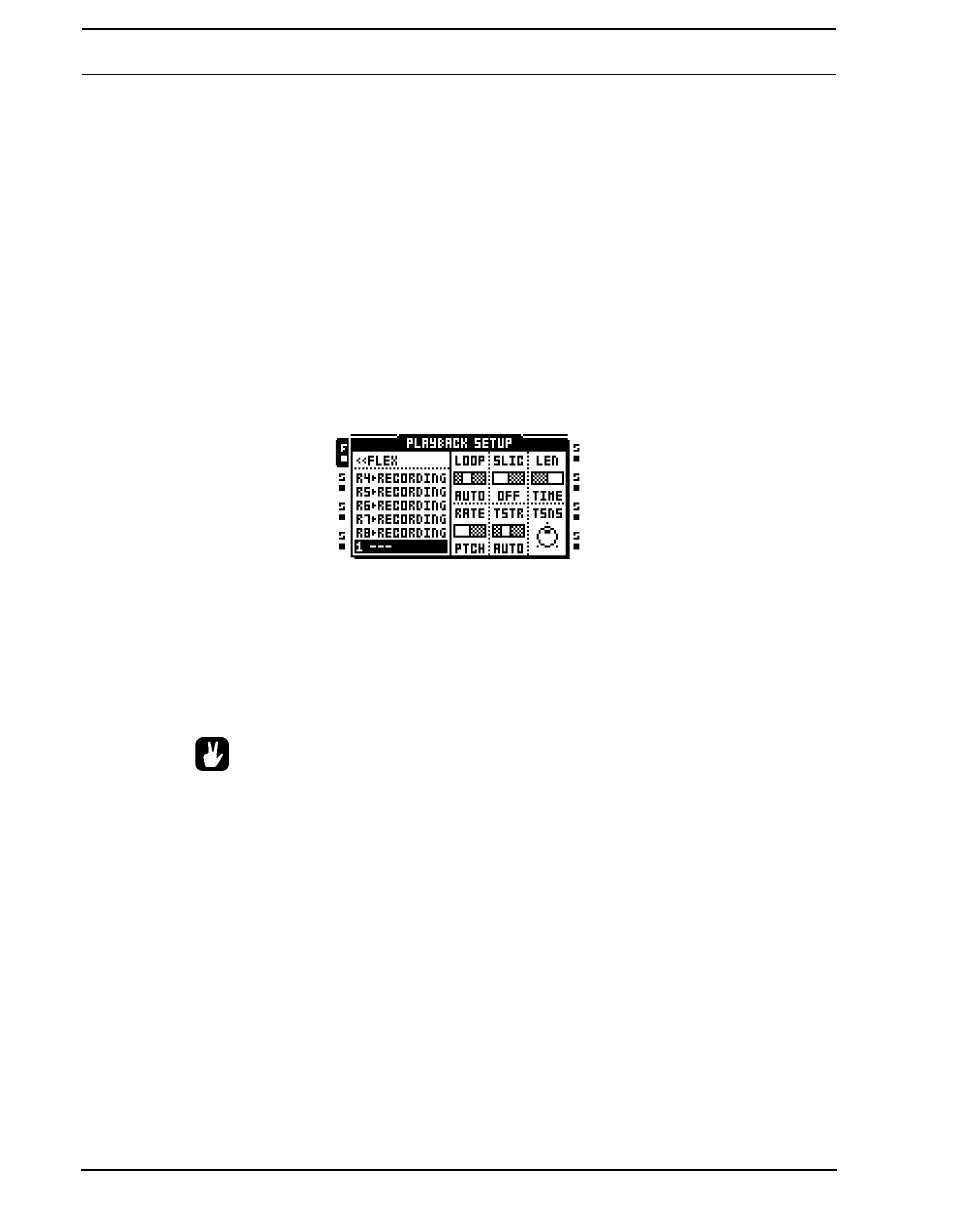
PROJECTS
28
•
At the top of the Flex sample slot list the amount of RAM memory available to the
project is shown. If Flex samples are present in the list their BPM and size in MB
are also displayed.
•
Samples can be previewed in the sample slot lists. Select a sample and press
[FUNCTION] + [ENTER/YES] to do so. This will preview the sample from the main
outputs. Press [CUE] + [ENTER/YES] to preview from the cue outputs. When pre-
viewing the quick scroll feature will be temporarily disabled for as long as [FUNC-
TION] is pressed.
•
A blinking star next to a file name indicates the sample has been edited in the
EDIT menu found in the audio editor, but not yet been saved.
LOADING FROM THE PLAYBACK SETUP MENU
The PLAYBACK SETUP menu can also be used when loading samples to sample slots. To
access the Flex and Static sample slot lists, press [FUNCTION] + [PLAYBACK] to open
the PLAYBACK SETUP menu. If the machine list appears, select the machine type whose
sample list you want to access and press the [RIGHT] arrow key.
Load a sample by selecting a sample slot and pressing [ENTER/YES]. The file browser
reflecting the content of the audio pool of the active set will be opened. Locate the sample
you wish to load and press [ENTER/YES] to load it.
If you want to replace a sample already loaded to a sample slot position, but don’t want to
assign the sample to the Flex or Static machine of the track, press the [RIGHT] arrow key
to open the file browser.
•
Select a sample in the Flex/Static sample slot list and press [FUNCTION] + [BANK]
to edit it in the audio editor.
•
Selecting a sample in the PLAYBACK SETUP sample list and pressing [FUNC-
TION] + [LEFT]/[RIGHT] will load the next or previous sample from the directory
the original sample resided in.
•
Samples can be previewed in the sample slot lists. Select a sample and press
[FUNCTION] + [ENTER/YES] to do so. This will preview the sample from the main
outputs. Press [CUE] + [ENTER/YES] to preview from the cue outputs. When pre-
viewing the quick scroll feature will be temporarily disabled for as long as [FUNC-
TION] is pressed.
