File – Elektron Octatrack User Manual
Page 117
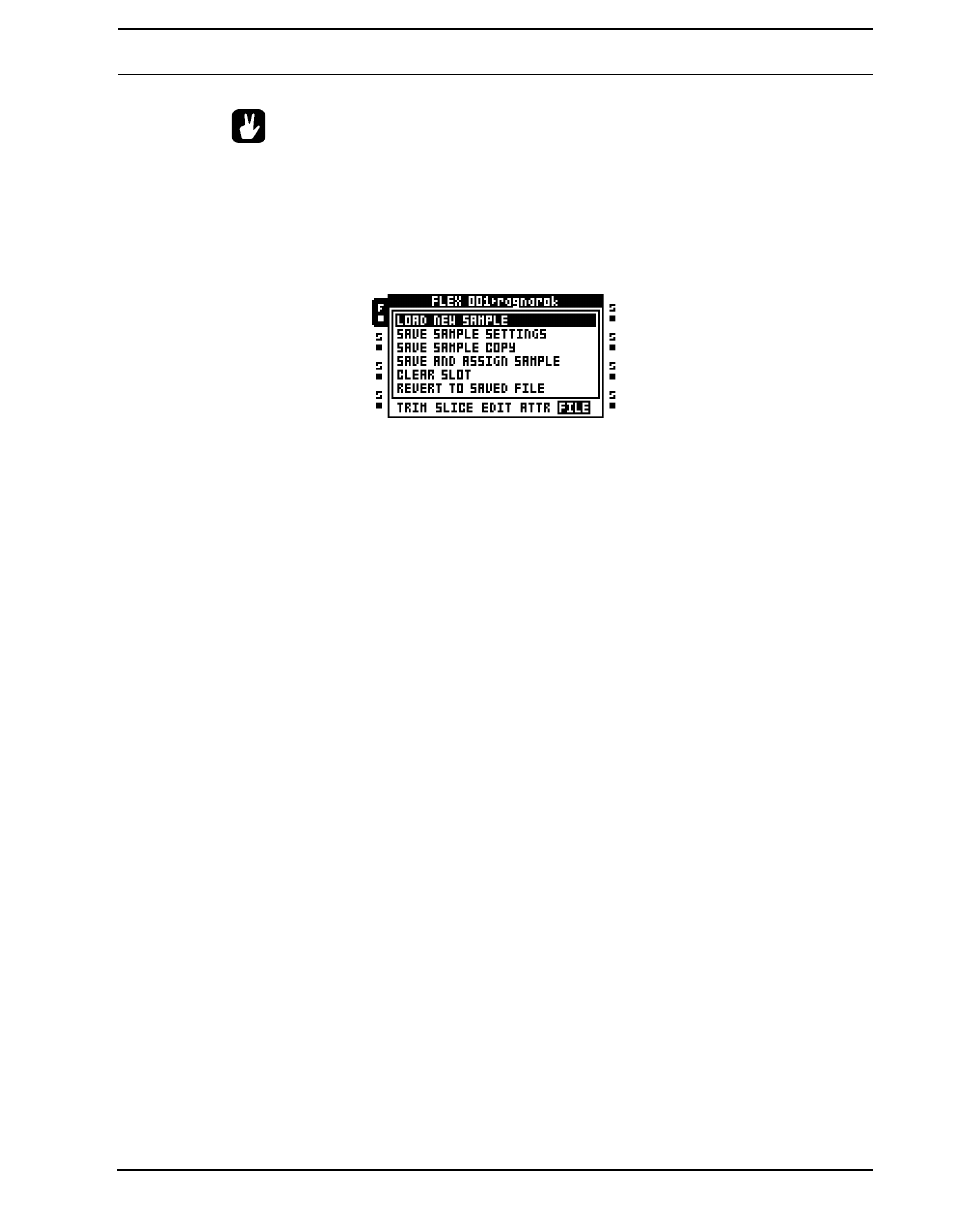
THE AUDIO EDITOR
105
•
Quantized trigging is a powerful way of keeping manually trigged samples in sync
with the other tracks of a pattern. This is especially useful when manually trigging
fill-in loops or recorder buffers.
FILE
This commands in this menu varies depending on if a Flex or a Static sample is being
edited. Access by pressing [EFFECT 2] while in the audio editor.
LOAD NEW SAMPLE will open the file browser, making it possible to replace the sample
currently residing in the sample slot.
SAVE SAMPLE SETTINGS will save the trim, slice and attribute settings in a separate file
and link it to the sample currently being edited. Next time the sample is loaded to a Flex or
Static sample slot it will be loaded together with the saved sample settings. This will occur
even if the sample is loaded in another project. Hence this command is very useful if you
for example want a loop to always contain the same slice settings when being loaded.
SAVE SAMPLE COPY will save the complete sample to the Compact Flash card as a new
file. Audio outside the trim section will also included. Both mono and stereo samples can be
saved, in either 16 bit or 24 bit format, depending on the original sample format. Recorder
buffer content is always saved as stereo samples, and the bit depth of the saved file
depends on the settings made in the MEMORY menu, which is covered on page 39. Note
that if you have chosen to load Flex samples in 16 bit, a 24 bit sample will be saved in 16
bit if you choose to overwrite the original file. Saving a sample automatically saves the
sample settings as well. It is therefore not necessary to use the SAVE SAMPLE SET-
TINGS operation right after the SAVE SAMPLE COPY operation to fully save all sample
properties. This option is not available to Static samples.
SAVE AND ASSIGN SAMPLE works just like the SAVE SAMPLE COPY command, but
also assigns the new file either to the same sample slot, or to a free Flex or Static sample
slot. The assignment choice is made immediately after the sample has been successfully
saved. This option is not available to Static samples.
CLEAR SLOT clears the sample slot. This is similar to highlighting a sample slot in the
Flex or Static sample slot list and pressing [FUNCTION] + [CLEAR].
REVERT TO SAVED FILE will revert the sample to its original state, undoing any offline
changes applied to the sample like cropping, reversing, fades etc. After reloading a
cropped sample you might need to alter the BPM setting found in the ATTRIBUTES menu
to accomodate for the new sample length. Any trim points will be reset and will span across
the whole sample length after this command is performed. If saved sample settings exist,
they will also be reloaded. Any unsaved sample attribute changes will therefore be lost.
This option is not available to Static samples.
