Preparing loops and samples – Elektron Octatrack User Manual
Page 149
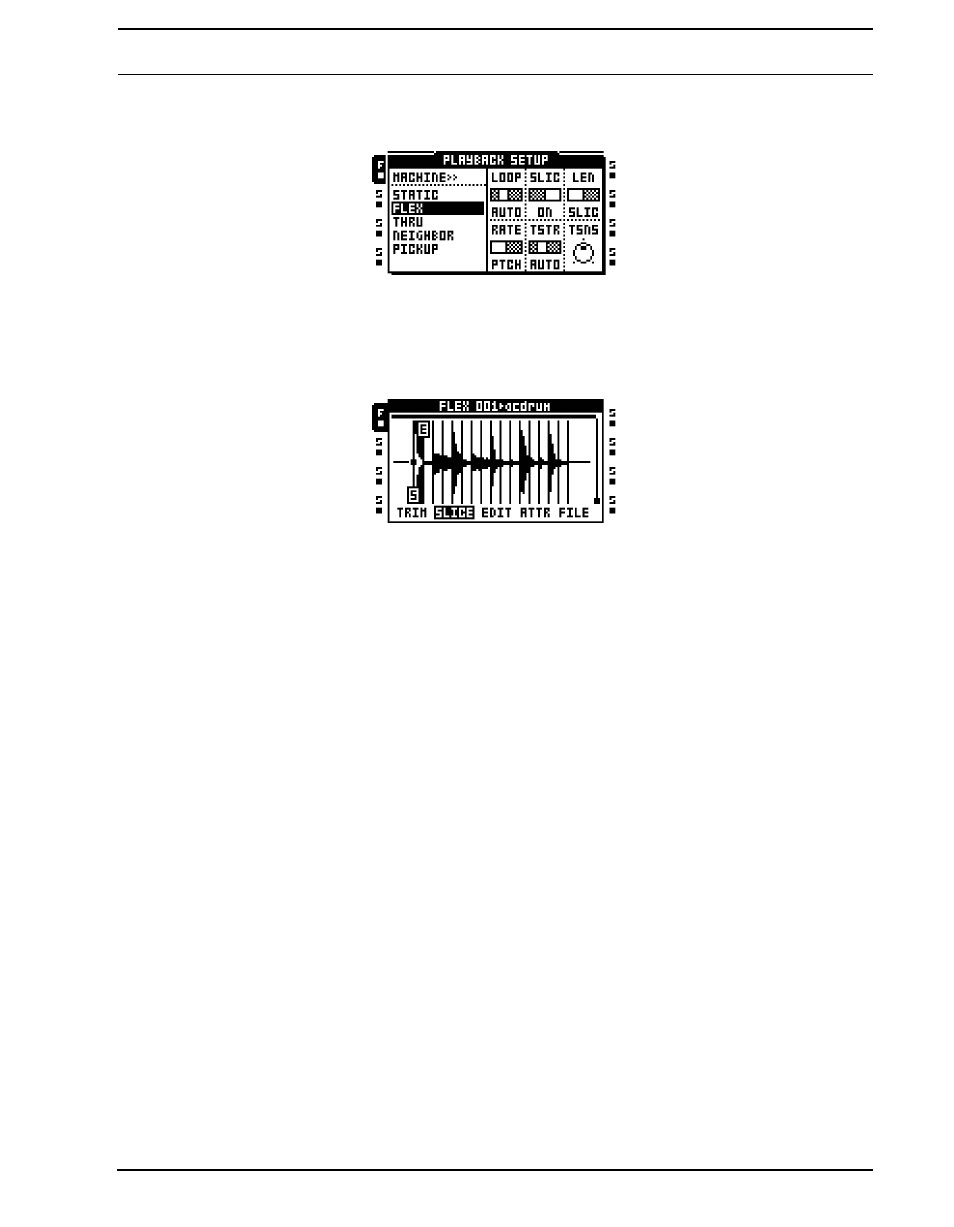
OCTATRACK TUTORIALS
137
5.
Double press the [PLAYBACK] key to open the PLAYBACK SETUP menu. Set SLIC to
ON. This will make the STRT parameter select between any available slices.
6.
Press [TRACK 1] + [BANK] to open the sample in the audio editor. Open the SLICE
menu by pressing the [AMP] key.
7.
Press [ENTER/YES] to open the slice open the SLICE EDIT menu. Select CREATE
SLICE GRID and press [ENTER/YES]. Select 16 SLICES and press [ENTER/YES]. The
drum loop will be divided in 16 slices.
8.
Press [EXIT/NO] exit the audio editor.
9.
Press and hold [SCENE A] and press a [TRIG] key to assign a scene. The scene should
be empty and we assume scene 1 was assigned. Do the same for Scene slot B. We
assume scene 2 was assigned.
10.
Access the PLAYBACK MAIN menu by pressing [PLAYBACK]. Press and hold [SCENE
A] and set the STRT parameter, found in the PLAYBACK MAIN menu, to SL1. Then
press and hold [SCENE B] and set the STRT parameter to SL16. The crossfader will
now interpolate between the first slice and the last slice of the loop.
11.
Press [PLAY] to start the Octatrack sequencer. Move the crossfader in various ways to
create new rhythms.
PREPARING LOOPS AND SAMPLES
To make a sample stay in sync when the BPM of the Octatrack is changed its original BPM
of the sample must be set correctly. To make it easier to sync the sample, its start point
should also be placed at a relevant position. This tutorial is a guide for how to do it “by the
book”. Once you know the rules we encourage you to break them. Experiment with assign-
ing other BPMs than the original to samples and use start points creatively.
1.
Load a Flex or Static machine to a track. Load a drum loop sample to the machine. We
assume the sample has a 4/4 time signature. Mute all other tracks.
2.
Double click [PLAYBACK] to open the PLAYBACK SETUP menu. Set TSTR to OFF.
Time stretch for the track has now been turned off and will therefore not affect the sam-
ple.
3.
Press [REC] and place a sample trig on the first step of the step sequencer.
4.
Press [FUNCTION] + [PATTERN PAGE] to open the SCALE SETUP menu. Set the
scale to 16/16. Press [EXIT/NO] to exit the menu.
5.
Press [TRACK] + [BANK] to open the sample in the audio editor. Press [PLAYBACK]
to open the TRIM menu. Use the F knob to zoom in on the sample and set the start point
