Elektron Octatrack User Manual
Page 113
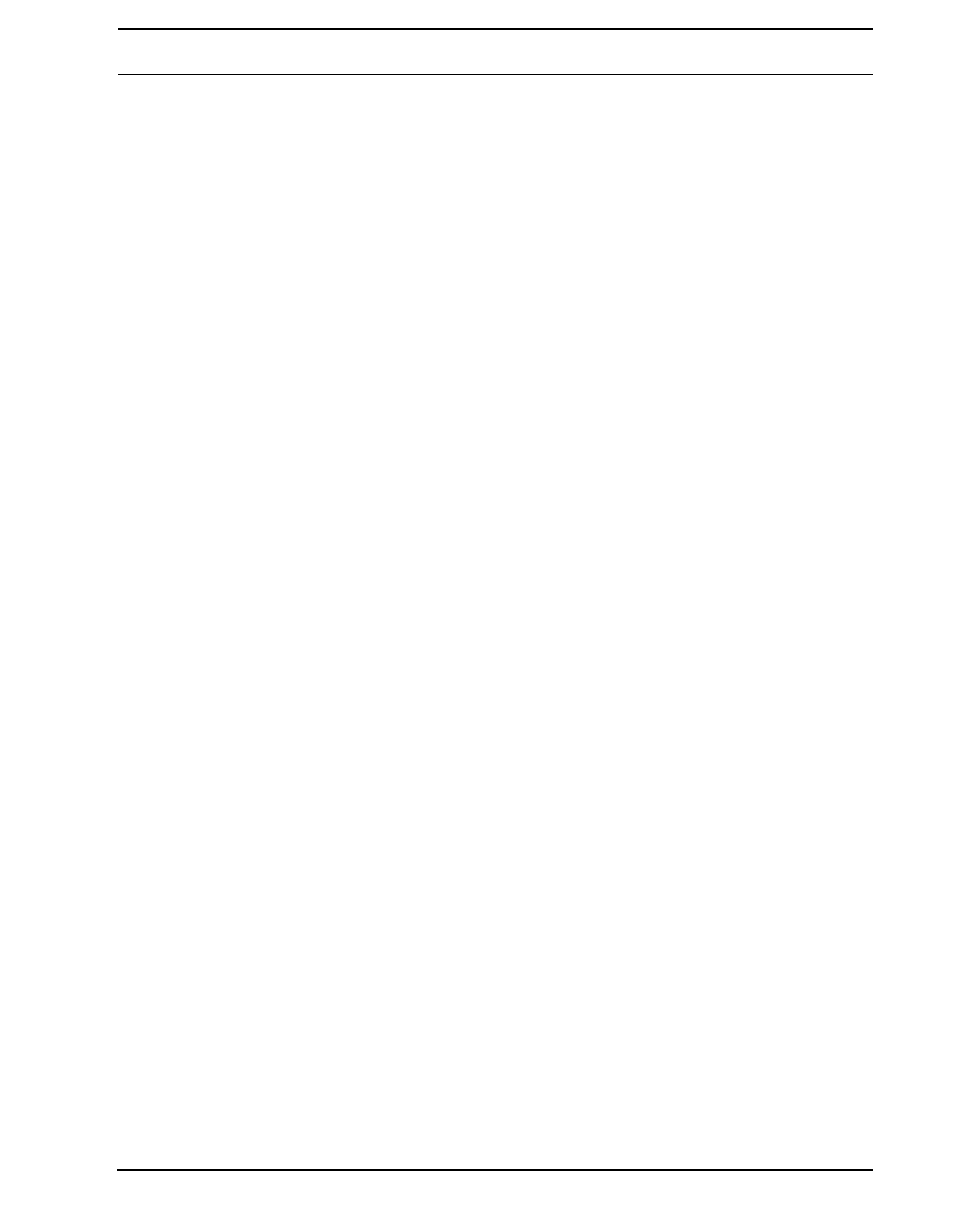
THE AUDIO EDITOR
101
CROP TO SELECTION removes all audio data outside the selection, and resets the trim
points so they span across the selected section. Any slices located outside the selection
will be moved inside the selection prior to the crop operation. A warning will pop up should
this happen. To quickly crop a sample according to the set trim points, simply go from the
TRIM menu to the EDIT menu. The trim section will then be pre-selected.
DELETE SELECTION can only be used in the beginning or at the end of a sample. The
audio within the selection will be deleted.
SAVE SELECTION AS SAMPLE saves the audio inside the selection as a new sample.
The format of the sample will be the same as that of the sample being edited. This opera-
tion is useful for saving cuts or slices from a loop as individual samples.
REVERSE SELECTION will reverese the selected section.
FADE IN SELECTION will apply a linear fade in to the selected section.
FADE OUT SELECTION will apply a linear fade out to the selected section.
NORMALIZE SELECTION will raise the amplitude of the selected section until the loudest
peak hits 0 dBfs.
SELECTION +3dB will boost the volume of the selected section with 3 dB. Note tha clip-
ping might occur if the sample is already very loud.
SELECTION -3dB will attenuate the volume of the selected section with 3 dB.
SELECTION TO SILENCE replaces the selection with silence. It is also possible to press
[FUNCTION] + [PLAY] to perform this operation.
COPY SELECTION will copy the selected section. It is also possible to copy the selection
by pressing [FUNCTION] + [REC]. Note that it is possible to copy a selection from one Flex
sample and paste it to another Flex sample.
PASTE SELECTION will paste a copied section at a position set by the A knob. It is also
possible to perform a paste command by pressing [FUNCTION] + [STOP]. The length of
the sample will not be altered. Please note it is not possible to paste audio which overlaps
with the copied data. The paste operation can work in different ways depending on the
CHANGE PASTE MODE setting.
DUPLICATE SELECTION -> will copy the selected section and paste it right after the end
of the selection. The total length of the sample will not be altered. This mode works like an
automated copy/paste function and is therefore also affected by the CHANGE PASTE
MODE setting. This command is handy when creating rolling/stutter effects.
DUPLICATE SELECTION <- will copy the selected section and paste it right before the
start of the selection. The total length of the sample will not be altered. This mode works
like an automated copy/paste function and is therefore also affected by the CHANGE
PASTE MODE setting.
CHANGE PASTE MODE offers several settings. The setting chosen here affects both the
PASTE SELECTION command and the two DUP SELECTION commands.
