Menus and windows, Parameter editing, Quick parameter editing – Elektron Octatrack User Manual
Page 25: Parameter value skip, Quick scrolling, Copy, clear and paste, Menus and windows parameter editing, Quick parameter editing parameter value skip, Quick scrolling copy, clear and paste
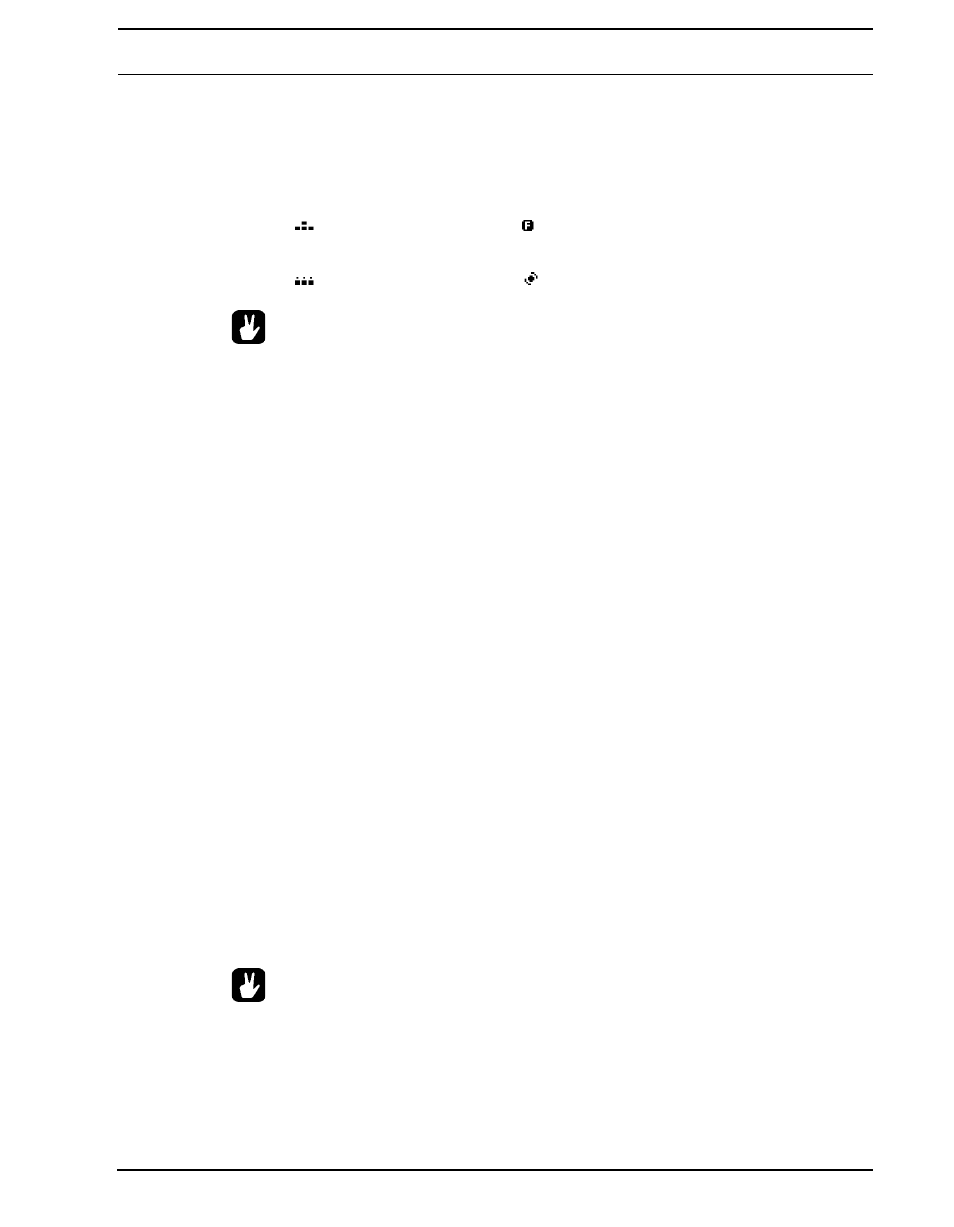
THE USER INTERFACE
13
MENUS AND WINDOWS
When a menu or window is opened the function of certain buttons and/or knobs will
change. When a window has functions mapped to certain interface controls, icons repre-
senting these controls will be visible in the opened window. The icons are:
The [ARROW] buttons
The [FUNCTION] key
The [TRIG] keys
The LEVEL knob
•
All windows can be closed using the [EXIT/NO] key.
•
Buttons or knobs not used by an active menu retain their original function. For
example, the TEMPO menu makes use of the LEVEL knob, but you can still use
the DATA ENTRY knobs to control the parameters of the track in focus.
PARAMETER EDITING
The DATA ENTRY knobs are used to change the value of the track parameters. The phys-
ical location of the knobs on the front panel correspond to the layout of the parameters on
the screen. Turn DATA ENTRY knob A to adjust the upper left parameter, turn DATA
ENTRY knob B to adjust the the middle parameter of the upper row and so on. If one of the
slots in the parameter grid is blank, the corresponding DATA ENTRY knob fills no function
in that particular menu.
QUICK PARAMETER EDITING
If the DATA ENTRY knob is pressed down while being turned parameters will be adjusted
in increments of 7. This makes it much quicker to sweep through a whole parameter range.
PARAMETER VALUE SKIP
Keeping [FUNCTION] pressed while turning a parameter will make the parameter values
jump to relevant positions. For parameters ranging from 0 to 127 either 0 or 127 will be
selected. For parameters ranging from -64 to 63 the values will jump between -64, 0 and
+64. Other alternatives exist as well, the value of the Echo Freeze Delay TIME parameter
will for example be doubled for each increment. This is useful when using the effect as a
repeater.
QUICK SCROLLING
In menus containing lists, like the file browser or the sample slot lists, quick scrolling is
available. Press [FUNCTION] + the [UP] or [DOWN] arrow keys to move the cursor one
menu page at a time.
•
When previewing sounds in the sample slot lists or in the file browser, the quick
scroll feature will be temporarily disabled for as long as [FUNCTION] is pressed.
COPY, CLEAR AND PASTE
Copy, clear and paste commands are available in a lot of contexts. A copy operation is per-
formed by pressing [FUNCTION] + [REC]. A paste operation is performed by pressing
