Automatically printing backup labels, View backup labels – Storix Software SBAdmin User Guide User Manual
Page 97
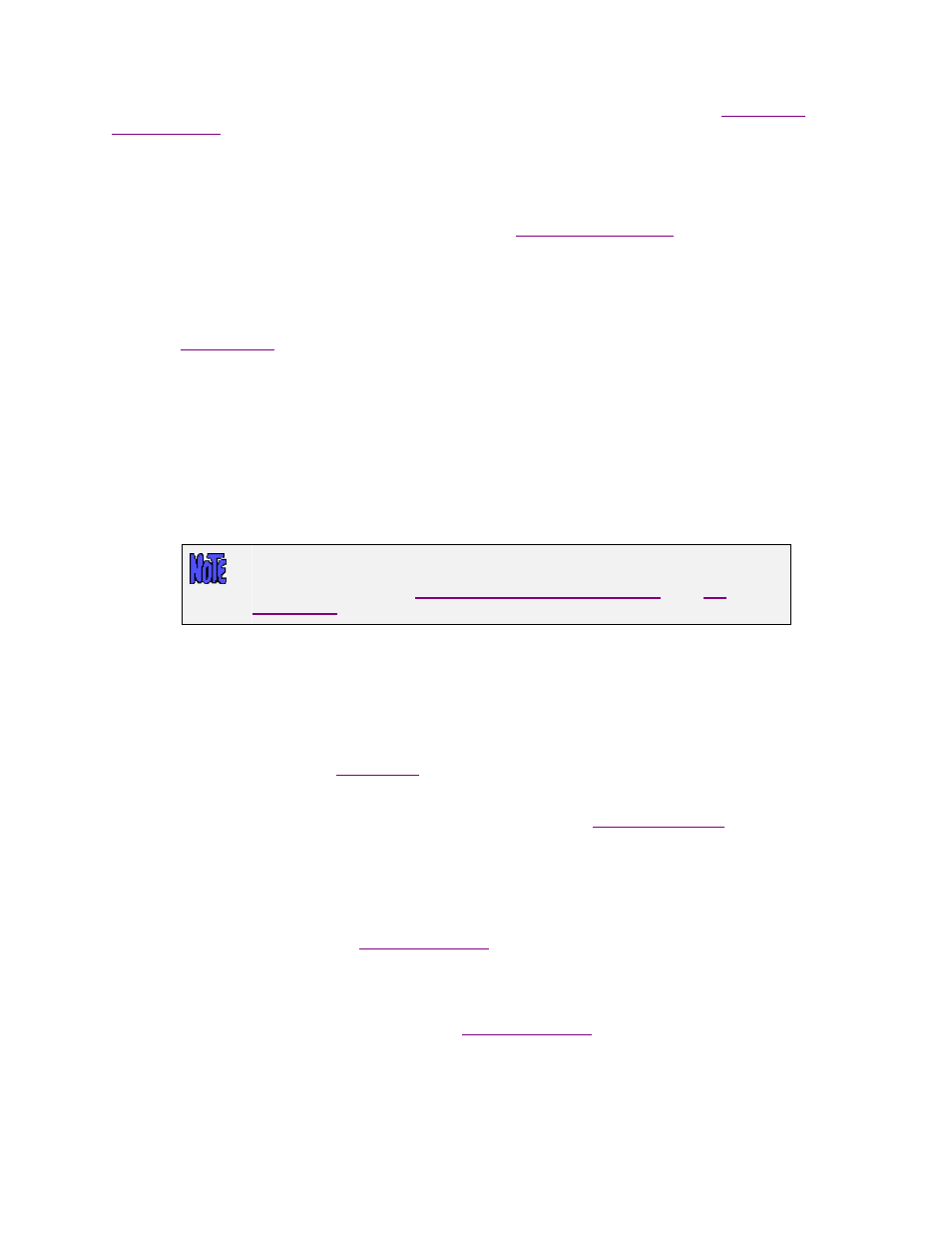
The Tape Label ID
for each volume is shown at the bottom. The tape label IDs will be shown in the backup
label if a previous backup containing tape labels overwritten by this backup, or if the option to
was used prior to writing this set of backups.
Use the
button to send a copy of the backup label to the printer. You will always know the contents of the
tape without reading it if you have a copy of the label with each backup tape.
The
Expire/Remove
button is used to expire, or remove, the backup label from the system. This should be
done only when the tape will be discarded or reused. Refer to
below for details.
Automatically Printing Backup Labels
After a backup job completes, the backup label created or associated with that job may be automatically
sent to any printer queue configured on the admin system. This may be accomplished by setting an option
in the
configuration for the profile assigned to the job. Note that you must have configured
the printer with SBAdmin before using this option.
To print backup labels upon completion of a backup job, follow these steps:
1. Select
Configure
!Backup Profiles
from the menu bar.
2. Select the profile name to change, then press the
Save
button.
3. For
Print Backup Label upon completion, press the button to indicate “Yes”.
4. Next to the Print queue field, press the down-arrow button to list and select a printer queue.
If you want to print only the backup labels for certain backup jobs, you may also
customize the backup profile for a job instead of setting a printer queue for all jobs
using the profile. Refer to
Selecting/Customizing a Backup Profile
in the
section for details.
View Backup Labels
Because it is often desirable to view a backup label, there are many places within the application where the
backup label may be displayed:
1. A label for any completed backup may be displayed at any time by selecting
View
!Backup Labels
from the menu bar on the
. Since there are many ways to search for the desired label, this
option is explained in detail below.
2. When a backup completes or fails, a message is displayed in the
. If this screen is
not already visible, it will be displayed automatically any time a job message is posted. If the backup
job completed successfully or failed after the backup had started, a
Label
button will appear on the
message screen. When pressed, the label for the tape containing the backup is displayed on the
screen.
3. When displaying status of a backup that has completed or is still in progress, a
Show Label
button is
provided at the bottom of the
. By pressing this button, the label for the media on
which the backup is being placed is displayed. In this case, the label will not contain information for
backups that are still running.
4. When displaying the status of a job that is being verified or a backup that is being restored, a
Show
Label
button is provided at the bottom of the
. By pressing this button, the label for
the media being read is displayed.
A history of backup labels is stored on the admin system, and may be displayed by selecting
View
!Backup
Labels
from the main menu bar. Several options are available for finding the backup label you want to display:
Storix System Backup Administrator
97
Version 8.2 User Guide
