Network options – Storix Software SBAdmin User Guide User Manual
Page 138
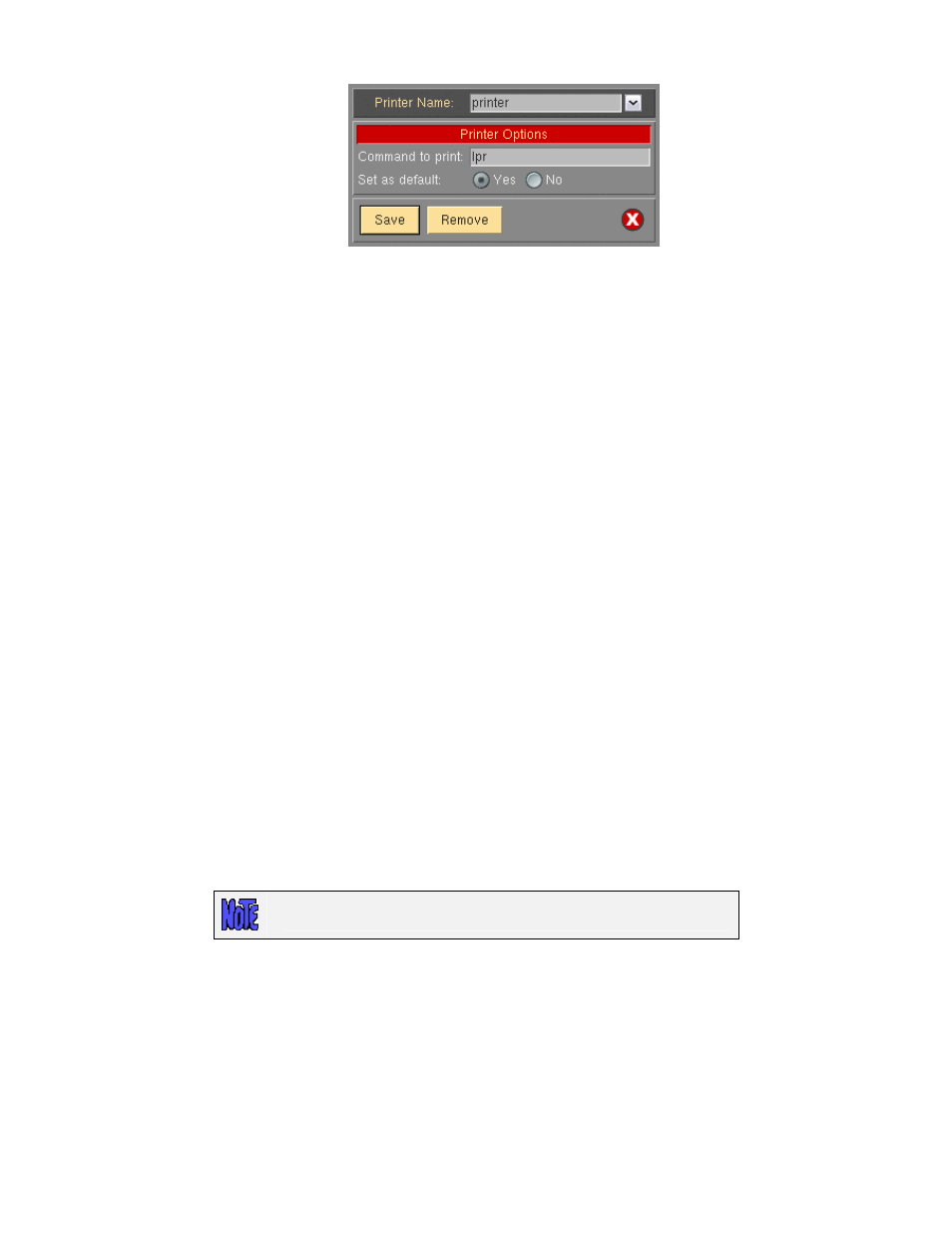
To define a new printer, enter the name of your printer in the box at the top of the screen. To change
an existing printer definition, either type its name or select it using the arrow button to the right of the
entry field.
If configuring a new printer, the name you enter may be any name you choose, not necessarily the
name of the printer queue as defined to Linux or Solaris. The name you choose will be presented when
you select a printer from any of the other SBAdmin printer list options.
In the Command box, enter the command used to submit a job to this printer. The name of the file
(which is temporarily generated by SBAdmin) will be added to the END of this command.
Press
Save
to add this printer to the list.
To remove a currently defined printer, select it in the listbox, then press the
Remove
button.
Sending Reports to an Email Address
This option is used to designate the email address used when Email is chosen for the
Print/Send
options within the application. To set or change the email address, enter the email address into the text
field labeled: Email address when sending to “Email”. After doing so, an Email option will appear
when selecting to
Print/Send
any SBAdmin report. SBAdmin uses either the mail or mailx command on
the system to send emails. If you are not receiving emails, verify that the mail or mailx command is
located on the Admin system and that you can successfully send emails from the command line.
Appending Reports to a File
This option is used to designate the path to the file that is appended to when File is chosen for the
Print/Send
options within the application. To change the file path, enter the fill pathname of the file into
the text field labeled: File to append when printing to “File”
.
After doing so, a File option will appear
when selecting to
Print/Send
any SBAdmin report. If the specified file does not exist when printing to
the File option, the file will automatically be created. Any parent directories of the file must already
exist.
Network Options
These options are not available when using
Workstation Edition
.
Network Interface
By default, the admin system will use the network adapter associated with the default hostname of the
system when communicating with backup servers and clients. If the system has multiple network
adapters, you may choose a different network, which will only be used for communicating between this
admin system and the backup servers or clients. To do so, select
File
!Preferences!General
Preferences
from the menu bar, go to the Network Options section, and enter the IP address or
hostname in the “IP address or hostname of the network interface…” field. If you want the system to
Storix System Backup Administrator
138
Version 8.2 User Guide
