Selecting restore options, Backup types and restore data types – Storix Software SBAdmin User Guide User Manual
Page 121
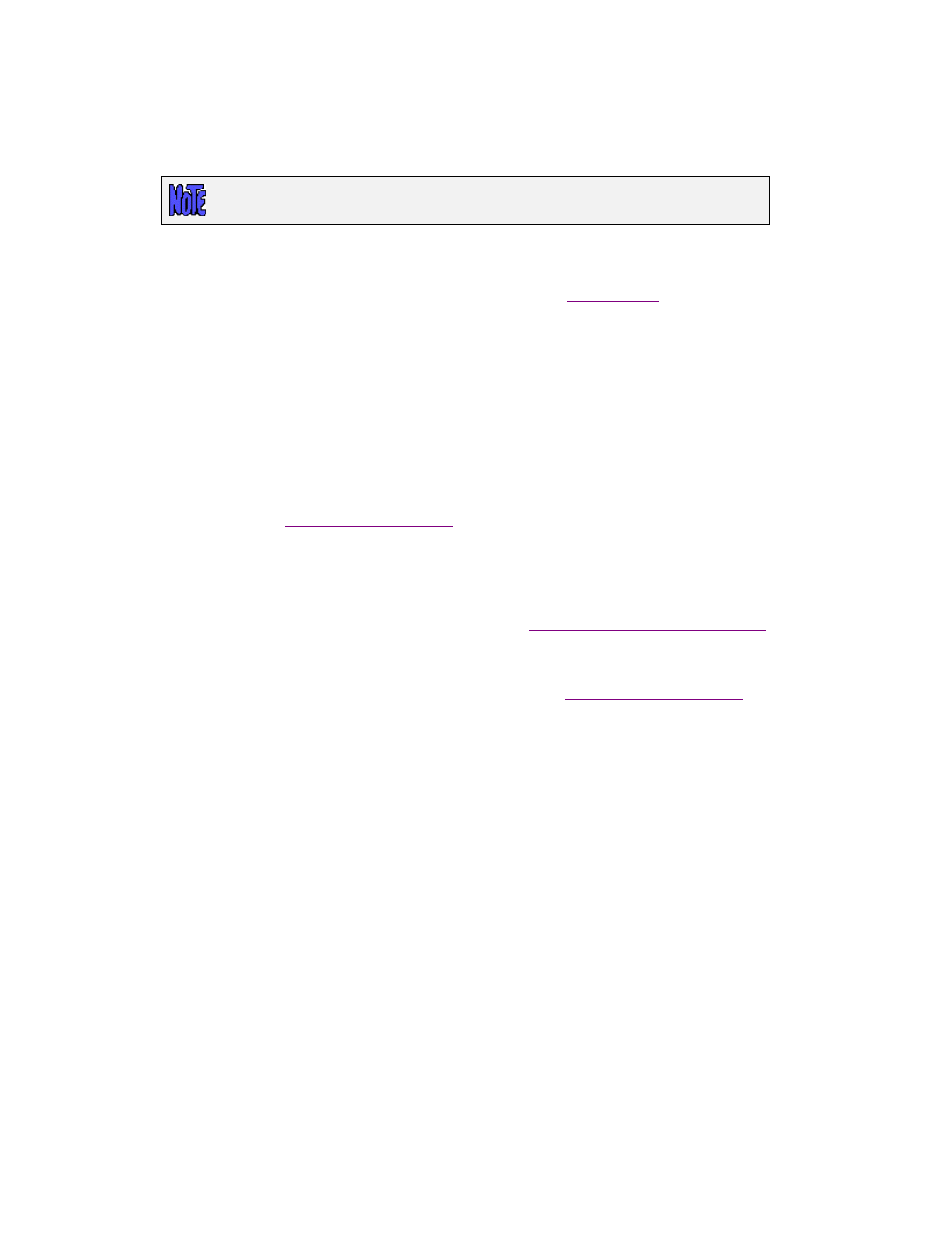
Selecting Restore Options
After selecting the backup media to restore from, you will be returned to the previous window, where you may
enter or select the following restore options:
The following options may differ depending on the type of backup to restore from
and the type of data to be restored.
1. Client to restore data to: This option does not appear on Workstation Edition systems. The client from
which the backup originated will be displayed. If you wish to restore the data to a different client, press
the arrow button to the right of the client name to display a list of clients and select from the list. If this
is a disk backup (storied in a directory on the server) and the
did not allow a different
client to read the data, the client may not be changed.
2. Type of data to restore: By default, the type of data to restore will equal the type of backup. However,
it is possible to restore different types of data, including volume groups, logical volumes, filesystems,
directories or individual files. To restore a different type of data than that shown, select the arrow
button to display a list of restore data types allowed for this type of backup and select from the list.
3. [Data] to restore: This label will indicate the restore data type selected in the previous field. You may
type one or more options to restore (i.e. a list of volume groups if restoring volume groups), each option
separated by spaces. You may also click on the arrow button to display a list of options to restore If
restoring files or directories, this list could be quite long, and new buttons will appear at the bottom of
the screen from which you may select items to restore from a file tree or search the list for specific
patterns. Refer to
below for details.
4. Destination [option]: This label will show either directory or logical volume, depending on the restore
data type. If restoring a logical volume (from a
Logical Volume
backup), you may type the name of a
different logical volume (which must already exist) to restore the data to. If restoring from any other
backup type, you may select the directory into which the data will be restored. For more details on how
the files will be restored to the new destination, refer to
Restoring Data to a New Destination
5. Alternate Server network: This option appears only on Network Edition and only if the selected
backup server has one or more Alternate Networks defined. You may select to use an alternate
network adapter to restore the data from the server. Refer to
below for
more details.
When all desired selections have been made, press the
Begin Restore
button at the bottom of the screen to
begin the restore.
Backup Types and Restore Data Types
As mentioned earlier, it is possible to restore various types of data, depending on the backup type. The table
below indicates what type of data may be restored from each backup. Note that any type of data may be
restored to a different compatible destination, even on a different client.
Storix System Backup Administrator
121
Version 8.2 User Guide
