Host read permission, Copy process priority, Retention policy – Storix Software SBAdmin User Guide User Manual
Page 82: Scheduling the copy
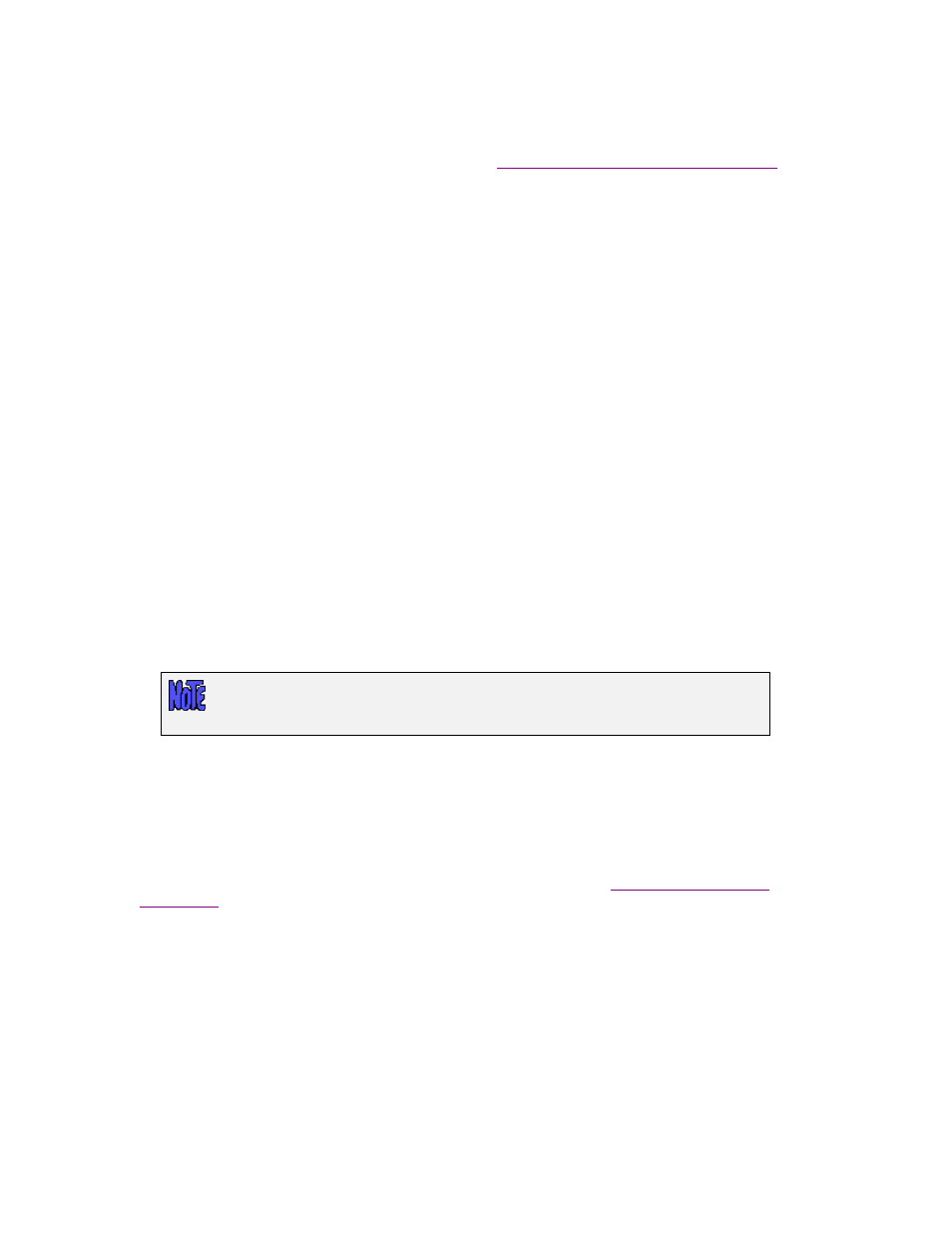
Storix System Backup Administrator
82
Version 8.2 User Guide
Host Read Permission
For backups to a directory on a backup media server, setting this option will ensure that only the original
client can read the backup. If you inadvertently set the permission incorrectly, you can later change the
read permission of an existing backup by selecting the
Change Read Permission of a Disk Backup
.
If you have the TSM Client Backup Feature installed and are copying the backup to a TSM server, it is
important to note the Host Read Permission field in the backup profile because this will determine if the
backup of this client (node) will be readable by another client (node). When a backup is created, it is stored
in a TSM filespace that corresponds to whether the backup should be private (owner-access only) or
shared (any node can access).
If the backup data should not be accessible between different clients, be sure to set this option to “Original
Client”. Otherwise, select ”Any client”. If you want to retain the same permission setting of the original
backup, as defined in the backup Profile, select “Same”.
Note that if you have created a backup that you wish to have installed onto different clients, such as used
for system replication (cloning), you must make allow access to any client. Otherwise, only the original
client can access it.
Copy Process Priority
You can change the default CPU process priority of all jobs run from the admin system by selecting
File
!Preferences!General Preferences
, and moving the slider in the Backup Process Priority section to
the desired number.
The copy backup process will use the system default priority unless you set a different priority. SBAdmin
represents this on a scale of 0 to 10, with 0 being lowest, 5 being normal (default), and 10 being highest. By
default, this will bet set to 5, indicating that the normal operating system default priority should be used.
It is common to lower this value if you do not want the copy backup process to run as the same priority as
other applications. This will usually cause the copy process to have less affect on the performance of other
applications, but the copy could run a bit slower.
This is the same option as provided in the backup profile settings, but copying a
backup is likely to have less effect on system performance than performing a
backup.
If you want the copy process to run in the shortest possible time, with no regard to how it might adversely
affect the performance of other applications, you can increase this value. Note that doing so will have little
or no affect if there are no other applications or processes requiring CPU processing, but those that require
the CPU could run slower.
Retention Policy
By default, all backup copies will be retained or overwritten according to
set in the
section. However, certain backups or types of backups you may wish to retain for a longer or
shorter period of time. In many cases, this feature is used to copy a temporary backup on the local network
to longer-term storage, and therefore will want to set a different retention policy for this backup. The
retention policy you chose here will apply to all copies of the original backup, but will not affect the retention
period of the original backup.
To override the default retention policy, select the minimum number of days to retain backup copies
created by this job, and/or the minimum number of copies to retain. Note that, by default,
Scheduling the Copy
The “Start copy” selection may be set to one of 3 options:
