Status/output messages, Or a – Storix Software SBAdmin User Guide User Manual
Page 109
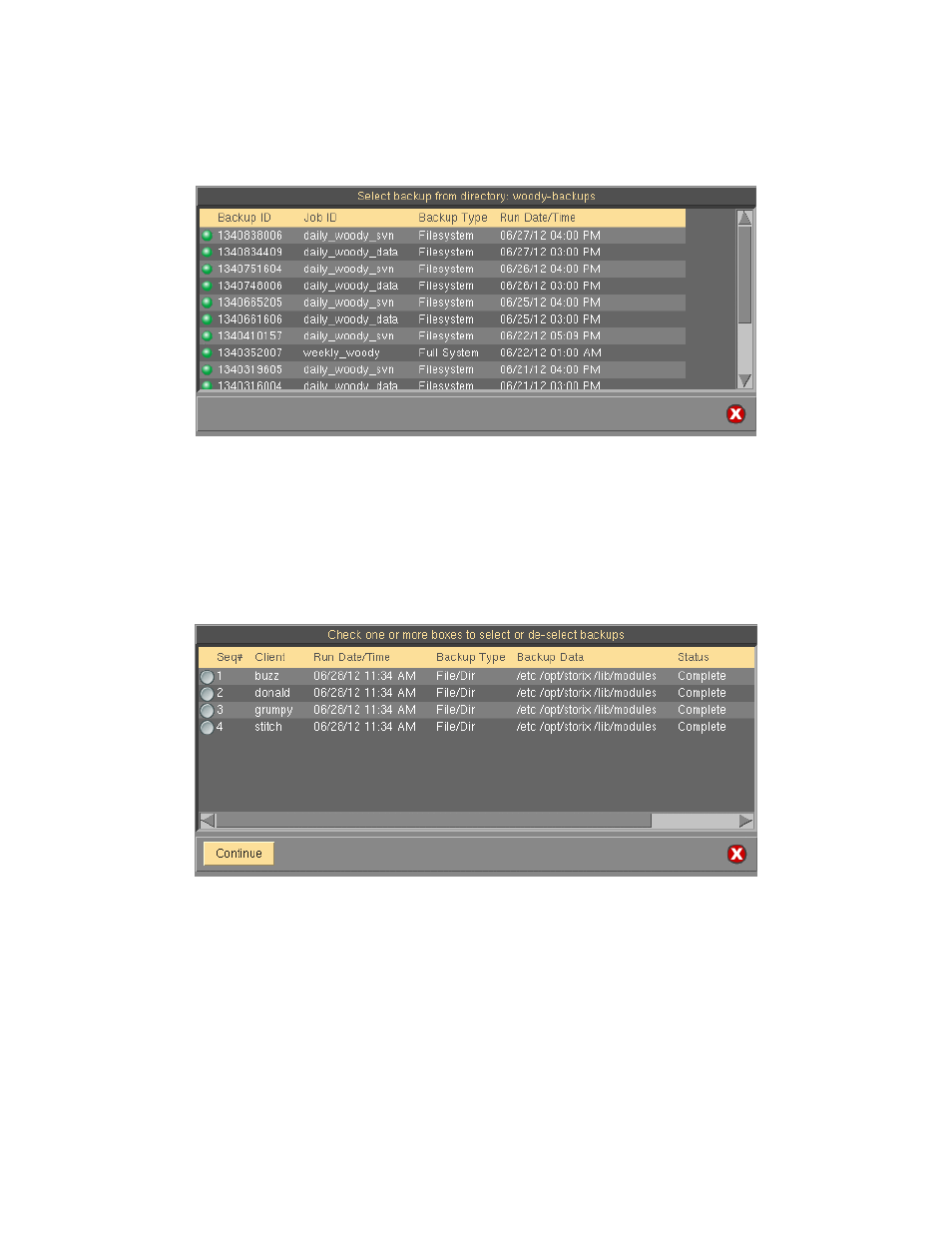
7. If the selected device is tape, the tape will be automatically read and the backup label ID will be
displayed Backup ID field. Press the
Begin Verify
button to continue.
8. If you selected to verify a backup written to a disk directory, you will be provided a list of backup jobs in
the selected directory, similar to the following example:
Select the specific backup job to verify by clicking on the button to the left of the desired job.
9. Next, if there are multiple backup on the media, another screen will appear with a list of backups to
select from. For disk backups, this list will contain all of the backups within the selected job. For tape
backups, there may be multiple jobs on the media. In this case, the list will contain all of the backups,
even those from different jobs. The information about the backup will be preceded by the backup
sequence number, starting with 1 and ending with the last backup on the media.
The following is a sample of this screen:
You may select any one or more backups to verify by clicking on the button to the left of the desired
selection and a checkmark will appear in the button. If you wish to de-select an option, simply click the
button again and the checkmark will disappear. When all selections have been made, click the
Continue
button at the bottom of the screen.
The selected Backup ID and Backup Seq#(s) will appear on the Verify Data from a Backup screen.
From this screen, press the
Begin Verify
button to start reading the backups.
Storix System Backup Administrator
109
Version 8.2 User Guide
