Sharing backups to directory devices, Maximum volume size, System and non-system backups – Storix Software SBAdmin User Guide User Manual
Page 50
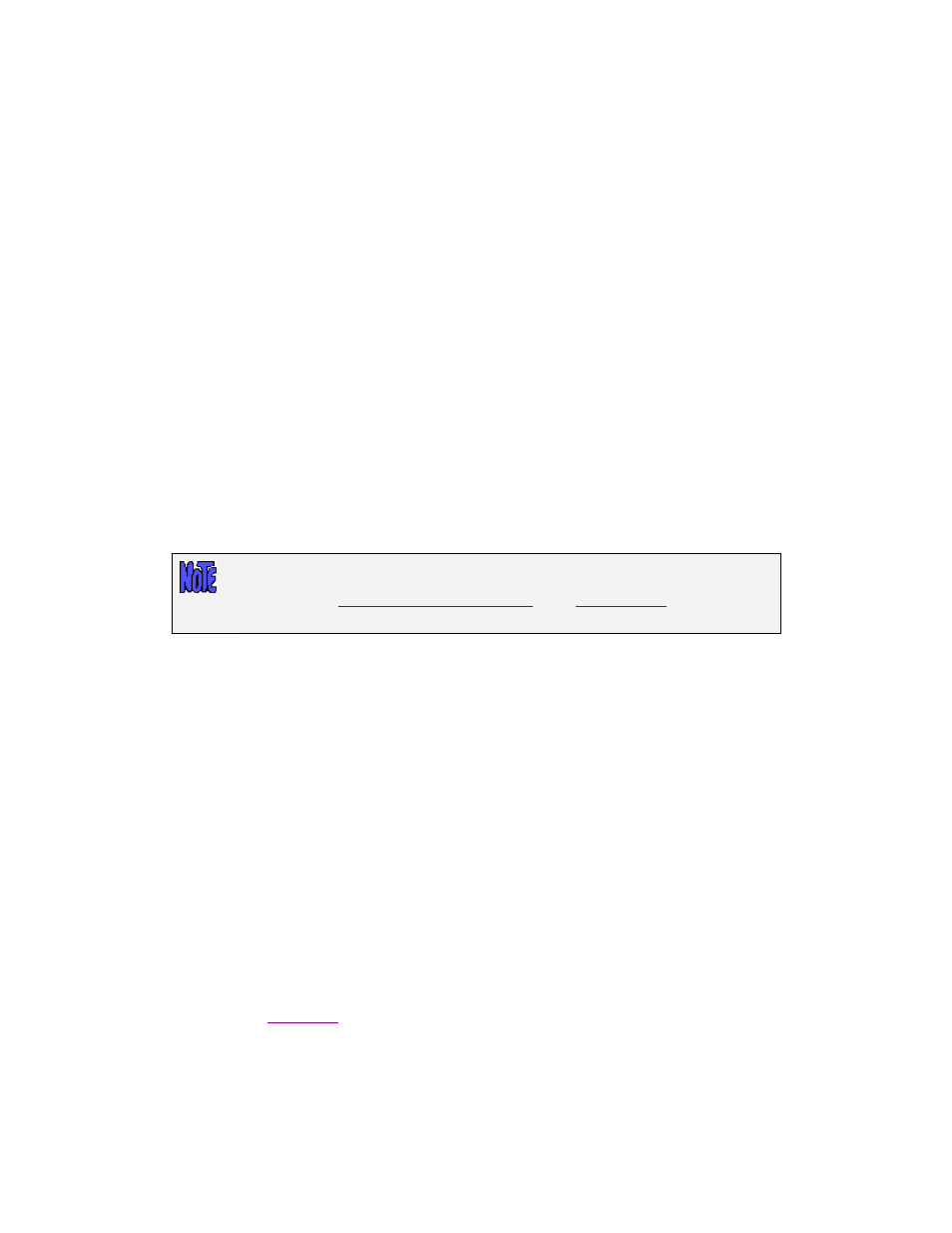
The %G will be replaced by the Group ID of the group, thereby storing backups for different groups in
different directories. It also prevents a client from one group from accessing backups of a different group. If
you want all backups from different groups stored in the same directory, remove the %G notation.
Likewise, the %C notation will be replaced by the client name. Again, this will store each client’s backups in
its own directory, and will prevent a client from accessing another client’s backups.
If you want backups for different groups to be accessible only by clients and servers within the same group,
you can, for example, create a device containing the directory “/backups/%G”. Using this device would
create and place backups in a directory such as /backups/19a955f3d19d49f8 (where 19a955f3d19d49f8 is
the group ID).
If you want backups to be accessible only by the original client, you should either add the %C notation to
the directory name, or create a new device for a directory containing the %C notation. Using the previous
example, specifying “/backups/%G/%C” would create and place backups in a directory such as
/backups/19a955f3d19d49f8/mickey”, assuming the group is 19a955f3d19d49f8 and the client name is
“mickey”. In this case, no other client would be able to access this backup.
Sharing Backups to Directory Devices
At times you may want to create a backup that is to be shared across groups or clients. This is the case if
you want to create, for example, a system backup to be used as a “golden” install images for installing
other client systems (ie. cloning or provisioning). To do so, simply use a device whose directory does not
contain the %G (group ID) or %C (clientname) notation. For example, if writing to a directory
“/backups/netinst”, all backups in that directory are accessible by all groups and clients.
Making a backup “accessible” to all groups or clients does not necessarily mean
that it is also “readable” by all clients. By default, a backup is readable by all clients,
but refer to the
in the
settings for how
specific backups, even in a shared directory, may be limited.
Maximum Volume Size
A single backup “image file” or “volume” is created for each filesystem or raw partition (i.e. logical volume,
slice, etc) that is included in the backup. Therefore, a filesystem containing 5 GB of data can end up in a
single volume file up to 5 GB in size (assuming no compression). If the filesystem you are writing to does
not support files of this size, or if you need to limit the size of a single file for any other reason, you can
enter a number (in MB) in the Maximum Volume Size field.
If this number is non-zero, the backup will create a new image volume file on the disk any time a single
image would exceed this value. Do not enter a small value here (minimum is 50 MB) for a large backup as
this will unnecessarily create many volumes when one will often suffice.
System and Non-System Backups
You must select one or both of the options Use for System Backups (network install images) and/or Use
for Other (Non-System) Backups. This indicate that this device option should (or should not) appear only
when creating a backup job for a system or non-system backup, respectively.
This simply allows you to keep system backups, most commonly used to reinstall clients (network install
images), and non-system (user data) backups separate, and prevents you from selecting the wrong device
when configuring a
Storix System Backup Administrator
50
Version 8.2 User Guide
