Copying backups to different media, Common uses, Restoring data to a new destination – Storix Software SBAdmin User Guide User Manual
Page 129: Below, Using an alternate network
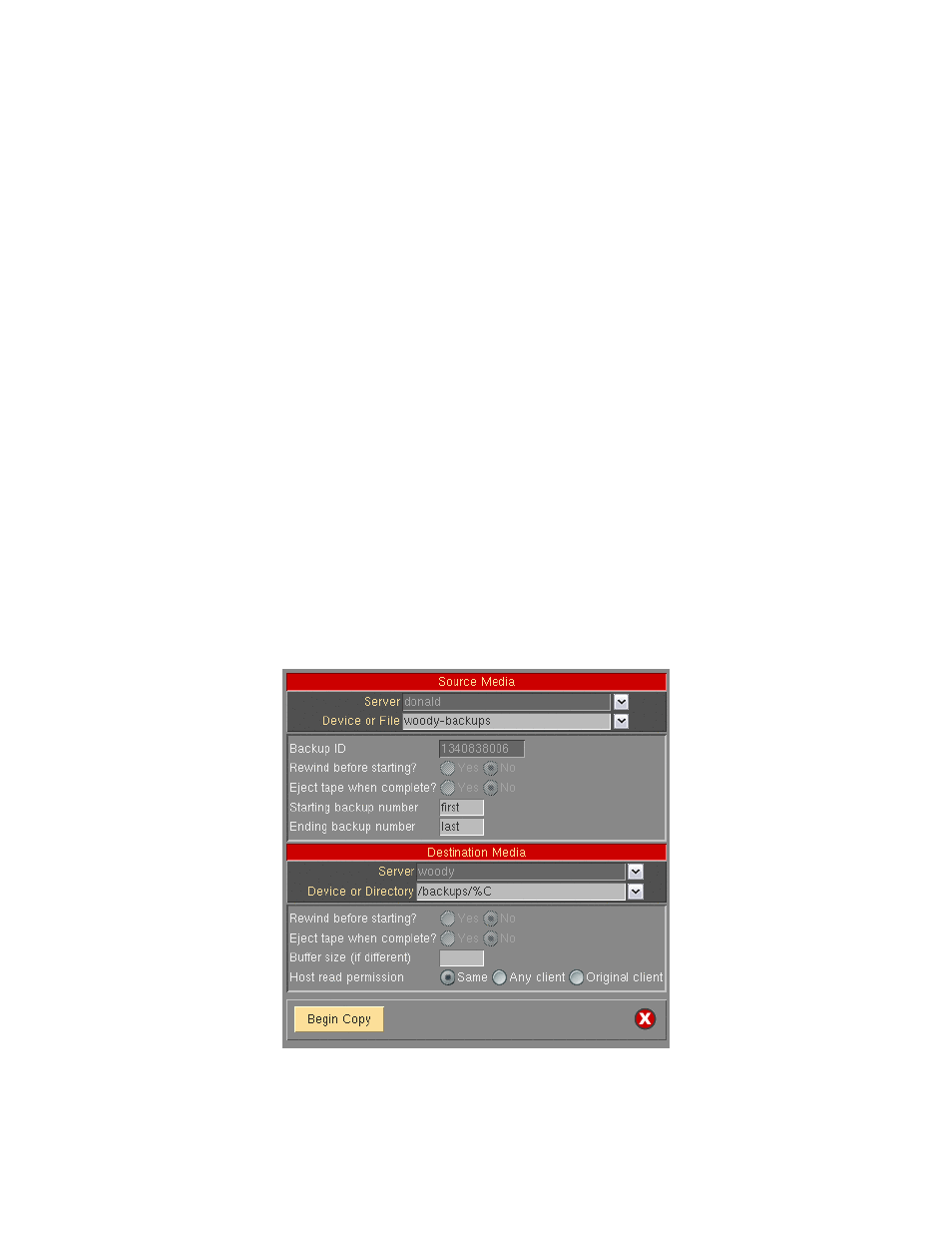
Storix System Backup Administrator
129
Version 8.2 User Guide
22. Copying Backups to Different Media
This feature may be used to copy any backup from a local or remote (when using Network Administrator)
system to any backup media (disk or tape) on the local or another remote system. When copying a backup, the
data within the backup is unchanged, this providing you with two working copies from which to restore from.
Common uses
This option may be used to serve many purposes, for example:
1. Backup staging - Perform backups to a local disk, then offload the backup to tape. Backups to local disk
often take less time. If your data is unavailable to users during the backup “window”, this may reduce the
downtime. The backup may later be copied to tape while users are back online since the backup data does
not change when copied to new media.
2. Copy backups to offsite server – When complete, a local and remote copy of the backup will exist,
increasing the availability of the system by keeping off-site backups. Backups over the network may also
take longer, thus increasing the downtime of the local system if users cannot work during the backup
process. When copying backups, much less system resource is used, and users may work without affecting
the backup data.
3. Stacking multiple backups onto tapes - Multiple backups of the local system or different clients can be
copied to the same tape device, thereby consolidating them all on the same backup “label’ (refer to the
User Guide for an explanation of backup labels). The tape device may be local or remote. The destination
backup may use multiple volumes when writing to tape, and multi-volume backups can be automated by
using sequential autoloaders or random tape libraries.
To use this option, select
Actions
"Copy Backups to Different Media
. When doing so, a screen similar to the
following will appear:
This screen is broken into two sections, one for the source backup and one for the destination media. If using
Network Edition, you must specify a source and destination server. Otherwise, these fields do not appear.
