Main screen, Of t – Storix Software SBAdmin User Guide User Manual
Page 23
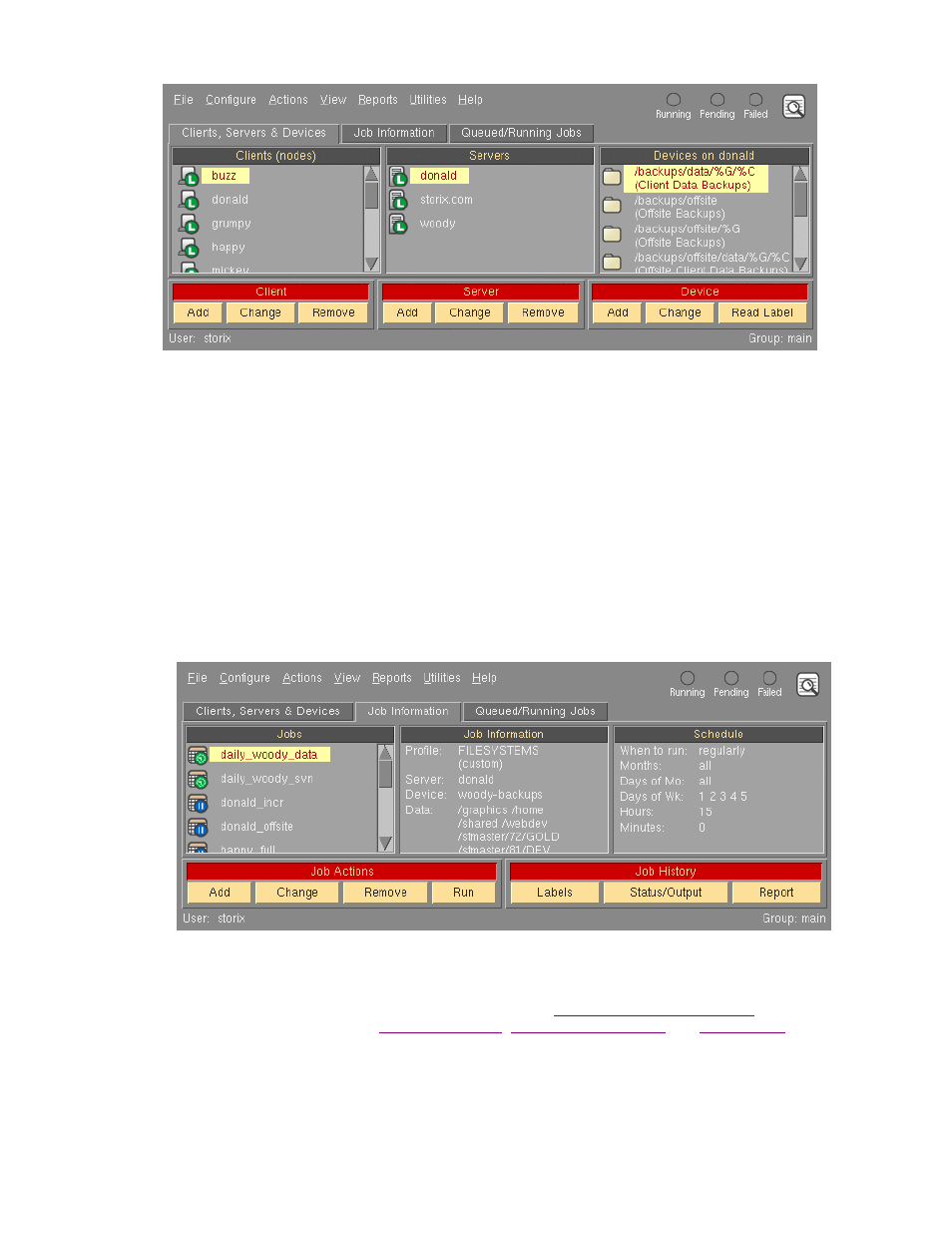
A client may be selected by clicking the left mouse button on the icon next to the client hostname.
Likewise, a server may be selected by clicking the mouse button on the server icon. When you click on
a server, a list of backup devices configured for that server will appear. The selected client, server, and
device will appear with a highlighted background.
The action buttons at the bottom of the screen apply to the selected client, server or device. They
provide a shortcut to performing the same tasks that can be performed from various options within the
menu bar. The
Add
or
Change
buttons refer to the item selected above (client, server or device). If you
want to display the backup labels for all backups stored on the server, you must select a server and a
device, then press the “
Read Label
” button.
•
The Job Information display tab provides a quick glance at the jobs that are configured. The left-most
display area shows the job icons. The
green clock
over the calendar icon represents a job is that is
scheduled. The
blue pause
over the calendar icon represents jobs that are not scheduled to run. By
clicking on a job icon, the job information and schedule information, if any, is displayed in the right two
display areas, and the icon background is highlighted.
The action buttons at the bottom apply to the selected job. They are shortcuts for various job-related
functions. The
Run
button will place the selected job in the queue (even if it is scheduled to run at
another time), and it will be run as soon as the server and device assigned to the job are available.
Each of these functions is described in detail in the section
The Job
History buttons may be used to
,
for
previously run jobs.
•
The Queued/Running Jobs display tab provides a look at the jobs that are currently in the queues. A
queue is shown in the left-most display area, which consists of the backup server and the device name.
Storix System Backup Administrator
23
Version 8.2 User Guide
