Users, User levels (roles), Adding a user – Storix Software SBAdmin User Guide User Manual
Page 25
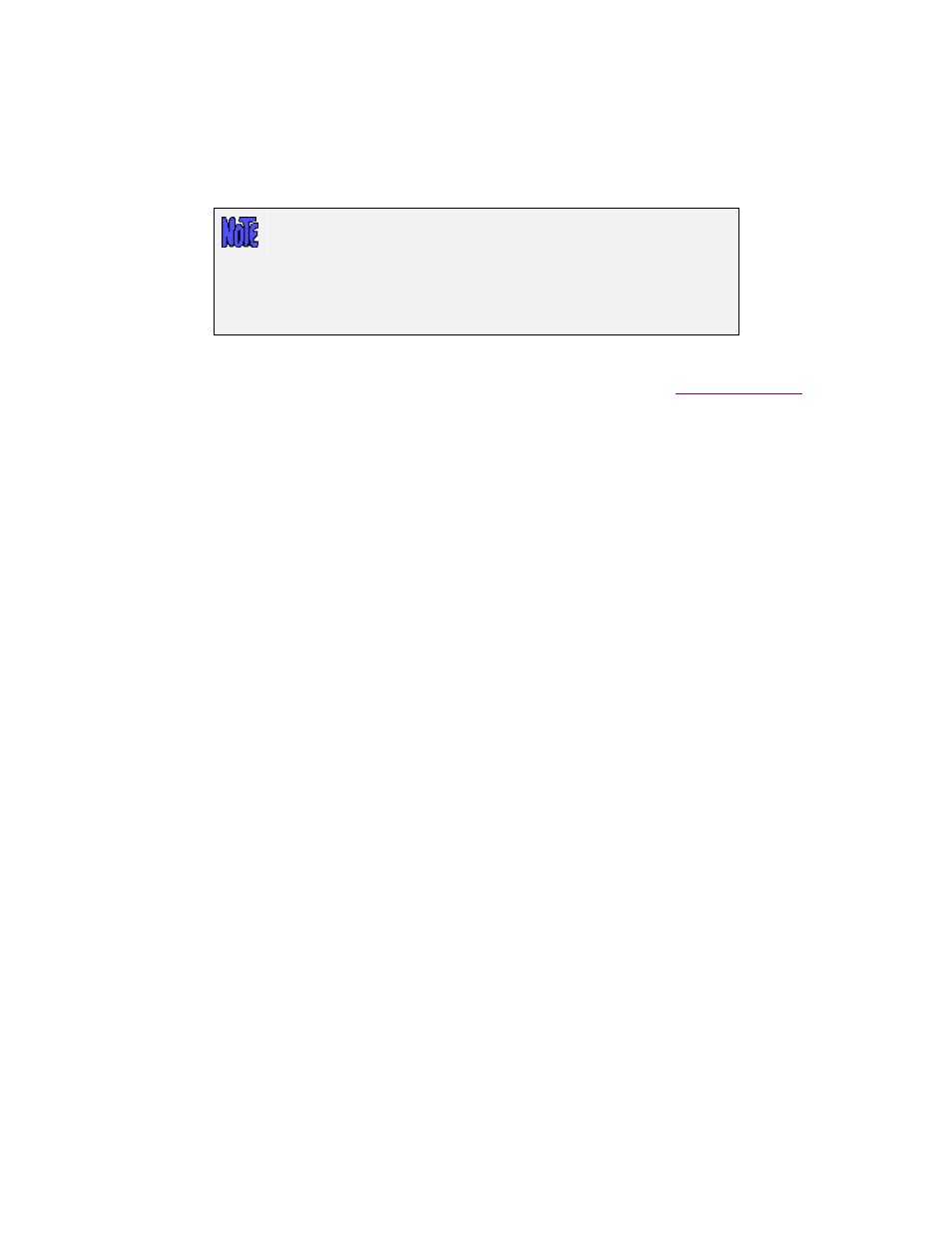
4. Users
When you first installed SBAdmin, an “admin” user was created and you were prompted to provide a password
for this user. The admin user is given authority to all (System Admin) functions within the SBAdmin application,
including configuring other users.
If there is only one user configured, and you are logged onto the
system as “root”, you are logged into the application under this user
by default. You will not need to provide a username or password at the
command-line.
However, for the web-based application, you must always provide a
username and password.
You may configure one or more users, each with permission to perform specific tasks. Each user will be
assigned to a default group, but a user may be allowed access to multiple groups (see
).
User Levels (Roles)
By configuring users you will be able to limit permissions and roles within the software. Configuring users at
different levels is useful if multiple people are accessing the administrator, and security policy dictates what
access each person should have. The following are the four types of SBAdmin users that may be configured:
•
Backup User
- limited to monitoring backups and running backup jobs that are already configured by a
privileged user.
•
Backup Admin
- allowed to configure backup settings and backup jobs. They are also able to monitor
backups and run backup jobs.
•
Group Admin
- allowed all Backup Admin functions as well as configure application settings, clients and
servers within their group.
•
System Admin
- allowed all access and may configure all backup functions as well as application
settings, clients, servers and groups.
Adding a User
To add a user, select
Configure
!Users
from the menu bar. A screen such as the following example will appear:
Storix System Backup Administrator
25
Version 8.2 User Guide
