Nfs server name, Nfs server ip address, Nfs version 4 – Storix Software SBAdmin User Guide User Manual
Page 42: Nfs share (directory), Nfs client mount options, Nfs admin mount options, Adding a tsm server, Shared nfs server, Adding a shared nfs server
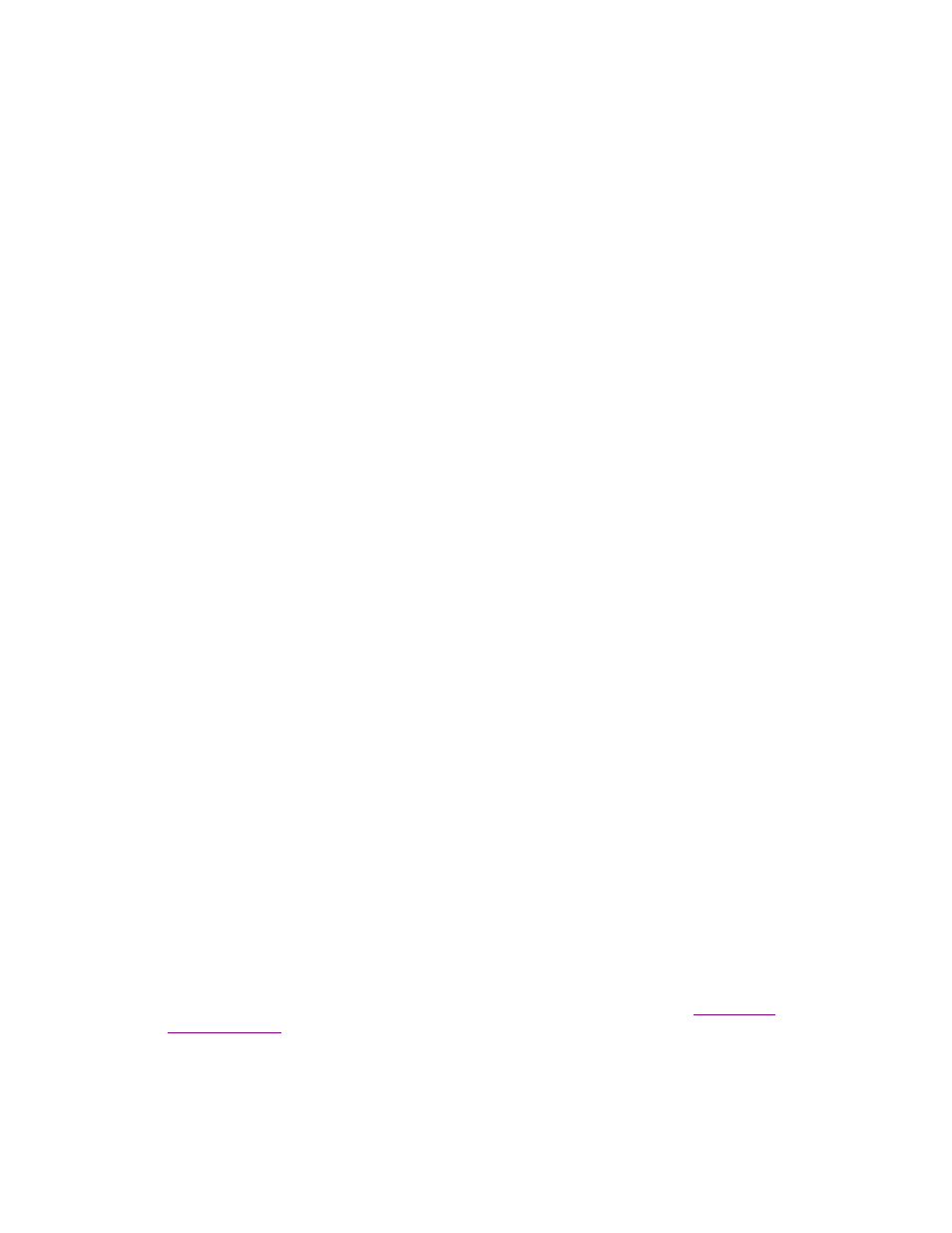
NFS Server Name
The NFS Server Name field is a unique name that you will use to identify this server’s configuration. You
may configure any number of servers, and may specify the same physical NFS server multiple times by
using a different name.
NFS Server IP Address
In the NFS Server IP Address field, enter the IP address of the NFS server that is exporting the share.
NFS Version 4
The NFS Version 4 option allows you to indicate whether the NFS share that is to be mounted is a NFS v4
share. This is necessary because depending on the operating system type, special handling may be
required for NFS v4.
NFS Share (directory)
In the NFS Share (directory) field, enter the directory path of the share on the NFS server to be mounted on
the client. You may use %C notation (where %C will be replaced with the name of the backup client) but the
%C must be the last directory in the NFS share path (i.e. /backups/nfs/%C). Also, when using %C notation,
the admin must be able to mount read-write the parent directory of the %C directory (i.e. /backups/nfs),
while the backup client itself only needs to be able to mount read-write the full path.
NFS Client Mount Options
In the Client Mount Options field, enter any mount options (-o type) to the mount command required to
mount the NFS share on a client. The options should be comma separated.
NFS Admin Mount Options
In the Admin Mount Options field, enter any mount options (-o type) to the mount command required to
mount the NFS share on the admin. The options should be comma separated. The admin needs to be able
to mount the share to perform administrative operations like applying retention policies and %C notation.
When done entering required information into the fields, click the
Add/Change
button to save the configuration.
Adding a TSM Server
Any TSM server, and any number of TSM servers may be configured when the TSM Client Backup Feature is
installed. This is not limited by the number of client licenses installed. In addition, a single physical TSM server
may be accessed using different TSM server configurations. For example, one server (tsmserver-comp) may be
configured to backup data using TSM compression, while the same server (tsmserver-nocomp) may be
configured to backup without using data compression.
A new server may be added to the system by either:
1. Selecting
Configure
!Servers!TSM Servers
from the menu bar, or
2. When
TSM Edition is installed, press the
Add Server
button at the bottom of the
when
are displayed.
After doing so, a screen similar to the following will be displayed:
Storix System Backup Administrator
42
Version 8.2 User Guide
