Storix Software SBAdmin User Guide User Manual
Page 85
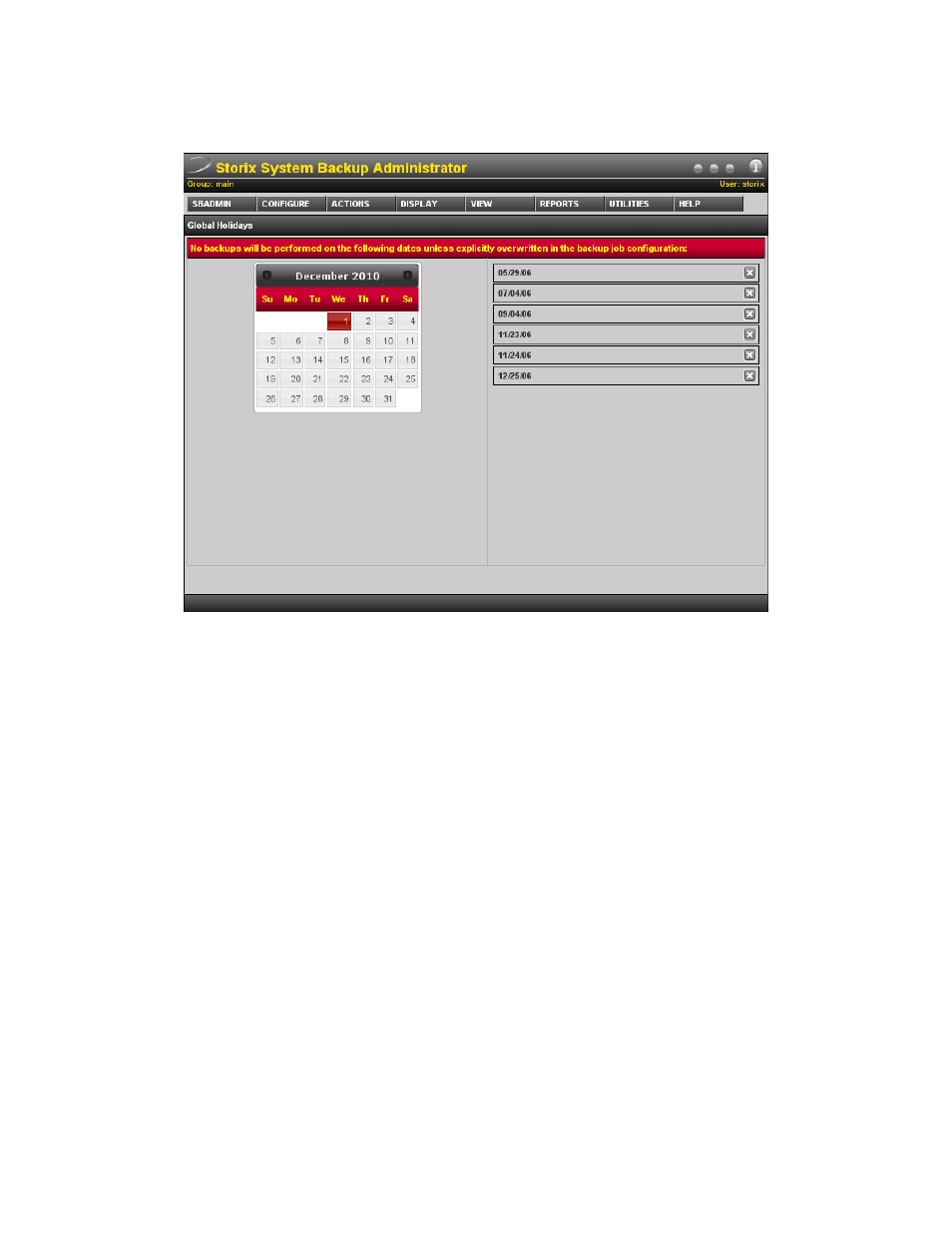
When using the web interface the screen presented will look slightly different. To add a holiday, simply click on
the date from the calendar. The date will be added to the list on the right. Any dates appearing on the right are
automatically saved. To remove a holiday, simply click the
X
next to the date.
In the Backup Schedule Exceptions (by job) window, the following options may also be selected:
1. Exclude GLOBAL holidays: This box is always checked by default, meaning that global holidays
apply to this job as well. If you un-check this box, then the global holidays which apply to other jobs will
not apply to this job, and the job will therefore run on those holidays if the job schedule permits. You
may press the
Define
button next to this field to bring up the Global Holidays window and make
changes to the global holidays if desired.
2. Exclude the first day of every month: Since there may be a monthly backup set to run on the first
day of the month, you may not need this job to run on the same day. If not, select this box, which is the
same as adding the first day of every month in the date fields.
3. Exclude the last day of every month: Since there may be a monthly backup set to run on the last day
of the month, you may not need this job to run on the same day. If not, select this box, which is the
same as adding the last day of every month in the date fields.
When all selections and entries have been made, press the
Save
button to save the dates and options. The
backup job (or jobs) will no longer run on the specified dates.
Storix System Backup Administrator
85
Version 8.2 User Guide
