Backup process priority, Network timeout – Storix Software SBAdmin User Guide User Manual
Page 139
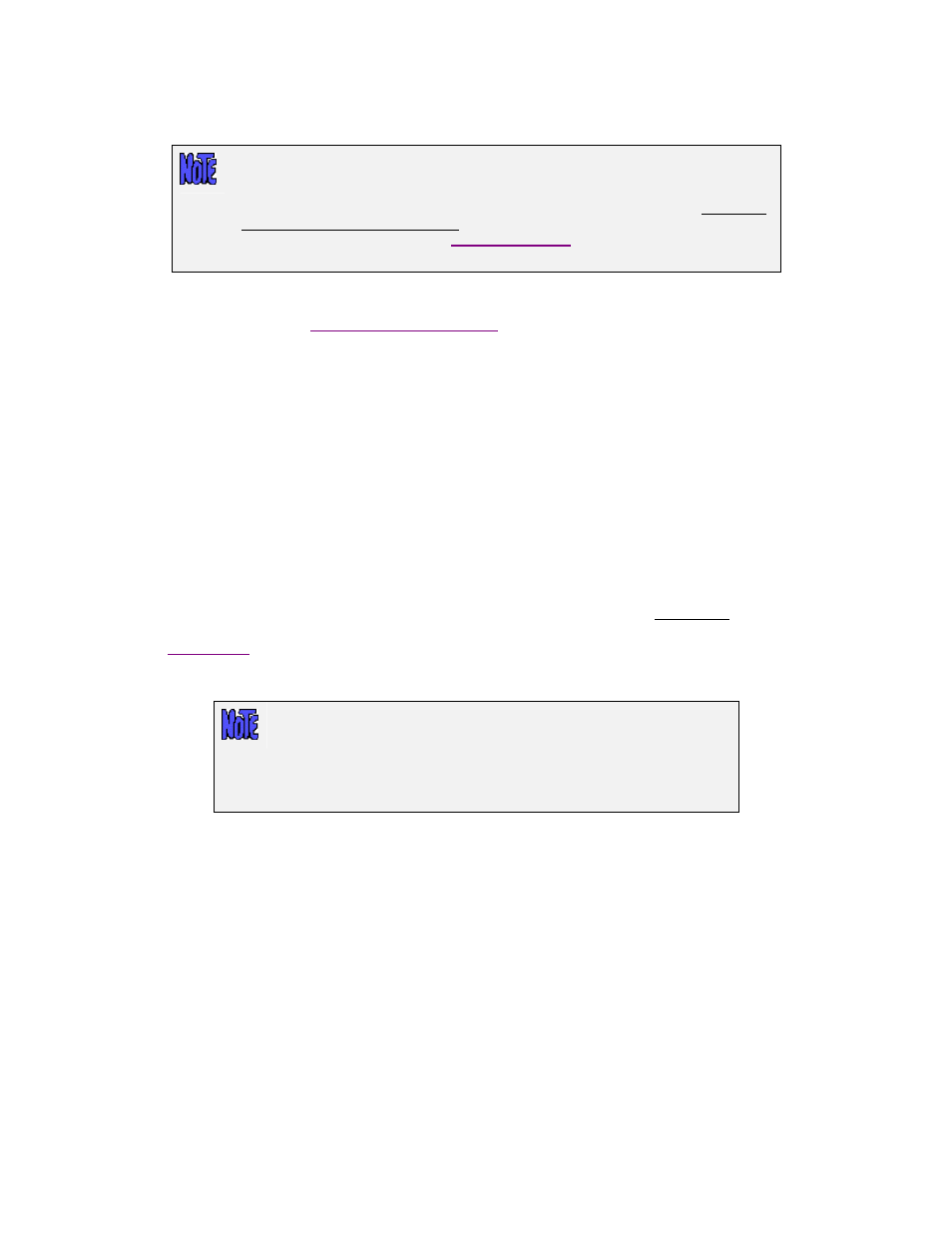
go back to using the default adapter (according to the primary hostname of the system), simply remove
any entry from this field.
The network adapter selected will be used to pass information between the admin
system and clients or backup servers, such as backup status messages, command
output, and for polling the system availability. It is NOT used to pass the actual
backup data, which is sent directly from the clients to the backup servers even if the
admin system is the backup server. To configure the network interface used for
sending backup data, refer to the
options in the server
configuration.
Important! After setting this value, some or all of the clients or backup servers may show as
unavailable when the
are displayed on the Main Screen. If this should
occur, it means that the client or server does not have the admin system defined using the alternate
network adapter. To resolve this problem, edit the /storix/config/system_admin_hosts file (where
/storix is the data directory you chose when you installed the software), and either change the existing
admin system hostname, or add the new admin system hostname on a line by itself.
Network Timeout
For SBAdmin to perform any operations on a client or server, from querying its availability to starting a
backup job, it must execute a remote command. By default, if the admin system cannot contact the
client or server within 10 seconds, it is assumed that the client or server is unavailable. This is
adequate in most cases. However, if your network is slow to respond, perhaps due to slow hostname
resolution, you may need to increase this value. To do so, select
File
!Preferences!General
Preferences
from the menu bar, then enter the new number of seconds in the in the field labeled
“Number of seconds to wait for a network connection before timing out”.
When increasing the value, it will take longer to determine that a system is unavailable, so some
processes used by the interface (most notably when displaying client, servers and devices from the
) may take longer to update if a client or server cannot be contacted. It is not advisable to
increase this value to more than 30 seconds, depending on the total number of clients and servers
configured.
Changing this option will affect only the timeout value when the
Administrator
contacts the
clients
or
servers
. It has no affect on the
default (10-second) timeout the clients use to contact the server when
running backups. To change the default timeout on the
client
, edit the
/.stdefaults file on the client and change the SOCK_TIMEOUT value to
the desired number of seconds.
Backup Process Priority
You can change the default CPU process priority of all backup jobs run from the admin system by selecting
File
!Preferences!General Preferences
, and moving the slider in the Backup Process Priority section to
the desired number.
All backups will use the system default priority unless you set a different priority. The process is
represented by the operating system using a scale of highest to lowest. You can view a process priority by
typing “ps –ef” and referring to the NI column. For Linux, the number will be –19 (highest) to 20 (lowest),
with a default of 0. For AIX and Solaris, the number will be from 0 (highest) to 39 (lowest), with a default of
20.
To make this simpler, SBAdmin represents this on a scale of 0 to 10, with 0 being lowest, 5 being normal
(default), and 10 being highest. By default, this will bet set to 5, indicating that the normal operating system
default priority should be used.
Storix System Backup Administrator
139
Version 8.2 User Guide
