Copying a backup job, Renaming a backup job, Removing a backup job – Storix Software SBAdmin User Guide User Manual
Page 79
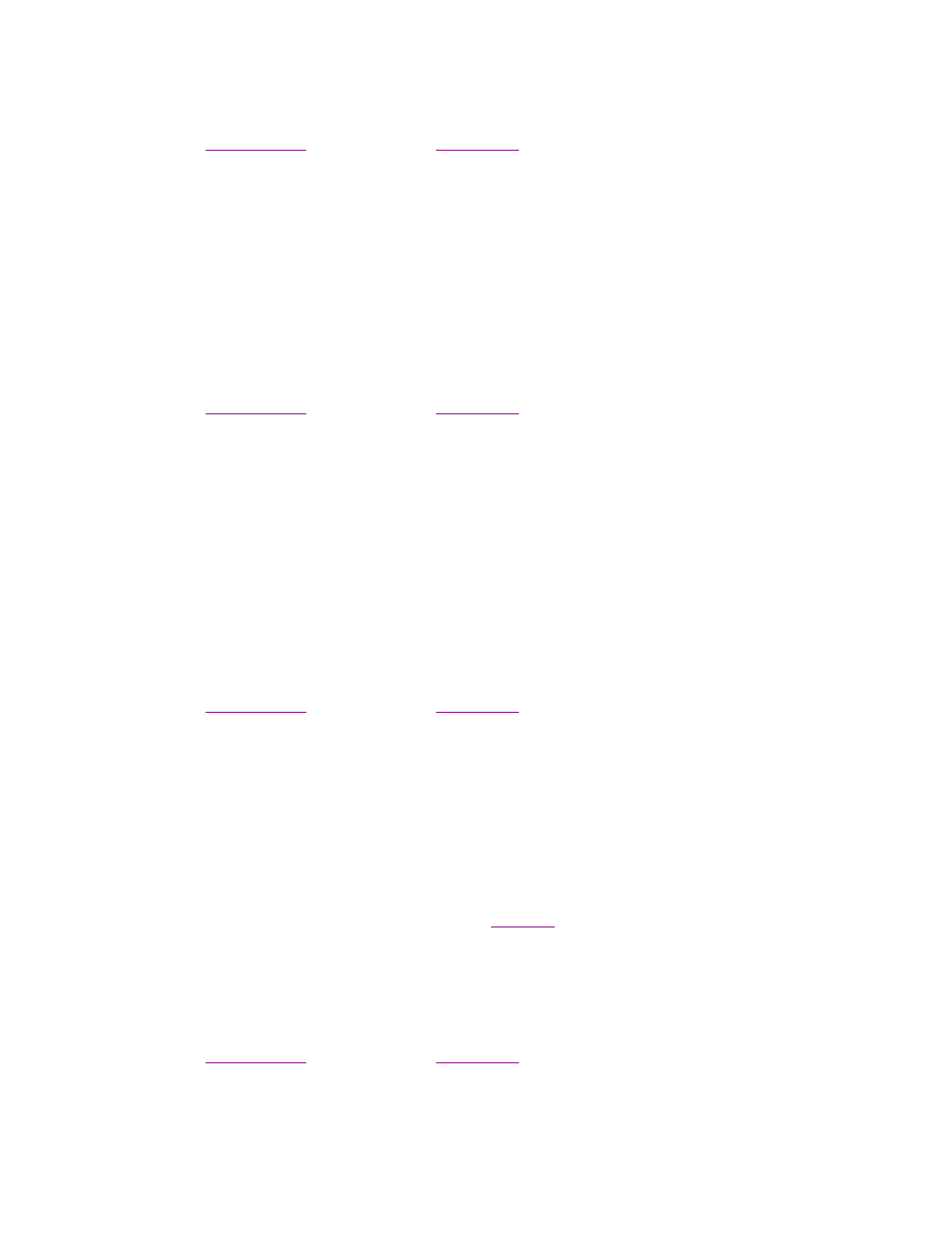
Storix System Backup Administrator
79
Version 8.2 User Guide
1. Select
Configure
!Backup Jobs
from the menu bar, then type or select the Job ID at the top of the
screen.
2. If
is displayed on the
, select the icon for the job to change and press
the
Change
button at the bottom of the screen.
The current job settings for the selected job will appear. Make all desired changes to the information on the
screen, then press the
Save
button to save the changes clear the selections.
Copying a Backup Job
Use this option to copy the job configuration, thereby creating a new backup job with the same settings. To copy
a configured backup job to a new job ID, either:
1. Select
Configure
!Backup Jobs
from the menu bar, then type or select the Job ID to copy at the top of
the screen.
2. If
is displayed on the
, select the icon for the job to copy and press the
Change
button at the bottom of the screen.
The current job settings for the selected job will appear. Make all desired changes to the information on the
screen and press the
Copy
button. You will be prompted with a new pop-up window for the job ID to copy the
configuration to. After typing in the new job ID, press the
Copy
button and the job will be copied to the new job
ID. Note that if you made changes to the options of the original job and did not save them, then these changes
will only be applied to the new job ID.
Renaming a Backup Job
To rename a configured backup job to a new job id, either:
1. Select
Configure
!Backup Jobs
from the menu bar, then type or select the Job ID to rename at the top
of the screen.
2. If
is displayed on the
, select the icon for the job to rename and press
the
Change
button at the bottom of the screen.
The current job settings for the selected job will appear. Make all desired changes to the information on the
screen and press the
Rename
button. You will be prompted with a new pop-up window for the job ID to rename
the configuration as. After typing in the new job ID, press the
Rename
button and the job will be renamed as the
new job ID. Note that if you made changes to the options of the original job and did not save them, then these
changes will be applied to the new job ID.
Removing a Backup Job
To remove a backup job, the job may not currently be in a
. A job will only be in a job queue if it is
currently running, waiting to be run, has been placed on hold, or had previously failed.
To remove a backup job, either:
1. Select
Configure
!Backup Jobs
from the menu bar, then type or select the Job ID at the top of the
screen, then press the
Remove
button.
2. If
is displayed on the
, select the icon for the job to remove and press
the
Remove
button at the bottom of the screen.
