View by server, View by job id, Expired – Storix Software SBAdmin User Guide User Manual
Page 106: Expiring a backup label, Manual expiration
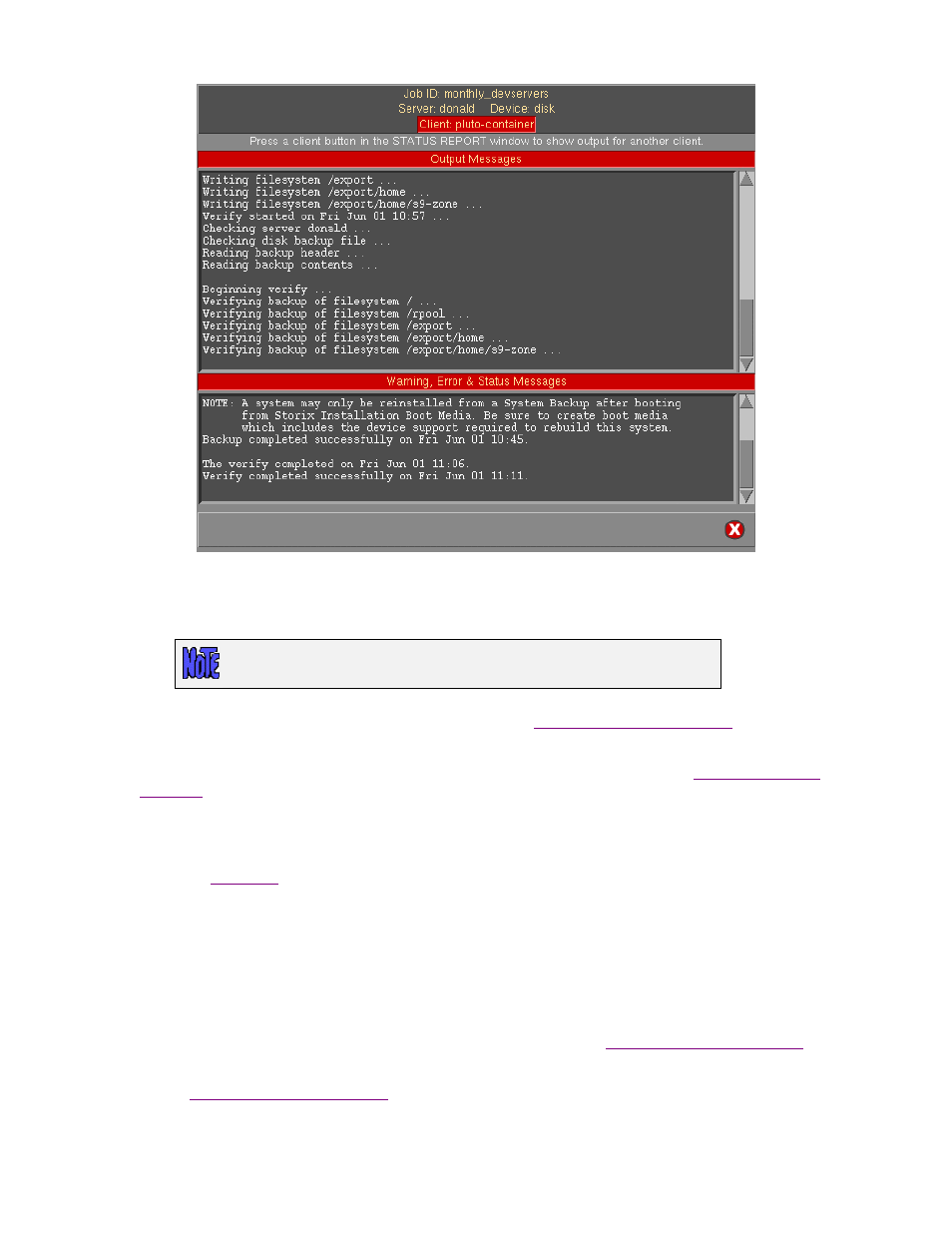
The desired job status for completed (or failed) jobs may be obtained in each of the following ways:
View by Server
This option is not available when using
Workstation Edition
.
Select
View
!Backup Status/Output!By Server
from the menu bar. A list of servers and backup devices is
displayed as in the same screen available when selecting to
Select the server and device from the list by clicking on the button to the left. Once you do so, a list of
backups performed to the selected server and device is displayed, as in the example
.
Note that the color of the button represents whether the backup was successful (green) or failed (red). The
Job ID, date and time, and a list of clients on the media are displayed for each label in the list. To display
the Backup Status Report, select a specific run date from the list. The Status Report Screen will be
displayed (
). If you want to return to the server list to select a different server and device, press
the
Go Back
. Otherwise press the
cancel button
to close this window.
To show the backup output display, select the
Show Output
button on the status report screen.
View by Job ID
Select View
!Job Status/Output!By Job ID
from the main menu bar if you want to select the backup status
to display from a list of Job Ids. After selecting this option, a list of configured Jobs and corresponding job
information is displayed similar to the screen shown when you select to
Select the desired job. An additional list will display, showing the dates the job has been run, as seen in the
display
Storix System Backup Administrator
106
Version 8.2 User Guide
