Selecting/customizing the backup profile, Selecting clients to backup – Storix Software SBAdmin User Guide User Manual
Page 74
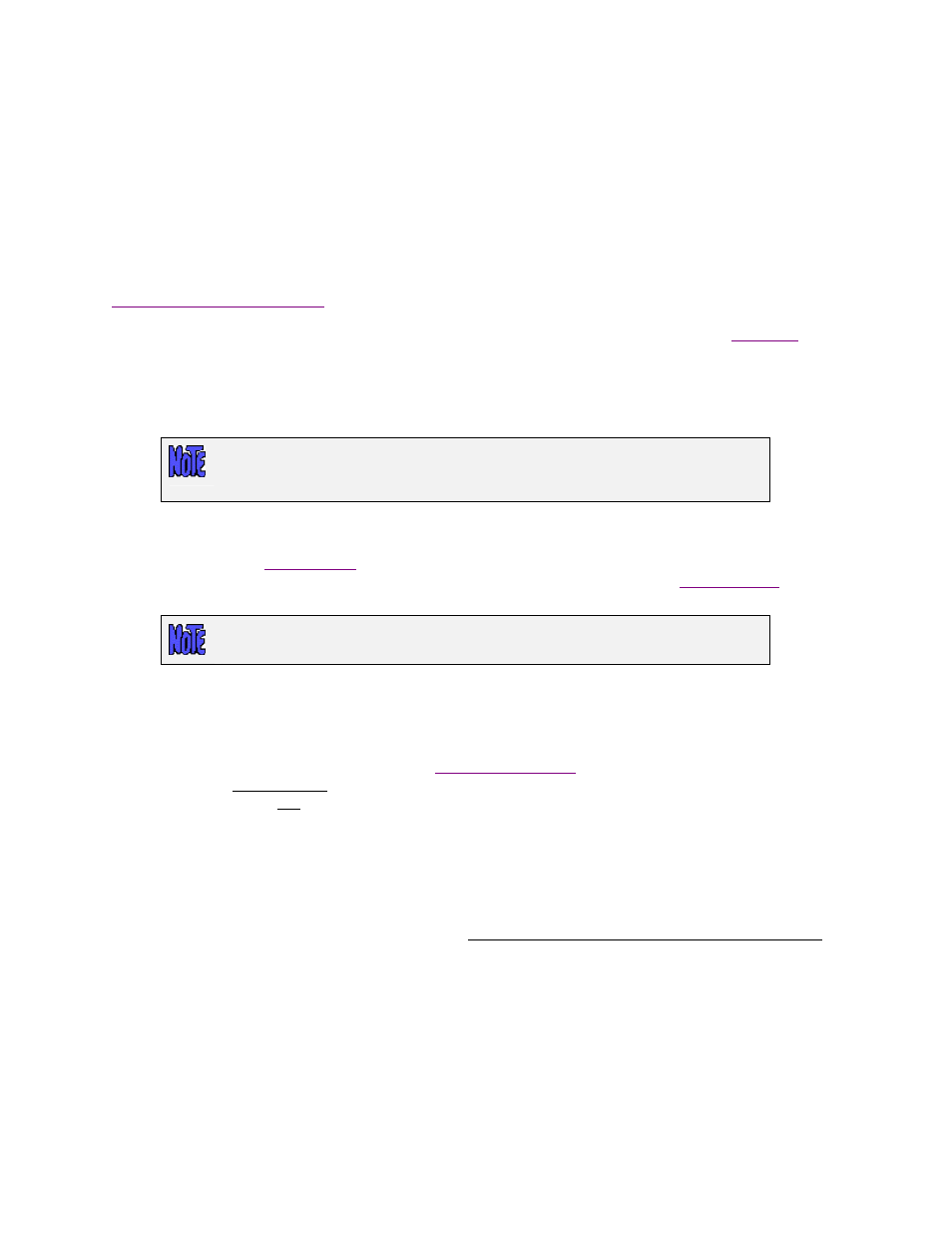
Storix System Backup Administrator
74
Version 8.2 User Guide
To create a new backup job, enter the Backup Job ID in the entry field at the top. The Job ID is used as unique
identifier for this job, and may consist of any letters or numbers except for a colon (:) or space (spaces will be
automatically replaced with an underscore).
Next, if you are using Network Edition, you must select a server using the arrow button next to the Server
Name field.
When using Network Edition, you may also choose “local (client tape/disk/nfs)” for the Server. By selecting
this option, you indicate that you want to backup to a disk (directory) a tape drive, or NFS mount attached to a
client system, rather than a device configured on a server. When doing so, you may only select a System
Backup profile type, a single Client, and the Backup Device will be either SBDIR, SBTAPE, or SBNFS. Refer to
Creating a Local System Backup
below for more information.
More details on the various entries which follow are described below. Remember, you may use
anywhere on this screen for specific instructions or information on a specific option.
When all selections are complete, press the
Save
button at the bottom of the screen to save the profile and
clear the current selections.
When using the Workstation Edition, no client or server options will appear. Other
fields on the screen will be enabled or disabled (grayed-out) depending on whether
the option is applicable given the other selections.
Selecting/Customizing the Backup Profile
You must assign a
to the job. The profile will determine the type of backup to be performed
as well as the specific backup options which apply to the backup type. Refer to the
in the
Backup Profiles
section for additional information.
If you selected “local (disk/tape/nfs)” in the Server field, only System Backup
profiles will be available.
After selecting a profile, the Data to Backup and User Backup Description fields will be filled in
automatically from the profile information. You may override the profile data by simply changing the
information in those fields. This will not change the information in the original profile.
If you want to change any of the default backup settings from the profile, you may select the
View/Customize
and allow you to make any changes
that will apply only to this job. You may use this option, for instance, to set the tape to be rewound and
ejected at the end of this job even though other jobs that use this profile will not rewind or eject the tape.
You can also use this option, for example, to change only the incremental backup level, so that all
incremental backups, even those at different levels, can use a single backup profile.
Selecting Clients to Backup
If using Network Edition, you must make one or more selections from the Clients listbox. The selections will
be displayed in the Name(s) entry field to indicate the order in which the client backups will be performed. If
you want to change the order of the backups, just de-select and re-select the clients in the listbox until they
appear in the desired order.
Only clients that apply to the selected Backup Profile will appear in the listbox. For instance, a Partition
backup will only display Linux clients.
Also, if you have selected a TSM server, then only clients that were configured as TSM nodes will be
shown in the client list.
