Selecting the data to backup, Selecting the backup media, Backup jobs – Storix Software SBAdmin User Guide User Manual
Page 75: Schedule or run backup jobs, Remove or change the job, Creating a backup job, Configuring backup jobs, Backup job, Is c, Configuring a backup job
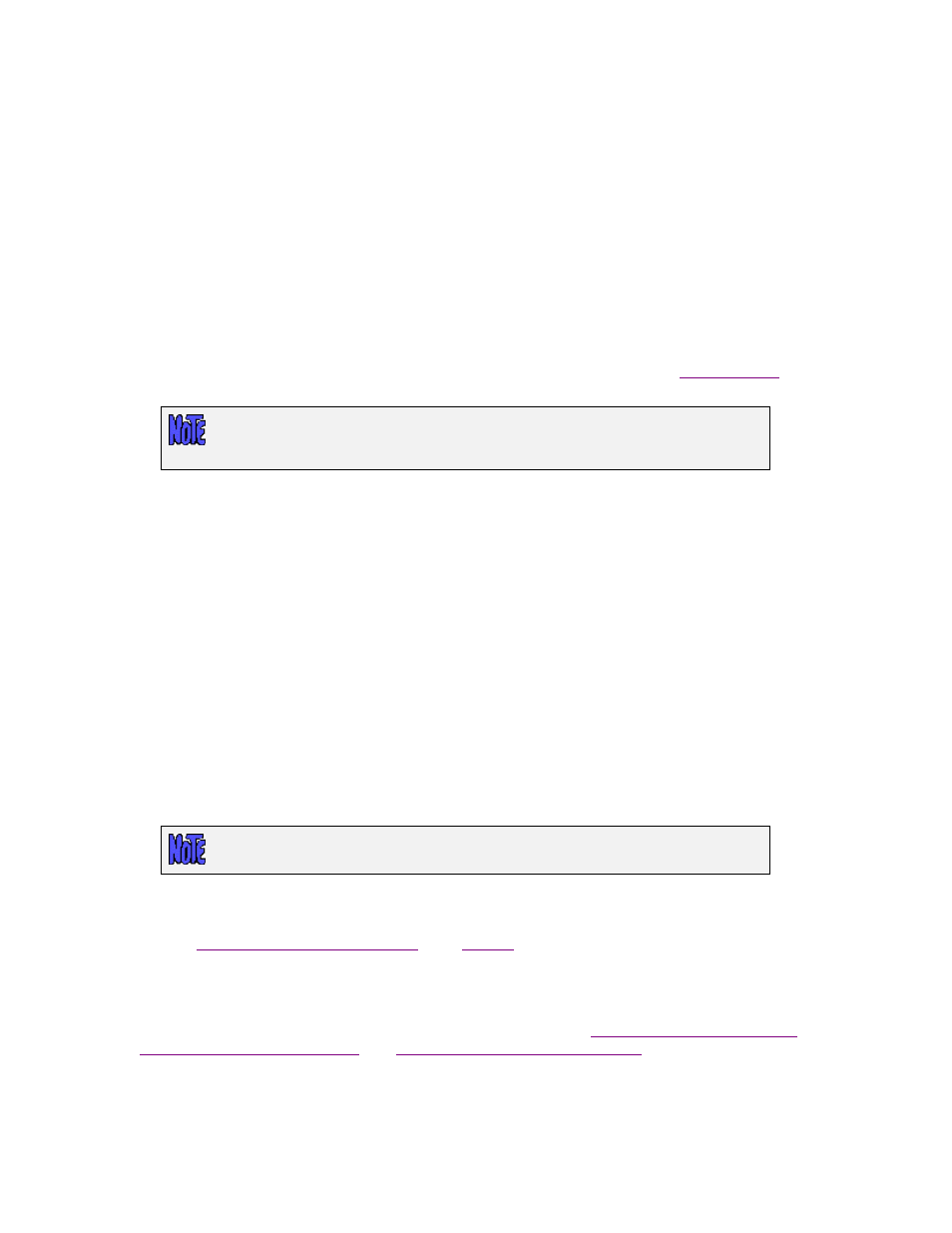
If you selected “local (disk/tape/nfs)” in the Server field, then you may only select one client from the list,
since that client will be sending the backup to its own local media.
Selecting the Data to Backup
The [Data to Backup] field description will be one of the following, based on the backup type defined by
the selected
backup profile
:
Volume Group name(s)
Meta-disk name(s)
Filesystem mount point(s)
Slice name(s)
Files, Directories or @Flist
Zpool name(s)
Logical Volume(s)
ZFS volume(s)
Partition (PP) name(s)
The data in this field will be filled in automatically from the selected backup profile if provided there. You
may change the data to backup by entering one or more options, separated by spaces, in this field. Note
that this will not change the original data in the original backup profile. Refer to the
in the
Backup Profiles
section for additional information on the contents of this field.
Since the backup job may contain multiple clients, not all of the items in the data list
need to apply to all clients. If an item in the list does not exist on any of the clients, it
will simply be ignored when the backup is run.
You may press the arrow button to the right of this field to list the options available for the selected backup
type. Since it’s undesirable to query every client (if several are selected), only options for the first client in
the list will be displayed. To list all current filesystems on the client when performing a Filesystem backup,
press the arrow button to display and select from the list. This button does not apply to File/Directory
backups, as the time and resources it takes to display a complete file or directory list would be
considerable.
If performing a File/Directory backup, you also have the option of supplying the name of a file on the
system containing the list of files to backup. Referred to as an Include List, the file must be a text file
containing the name of all files and/or directories to include, beginning with a “/”.
To use an include list, at the Files, Directories or @Flist field, enter an “@” followed by the pathname of
the include list file (i.e. “@/home/Anthony/files-to-backup.txt”)
If a directory appears in the include list, all files within that directory will be included. Therefore, it is
important NOT to include both the name of a directory (i.e. /home) and its contents (/home/file) or the
contents will be included more than once.
Selecting the Backup Media
The backup media option is not available when you have selected to backup to a
TSM server.
Press the arrow button next to the Backup device field to select from a list of devices configured for this
server. If the backup type from the profile is a System Backup, devices configured for System Backups will
be shown. For all other backup types, the devices configured for other (non-system) backups will be shown.
Refer to
section for details.
For Network Edition, if you selected “local (disk/tape/nfs)” in the Server field, the client will be backing up
to its own local media. The options that appear in the Device field will be SBDIR (disk local system
backup device), SBTAPE (tape local system backup device), or SBNFS (NFS local system backup
device), which must have been first configured for the client (refer to
Disk(s) for Local System Backups
, and
NFS Share for Local System Backups
for details).
Storix System Backup Administrator
75
Version 8.2 User Guide
