Search/select by name – Storix Software SBAdmin User Guide User Manual
Page 123
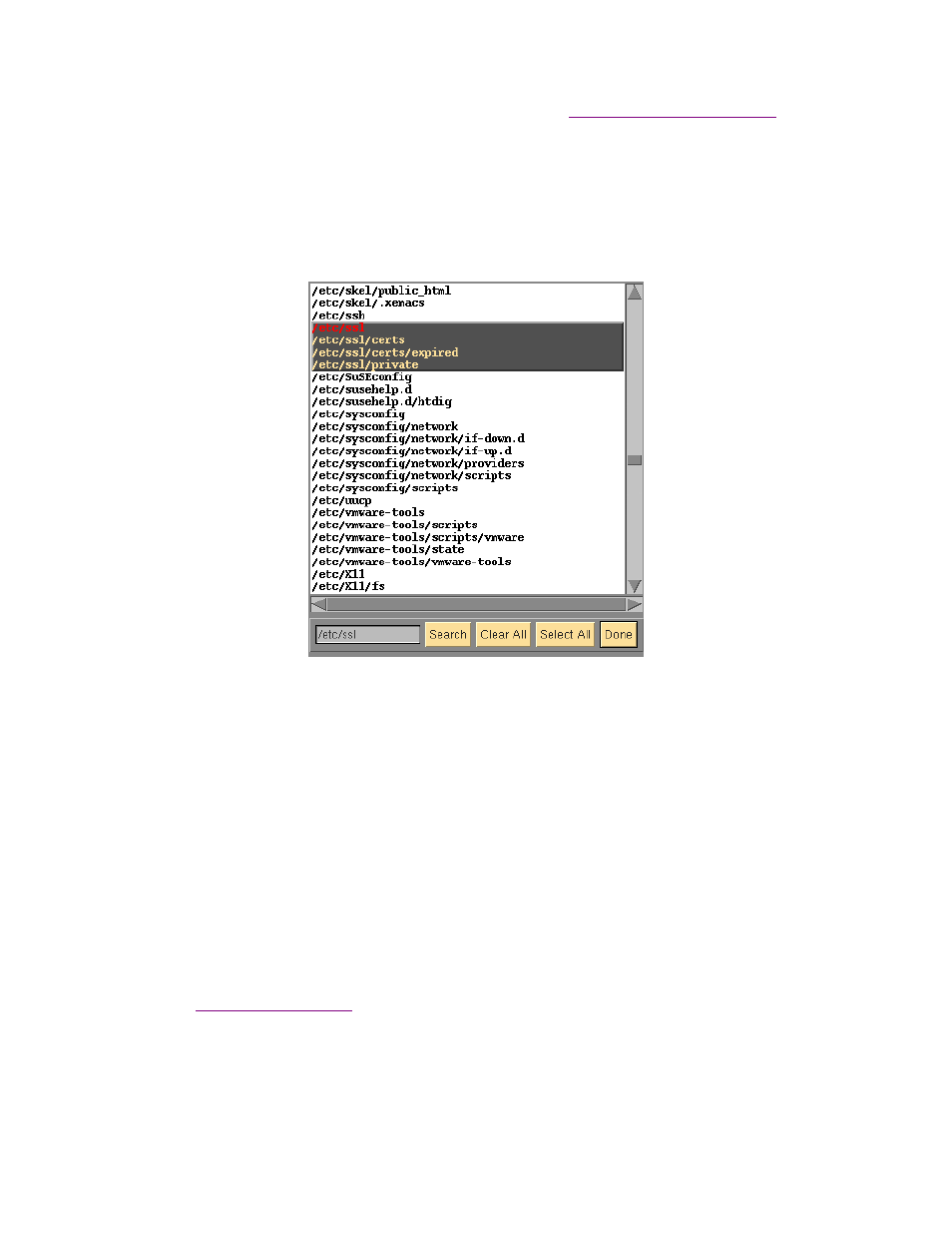
surrounded by quotes to preserve the space in the filename. Note that you can use wildcards (*) to
restore multiple files with similar names or locations. Refer to
Restoring Files Using Wildcards
below.
Search/Select by Name
When restoring directories and regular files, you may press this button to view a complete list of files, select
one or more files or directories from the list, select a group of files or directories, or search the list using a
string or characters or wildcards (*).
When using the graphical interface:
From this window, you may:
1. Click a specific entry to highlight and select that entry to restore.
2. Click and drag the mouse over a number of entries to highlight and select all those entries.
3. Click any highlighted entry to de-select that item to restore.
4. Enter a search pattern in the box at the lower-left corner of the window and press the
Search
button to find the next occurrence of that pattern. The next entry found that matches the search
pattern will be
highlighted in red
. A search pattern can be any character string which may also
include wildcard characters or asterisks (*). An asterisk in a search pattern may match any
number of other characters in the list item.
5. Press the
Clear All
button to de-select any highlighted entries.
6. Press the
Select All
button to select “all” entries and return to the previous screen.
7. When all specific entries have been selected, press the
Done
button. You will be returned to the
, and the selected list of files will appear in the [Data] to Restore field.
When using the web interface it is recommended to use a search term to limit the
Search/Select by Name
button. Due to limitations with web browsers, SBAdmin will only display up to 1000 files in the search result.
Listing more files could cause the browser to crash.
Storix System Backup Administrator
123
Version 8.2 User Guide
