Displaying the status and output of the verify – Storix Software SBAdmin User Guide User Manual
Page 110
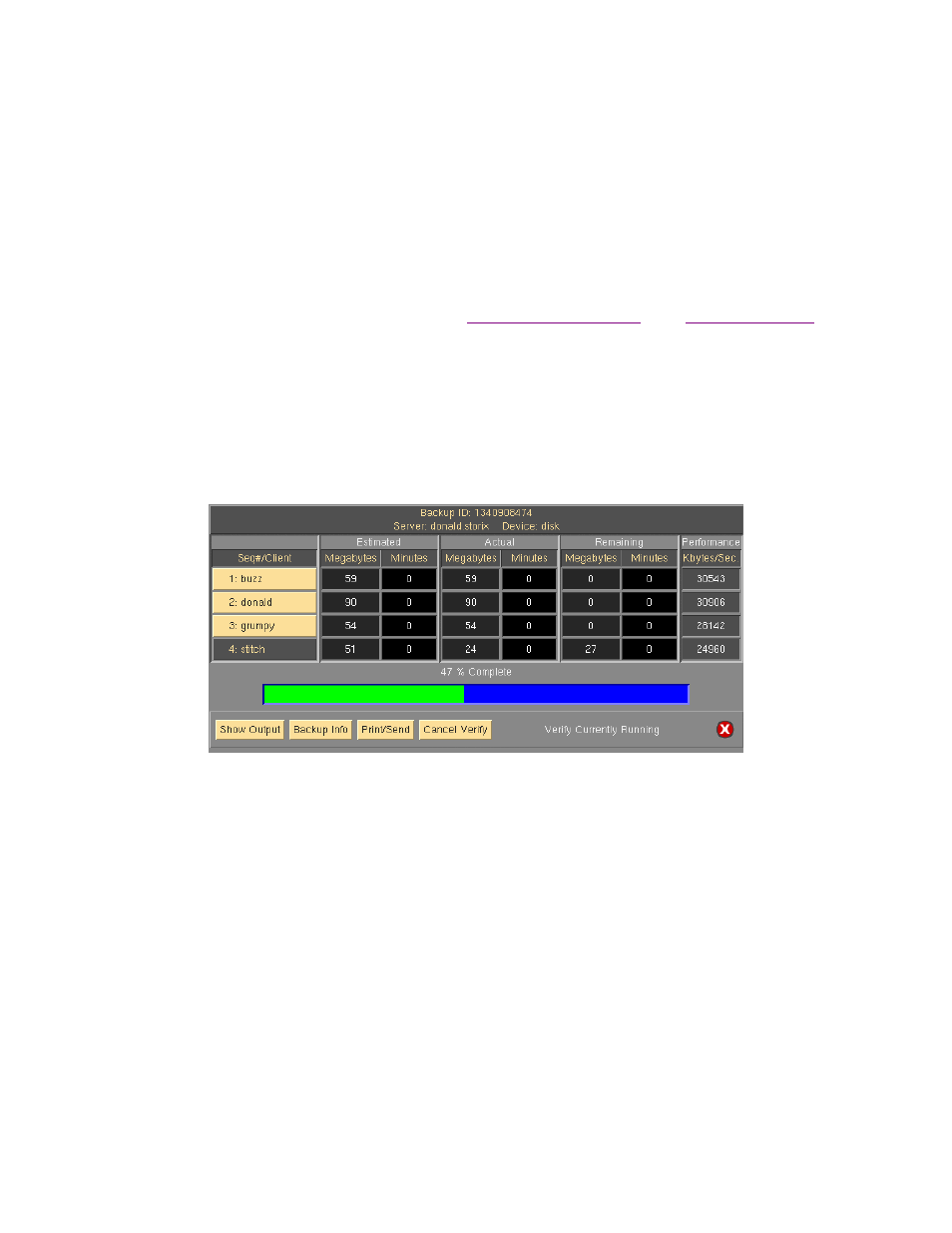
Using an Alternate Network to Verify from the Server
When using Network Edition, it may at time be desirable to have the client read the data using a different
network to communicate with the server than is used by default. For instance, if there are multiple networks
available for reaching the server from the client, or if the client cannot communicate with the server using the
default network (defined by the server’s hostname and network routing configuration of the client), you can
choose to verify using the alternate network.
If an alternate network IP Address or hostname was defined for the server you are restoring from, an addition
option will be available on the verify options screen above, "Alternate Server Network". If you want to use the
alternate network to perform the verify process, select a server hostname or IP address from the list. Note that
this option will not appear if there was no alternate IP address or hostname setup for the server. To set the
alternate IP address or hostname for a server, refer to
in the
Displaying the Status and Output of the Verify
When the verify process will begins, the status report screen, as shown below, will appear automatically. Listed
on the screen will be a status line for backup previously selected. Information pertaining to the progress and
performance of the verify will be updated for each line as the corresponding backup is being read. If not all of
the backups on the media were selected, the process may fast-forward over certain backups before reading
the next. Fast-forwarding a tape backup is much faster than reading through all the data.
Note that this screen may not be closed as long as the verify process is running. It will remain on the screen
after the verify process completes until it is closed by the user. Once the screen is closed, the verify status and
output messages may not be redisplayed.
To view the output of the verification of a particular backup, first select the
Client
button or
Seq#
button (if not
using Network Edition), then press the
Show Output
button at the bottom of the screen. An output screen
similar to the following will then appear, showing the status of the verify:
Storix System Backup Administrator
110
Version 8.2 User Guide
