Starting the software – Storix Software SBAdmin User Guide User Manual
Page 13
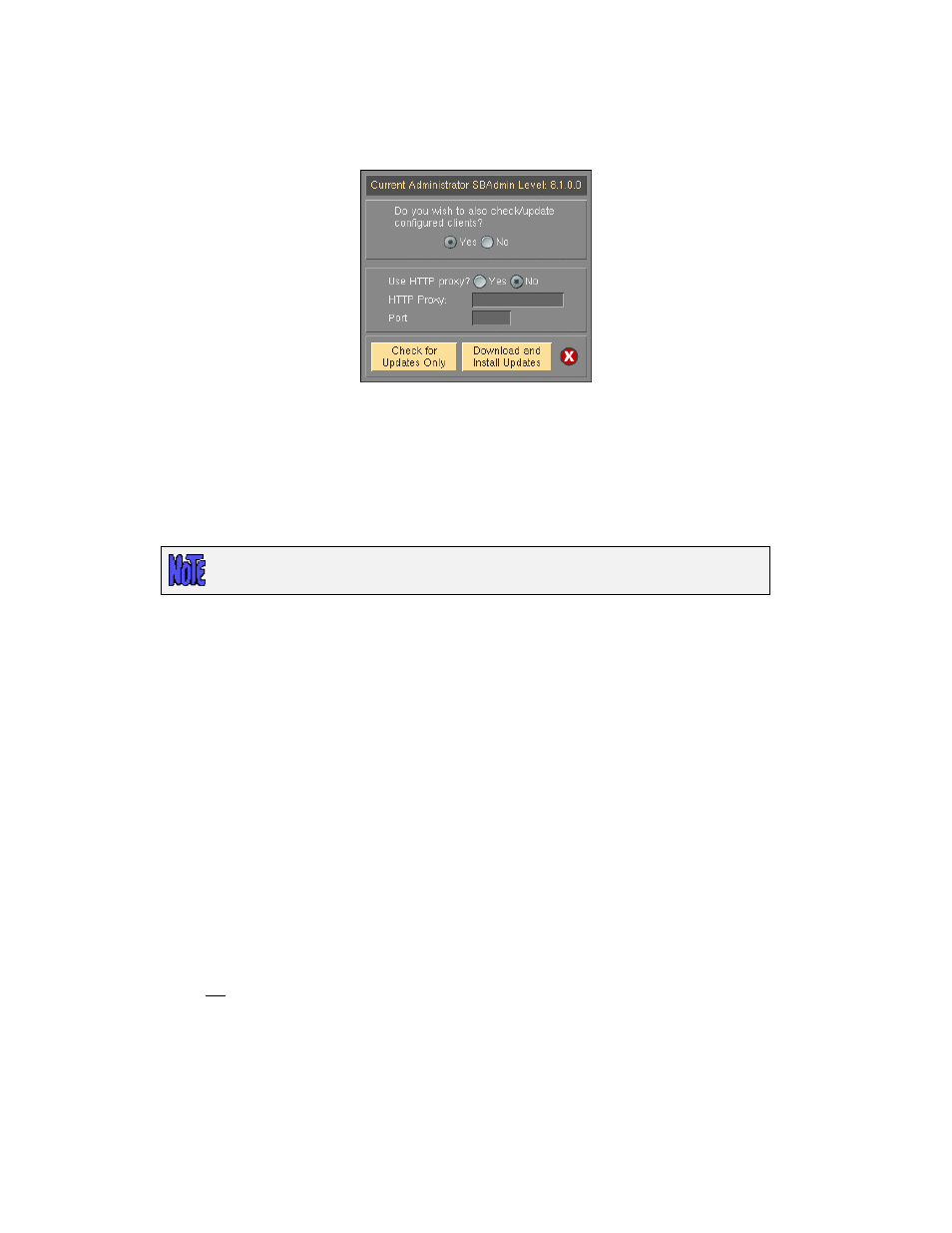
To update the software with access to the internet, you may automatically check, download and apply
updates directly from the Storix website by selecting
Help
!Download Software Updates
from the user
interface. A screen similar to the following will appear (note the option for client updates only appears on
Network and TSM Editions):
You will have an option of checking for updates only and/or downloading and installing updates. If using
Network Edition, you will have an additional option of automatically applying updates to configured clients.
If the system cannot contact the Storix website directly, you may apply updates by re-installing the software
using the same instructions used to initially install the software (shown above). When you re-install the
software onto the administrator system using the "stinstall" command described above, you will have the
option to install the new software level onto configured clients and servers.
Re-installing the software will replace existing program files, but WILL NOT
OVERWRITE current configuration or history files.
Starting the Software
There are three interfaces available for performing SBAdmin operations:
1. Graphical-User (Xwindows) Interface (GUI) - This is the interface described in this user guide.
To access the graphical user interface, also referred as the “
backup administrator
”, type:
sbadmin
from within an xterm window. If you wish to run the application on a display attached to a different host
(perhaps even a PC running an Xwindows emulator), type:
sbadmin –display hostname:0
(where hostname is the host name of the remote system). It may also be necessary to provide access to
the application to write to the display by first typing “xhost +” within an xterm window on the remote
system.
If you are not logged into the system as the “root” user, then you are prompted for a SBAdmin username
and password to start the application. When SBAdmin was first installed, an “admin” username was
configured, and you were prompted for the password for this user. If, however, you are logged onto the
system as “root”, you will only be prompted for the username if more than one is configured.
If multiple groups are configured, the application will automatically start with the group the current user was
last logged into.
Storix System Backup Administrator
13
Version 8.2 User Guide
