Multiple drive libraries, Using multiple drives in a library independently, Configuring random tape libraries – Storix Software SBAdmin User Guide User Manual
Page 66: Random tape library
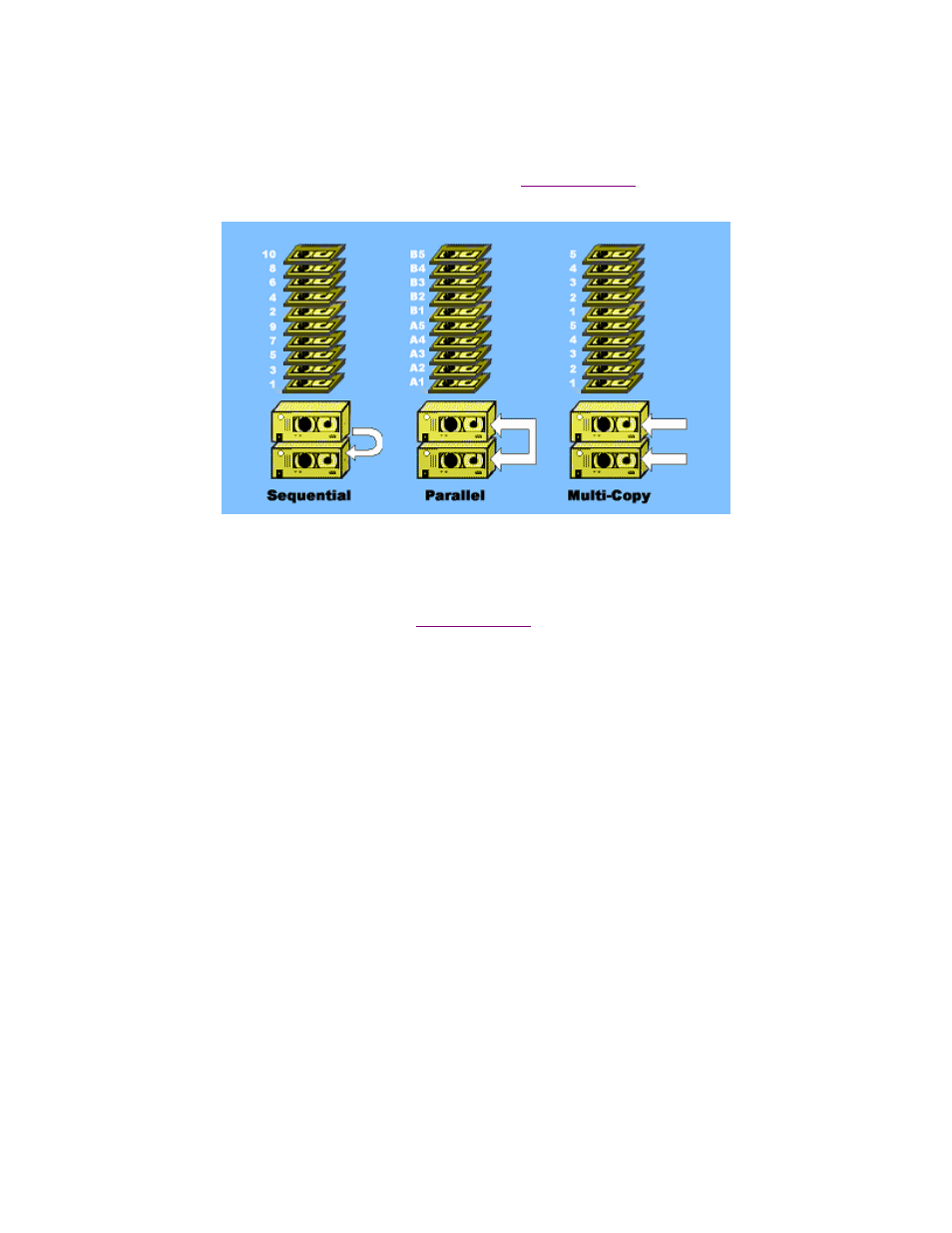
Multiple Drive Libraries
A multiple drive library configuration can use two or more drives which are used concurrently for a single
backup job. The following picture illustrates the three different tape device
configurations, each using a two-
drive library. In each case, the same tapes are assigned to the same drives, but the numbers indicate the
volume numbers of the backup if all tapes were used. See
for more information on multi-
drive configurations.
Using Multiple Drives in a Library Independently
If you configure your library to use 2 drives, then both drives will be used during a backup. Depending on
your device configuration, the backup data may be written to the drives sequentially, in parallel, or by
writing a separate copy to each drive (see
).
You may also want each drive in the library to act independently, allowing separate backups to be
performed to each. If using a
random library
, you will need to create a separate library name for each drive,
and assign a set of tapes to each of the drives. If using a
sequential library
, the library must support
changing the tapes in the drives independently (usually referred to as “split-sequential mode”).
In either case, this will be the same as if you had two single-drive libraries sitting side-by-side.
When configuring separate random libraries, be sure you always assign different tape slot positions to
different drives. Refer to the predefined library definitions with the suffix of “drive1” and “drive2” for
examples.
Configuring Random Tape Libraries
A tape library must be configured within SBAdmin, so that the software knows the number of drives, the number
of tapes to assign to each drive, and the commands used to move the tapes. In an effort to make configuring a
random tape library an easy process for users, SBAdmin includes a number of predefined library definitions that
may fit your environment. Additional Library Profiles can be created or existing profiles can be adjusted to fit a
particular need.
To configure a Random Tape Library, select
Configure
!Random Tape Libraries
from the menu bar. When you
do so, a screen similar to the following example will appear.
Storix System Backup Administrator
66
Version 8.2 User Guide
