Report options, Operating systems support – Storix Software SBAdmin User Guide User Manual
Page 137
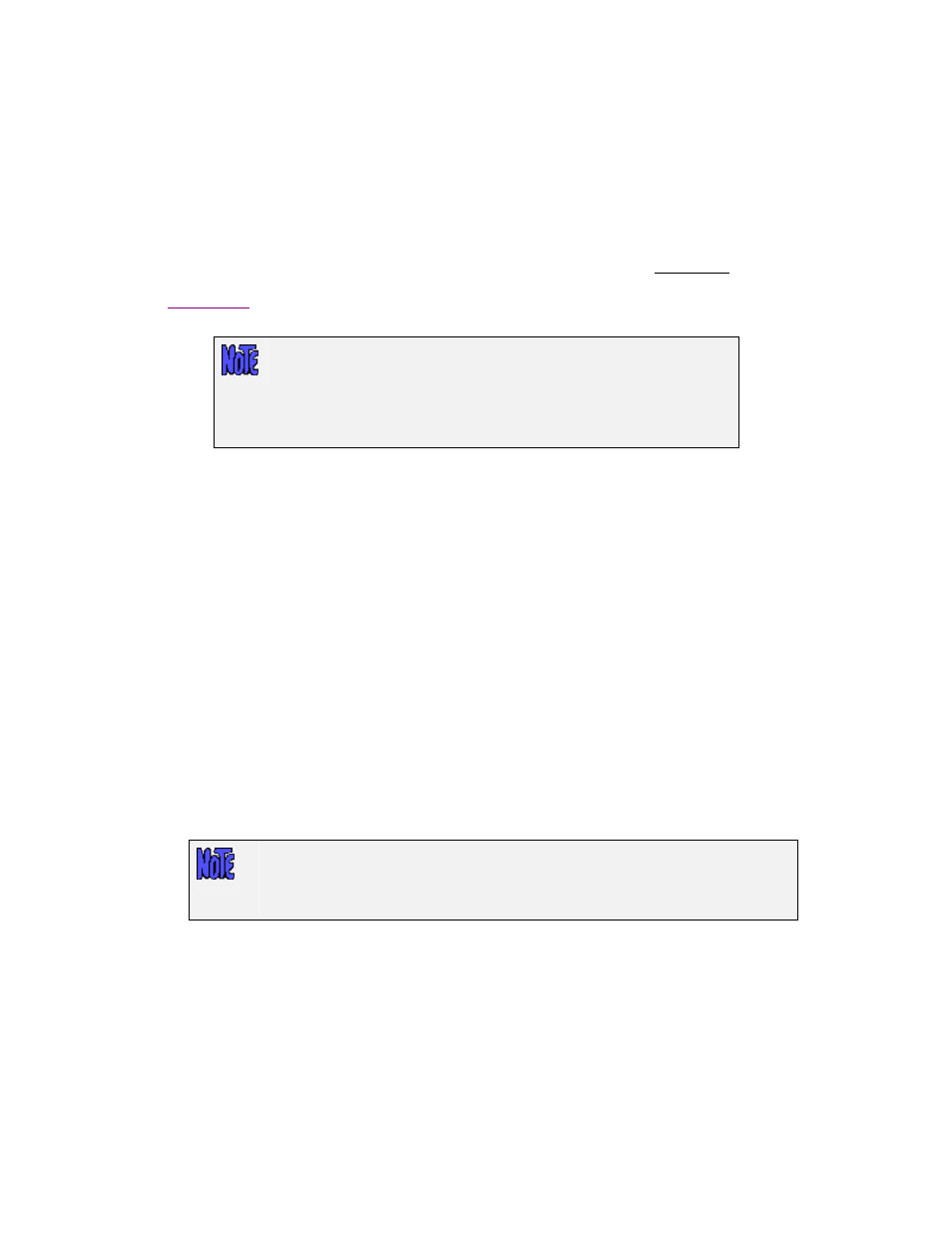
Network Timeout
For SBAdmin to perform any operations on a client, from querying it’s availability to starting a backup
job, it must execute a remote command. By default, if the admin system cannot contact the client within
10 seconds, it is assumed that the client is unavailable. This is adequate in most cases. However, if
your network is slow to respond, perhaps due to slow hostname resolution, you may need to increase
this value. To do so, select
File
!Preferences!General Preferences
from the menu bar, then enter the
new number of seconds in the in the field labeled “Number of seconds to wait for a network
connection before timing out”.
When increasing the value, it will take longer to determine that a system is unavailable, so some
processes used by the interface (most notably when displaying client, servers and devices from the
) may take longer to update if a client cannot be contacted. It is not advisable to increase
this value to more than 30 seconds, depending on the total number of clients configured.
Changing this option will affect only the timeout value when the
Administrator
contacts the
clients
. It has no affect on the timeout TSM
uses for the clients to contact the TSM server when running backups.
To change the default timeout on the
client
, edit the /.stdefaults file on
the client and change the SOCK_TIMEOUT value to the desired number
of seconds.
Report Options
Reports and backup notifications can be printed, sent to an email address, or appended to a text file. This
option is used to set up preferences for each.
To edit configure or change these options, select
File
!Preference!General Preferences
, and add or
change the following options in the Report Options section.
Default Printer (AIX)
It is assumed that AIX systems will already have AIX printer queues setup. This option is used to select
the default printer queue which will be automatically selected when using any of the “
Print/Send
”
options within the application. The printer queue must already have been set up on the system. To
select the default printer to use, select the printer queue from the pull down.
Default Printer (Linux/Solaris)
Linux and Solaris systems provide a variety of ways to configure printers and supply numerous
commands that may be used to submit files or jobs to the printers or queues. Therefore, this option will
allow you to select a printer definition along with the command used to send data to the printer.
You should first configure your printer or printer queue using your Linux or Solaris
system administration utilities. Be sure to test the command by typing it at the
command line to send something to the printer before adding the command to the
SBAdmin Preferences.
To select the default printer used for reports and notifications, select from the pull down menu next to
the Default Printer entry field, and select a pre-configured printer from the list. If you’ve not yet
configured the printers within SBAdmin, press
Configure
button, and a screen will appear like the
example below:
Storix System Backup Administrator
137
Version 8.2 User Guide
