Remote installation manager (rim), Write a tape label id to a tape – Storix Software SBAdmin User Guide User Manual
Page 153
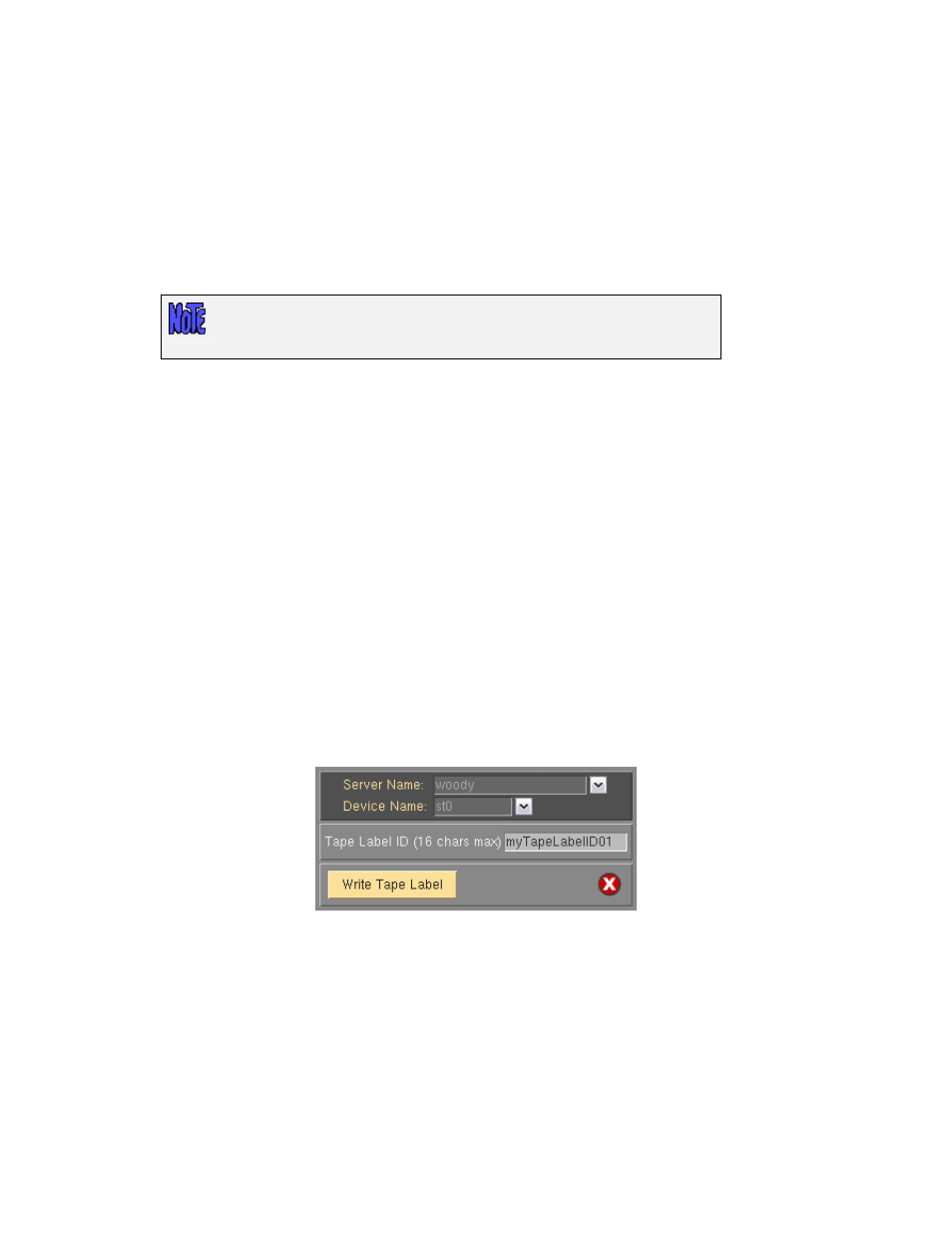
Remote Installation Manager (RIM)
After a client system is booted from the SBAdmin System Installation Media, the installation process may be
performed remotely from any compatible “ssh” client program. SBAdmin includes an ssh client for this purpose,
allowing you to display, manage and perform the system installation of the client directly from the SBAdmin user
interface on the admin system.
Before you can access the installation process on the client, the client must have started RIM, providing
password required to log on. RIM and the associated password may have been setup and started within the
client installation menus after booting from the media, or may have been configured when the boot media was
created.
Only a user on a remote system (including this admin system) using a
compatible ssh client program and the previously configured password can
access the client’s installation process.
Once the client has enabled access, select the menu option
Utilities
!Start Remote Installation Manager
. You
will be asked for the client IP address and password. A new window will be displayed with the System
Installation Menus. You may then change the settings or perform the installation for the client.
Details of the configuring and enabling Remote Install Manager access is described in detail in the
SBAdmin
System Recovery Guide
.
Write a Tape Label ID to a Tape
A
Tape Label ID
is a unique identifier for each tape that is used with SBAdmin. Tape labels are not required in
order to use a tape for a backup, but having a tape label will make it easier to determine the contents of a tape
and track which tapes belong together in a set.
For SBAdmin to track the contents by tape labels, the tape label id must be physically written to the tape before
it is used for any backups. A physical adhesive tape label often comes with tapes that contain a unique tape
identifier. You may use this tape id, if any, or you may create your own id. Tape IDs may contain up to 16
characters, but may not include colons (:) or spaces.
To write a tape label id to a tape, select
Utilities
!Write a Tape Label ID to a Tape
. A screen similar to the
following will appear:
You must press the arrow keys next to each entry field to list and select the backup Server Name (if Network
Edition used) and the Device Name in which the tape is inserted.
When using Network Edition, you can also choose “local (client tape)” for the Server. By selecting this option,
you indicate that you want to write to a tape drive attached to a client system rather than a device configured on
a server. When doing so, a new option “Client Name” will appear where you must select the client where the
tape drive is attached.
Next, type the tape label id in the Tape Label ID field. When all entries have been made, press the
Write Tape
Label
button.
Storix System Backup Administrator
153
Version 8.2 User Guide
