Respond to specific alarms and alerts, Respond to a dropout alert – Welch Allyn Acuity and Mobile Acuity LT Central Monitoring Systems - User Manual User Manual
Page 92
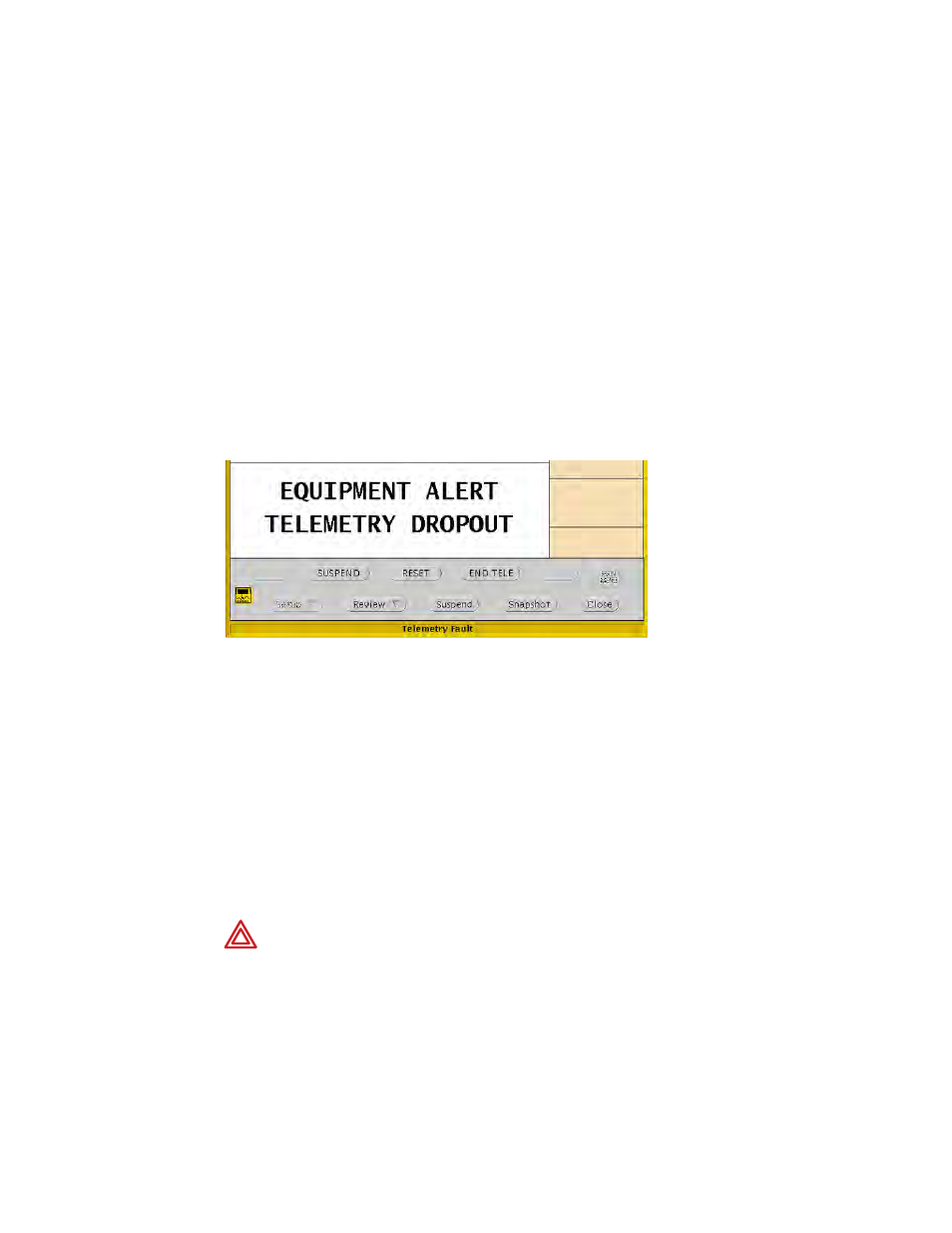
88
Chapter 5 Respond to alarms and alerts
Welch Allyn Acuity Central Monitoring System
Respond to specific alarms and alerts
This section describes a few of the Acuity System alarms and alerts and how to respond
to them.
Respond to a DROPOUT alert
When there is a loss of bi-directional communication between a wireless monitor and the
Acuity System, an audible DROPOUT equipment alert occurs at the monitor and at the
Acuity Central Station.
The monitor continues to provide local alarms and alerts, but alarms generated by the
Acuity System, such as arrhythmia or ST analysis alarms, are not indicated, and you
cannot access any Acuity System windows related to the patient.
To respond to a DROPOUT alert
Take one of these steps:
•
Click SUSPEND.
The audible tone is suspended for 90 seconds,.
•
Click RESET.
Alert indications stop and the Virtual Monitor is in the blue, “patient intentionally
disconnected” state.
If the monitor resumes communication with the Acuity System, the Virtual Monitor,
Waveform Window and patient icon return to the green, “patient monitoring OK”
state.
WARNING Auto-reboots occur and wireless connection is occasionally
disrupted. During this period, the bedside monitors continue to provide their
primary alarming functions. Auto-reboots occur infrequently, due to poor
environmental conditions. Failure to perform preventative maintenance can
increase the frequency of occurrence.
