Central station screen – Welch Allyn Acuity and Mobile Acuity LT Central Monitoring Systems - User Manual User Manual
Page 20
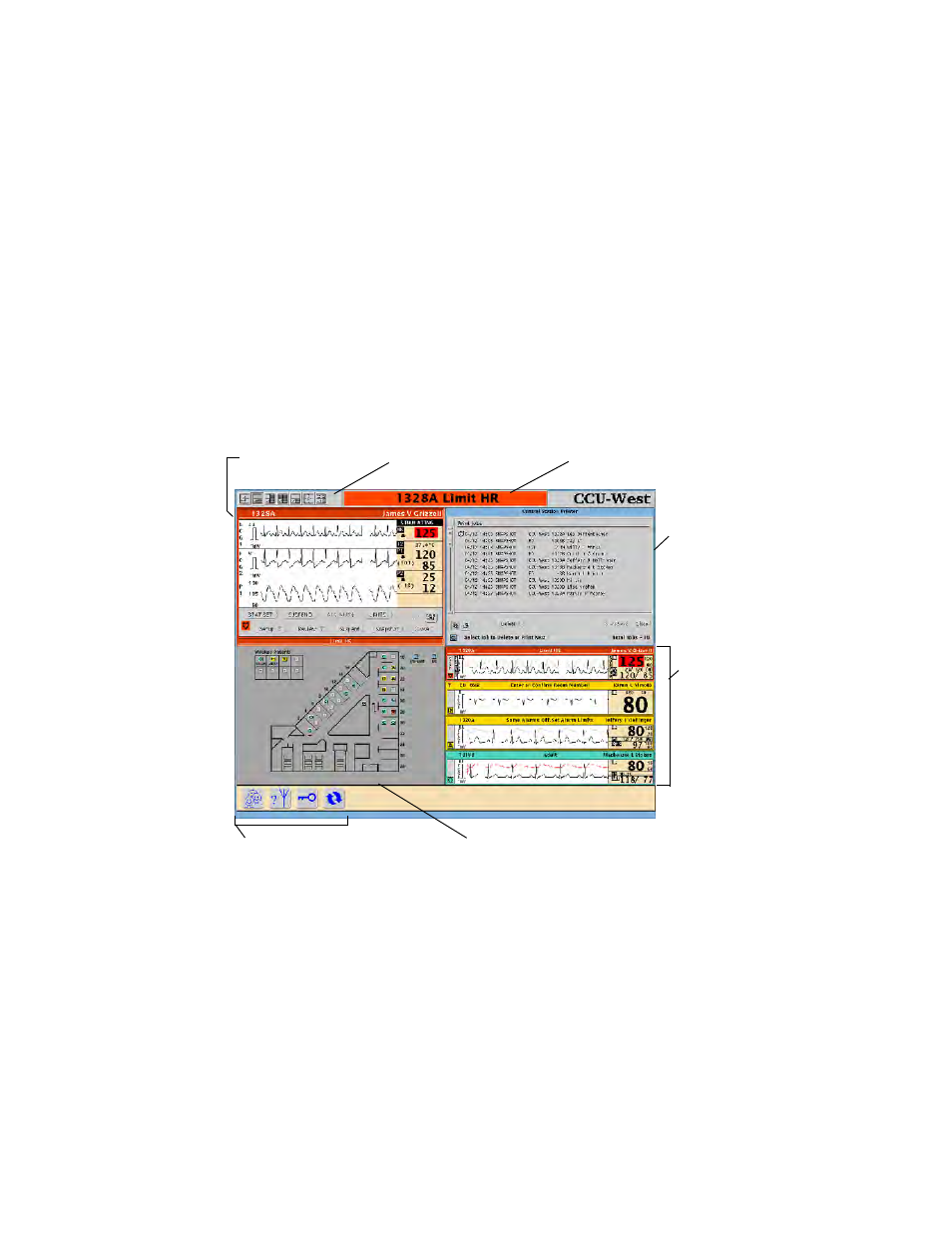
16
Chapter 2 Acuity System overview
Welch Allyn Acuity Central Monitoring System
Central station screen
Depending upon the selected screen view, the Acuity Central Station screen can include
these areas:
•
Map area
•
Virtual Monitor
•
Utility space
•
Waveform Windows area
Note
Depending upon the default screen color scheme of your Acuity Central Station
(black-on-white or color-on-black), your screen colors may not match those shown
in this manual.
A. Utility space
Displays a patient’s Setup windows, Review windows, Patient List
window, and Central Station Printer windows.
B. Waveform Windows
Abbreviated Virtual Monitors.
C. Acuity System map
Shows the location and status of patients, and it displays status icons for
system equipment.
You open a patient’s Waveform Window or Virtual Monitor by clicking the
patient’s map icon once or twice.
D. System buttons
Open the patient list, show patients who are connected to wireless
monitors, open system administration windows, and sort the order of
Waveform Windows.
E. Virtual Monitor
Displays the patient’s vital-signs information and status.
G. Message window
A. Utility space
B. Waveform Windows
D. System buttons
C. Acuity System map
E. Virtual Monitor
F. Screen view buttons
