Welch Allyn Acuity and Mobile Acuity LT Central Monitoring Systems - User Manual User Manual
Page 136
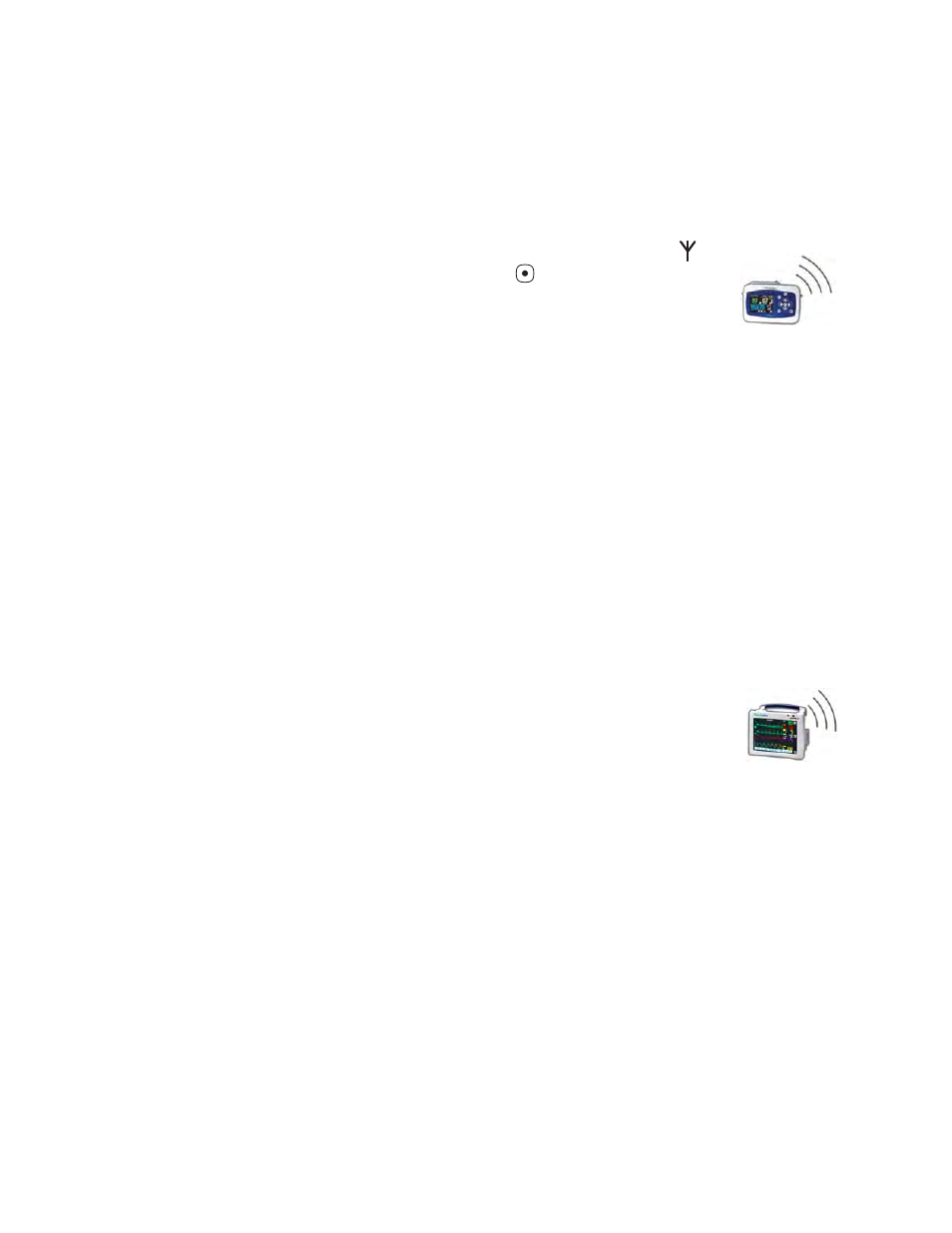
132
Chapter 7 Move a monitored patient
Welch Allyn Acuity Central Monitoring System
5.
Enter or confirm the patient information.
For instructions, see
“Enter and confirm a patient’s ID or room at the central station”
To move a patient from a Propaq LT monitor to a different monitor
1.
On the Propaq LT monitor, press the arrow keys to underline
at
the top of the screen, and then press
to select it.
2.
Select Acuity menu.
3.
Select END TELE.
The monitor disconnects from the Acuity System.
4.
Turn off the monitor.
5.
Select Delete & Shut Down.
The trend information for this patient is erased from the monitor.
6.
Connect the patient to a new monitor, and connect the monitor to the Acuity System.
At the central station, the patient’s yellow icon appears in an unconfirmed state on
the map.
7.
Enter or confirm the patient information.
For instructions, see
“Enter and confirm a patient’s ID or room at the central station”
To move a patient from a wireless Propaq CS monitor to a different monitor
1.
On the Propaq CS monitor, touch NET OFF.
2.
Turn off the monitor.
The trend information for this patient is erased from the monitor.
3.
Connect the patient to a new monitor and connect the monitor to the Acuity System.
At the central station, the patient’s yellow icon appears in an unconfirmed state on
the map.
4.
Enter or confirm the patient information.
For instructions, see
“Enter and confirm a patient’s ID or room at the central station”
