Move the patient to a different monitor – Welch Allyn Acuity and Mobile Acuity LT Central Monitoring Systems - User Manual User Manual
Page 135
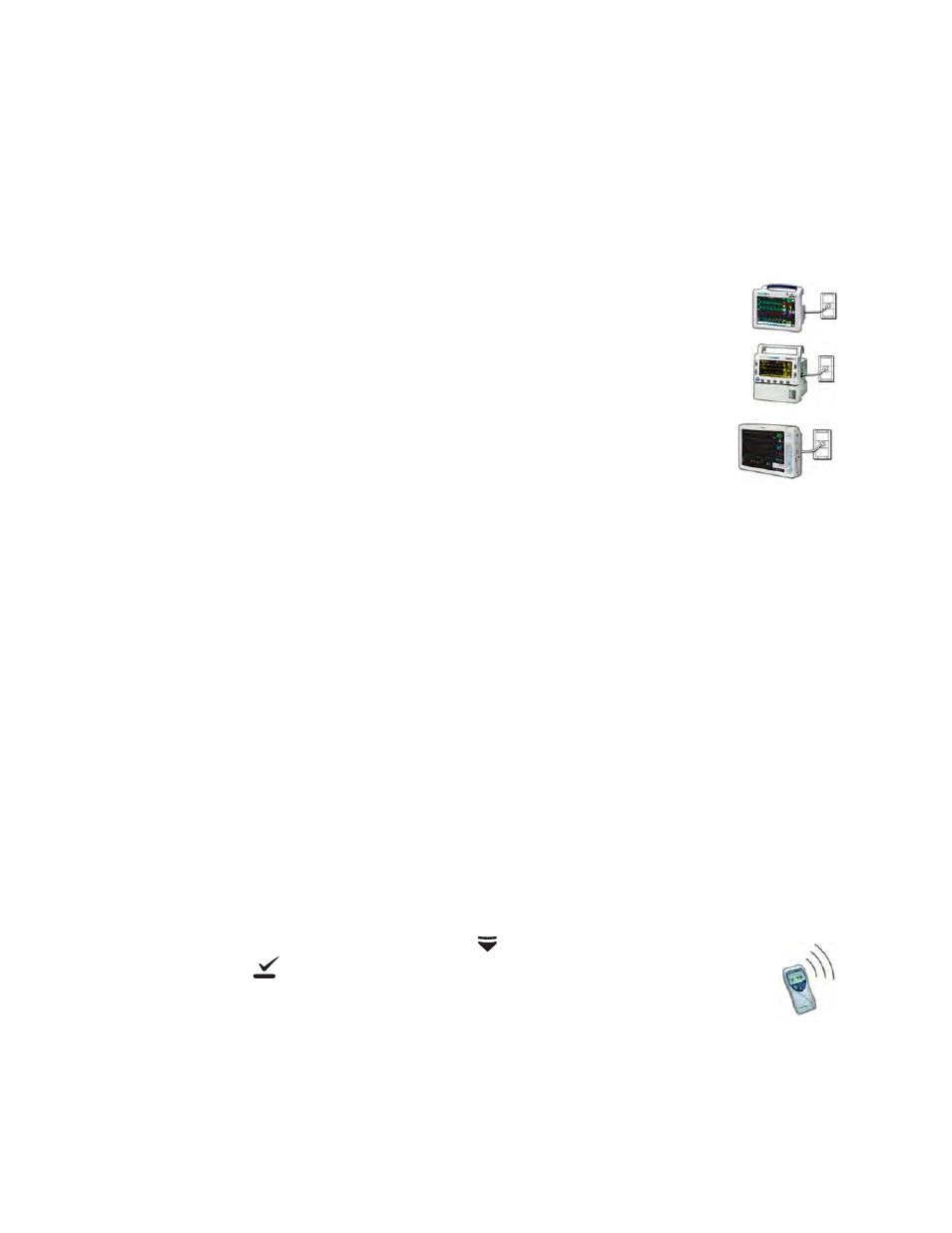
Directions for use
Chapter 7 Move a monitored patient
131
Move the patient to a different monitor
You can move patients who are connected to hardwired or wireless monitors to different
monitors within the same Acuity System network.
Move a patient from a hardwired monitor to a different monitor
1.
On a Propaq CS monitor: Press NET OFF in the top left corner of
the screen
On a Propaq Encore monitor: Press NET OFF on the top right
corner of the casing.
2.
Turn off the monitor.
The trend information for this patient is erased from the monitor.
3.
On a Welch Allyn 1500 Patient Monitor:
a.
Press the Standby key and select Discontinue Monitoring.
b.
Turn off the monitor.
or
c.
At Acuity, select END TELE.
In either case, the trend information for this patient is erased from the monitor.
4.
Connect the patient to a new monitor, and connect the monitor to the Acuity System.
At the central station, the patient’s yellow icon appears in an unconfirmed state on
the map in the new location.
5.
Enter or confirm the patient information.
For instructions, see
“Enter and confirm a patient’s ID or room at the central station”
Move a patient from a wireless monitor to a different monitor
To move a patient from a Micropaq monitor to a different monitor
1.
On the Micropaq monitor, press
to highlight ACUITY, and then press
to select it.
2.
Select END TELE.
The monitor disconnects from the Acuity System.
3.
Remove the battery from the Micropaq monitor.
4.
Connect the patient to a new monitor, and connect the monitor to the Acuity System.
At the central station, the patient’s yellow icon appears in an unconfirmed state on
the map.
Note
Turning off the monitor is optional and not required when selecting END TELE.
