Permanently stop monitoring – Welch Allyn Acuity and Mobile Acuity LT Central Monitoring Systems - User Manual User Manual
Page 139
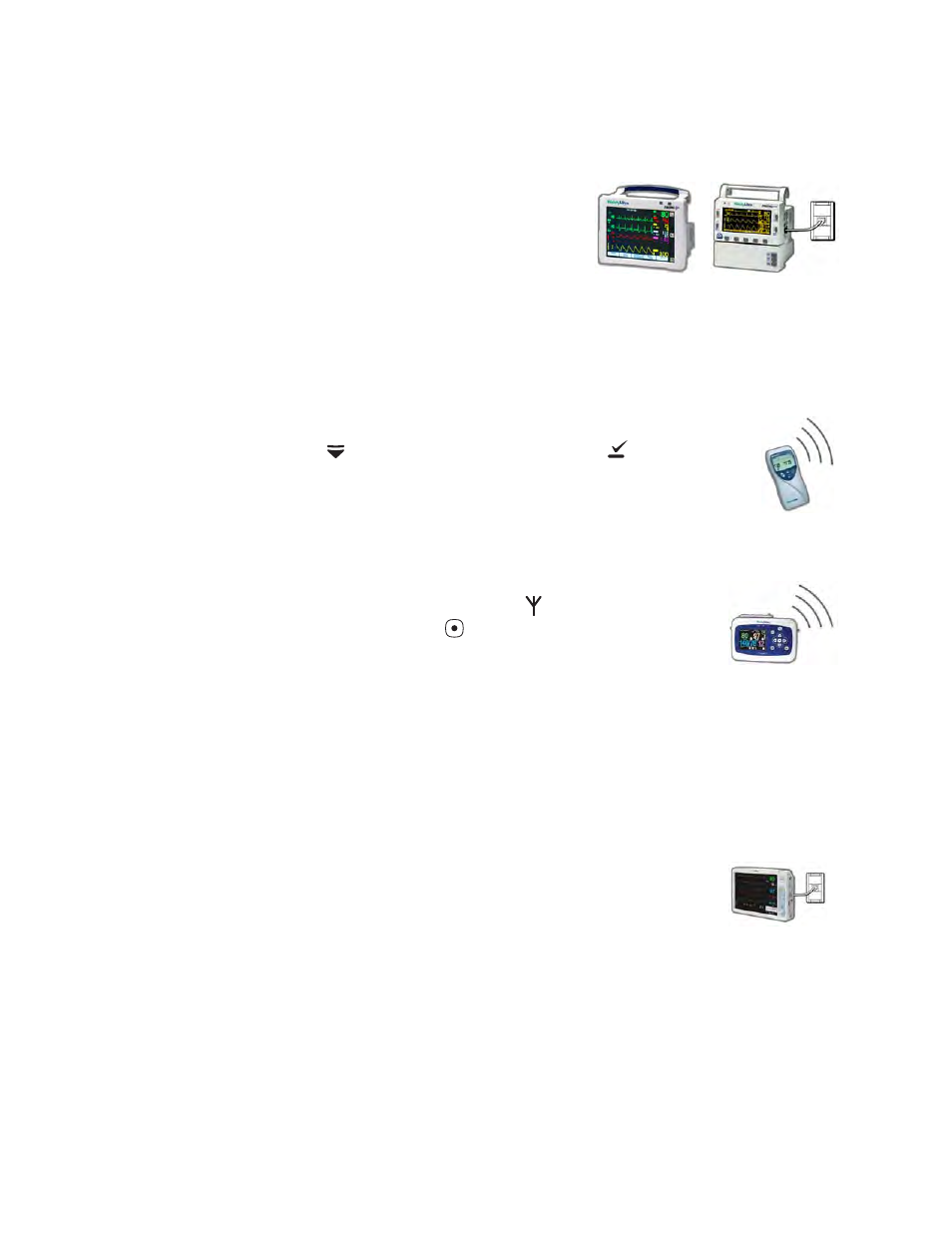
Directions for use
Chapter 8 Discontinue Acuity System monitoring
135
Permanently stop monitoring
To permanently stop monitoring a patient
1.
From the monitor’s Main Menu, take these
steps.
For Propaq CS and Encore monitors:
a.
In the top left or right corner of the monitor, press NET OFF.
The monitor disconnects from the Acuity System.
b.
Turn off the monitor.
The trend information for this patient is erased from the monitor.
For a Micropaq monitor:
a.
Press
to highlight ACUITY, and then press
to select it.
b.
Select END TELE.
The monitor disconnects from the Acuity System.
c.
Remove the battery from the Micropaq monitor.
For a Propaq LT monitor:
a.
Press the arrow keys to underline
at the top of the
screen, and then press
to select it.
b.
Select Acuity menu.
c.
Select END TELE.
The monitor disconnects from the Acuity System.
d.
Turn off the monitor.
e.
Select Delete & Shut Down.
The trend information for this patient is erased from the monitor.
For a Welch Allyn 1500 Patient Monitor:
a.
Press the Standby key and select Discontinue Monitoring.
The patient is discharged from the Acuity System and the
monitor enters standby mode.
b.
Turn off the monitor.
or
c.
At Acuity, select END TELE.
In either case, the trend information for this patient is erased from the monitor.
2.
Discharge the patient from Acuity System monitoring.
Note
Turning off the monitor is optional and not required when selecting END TELE.
