Welch Allyn Acuity and Mobile Acuity LT Central Monitoring Systems - User Manual User Manual
Page 36
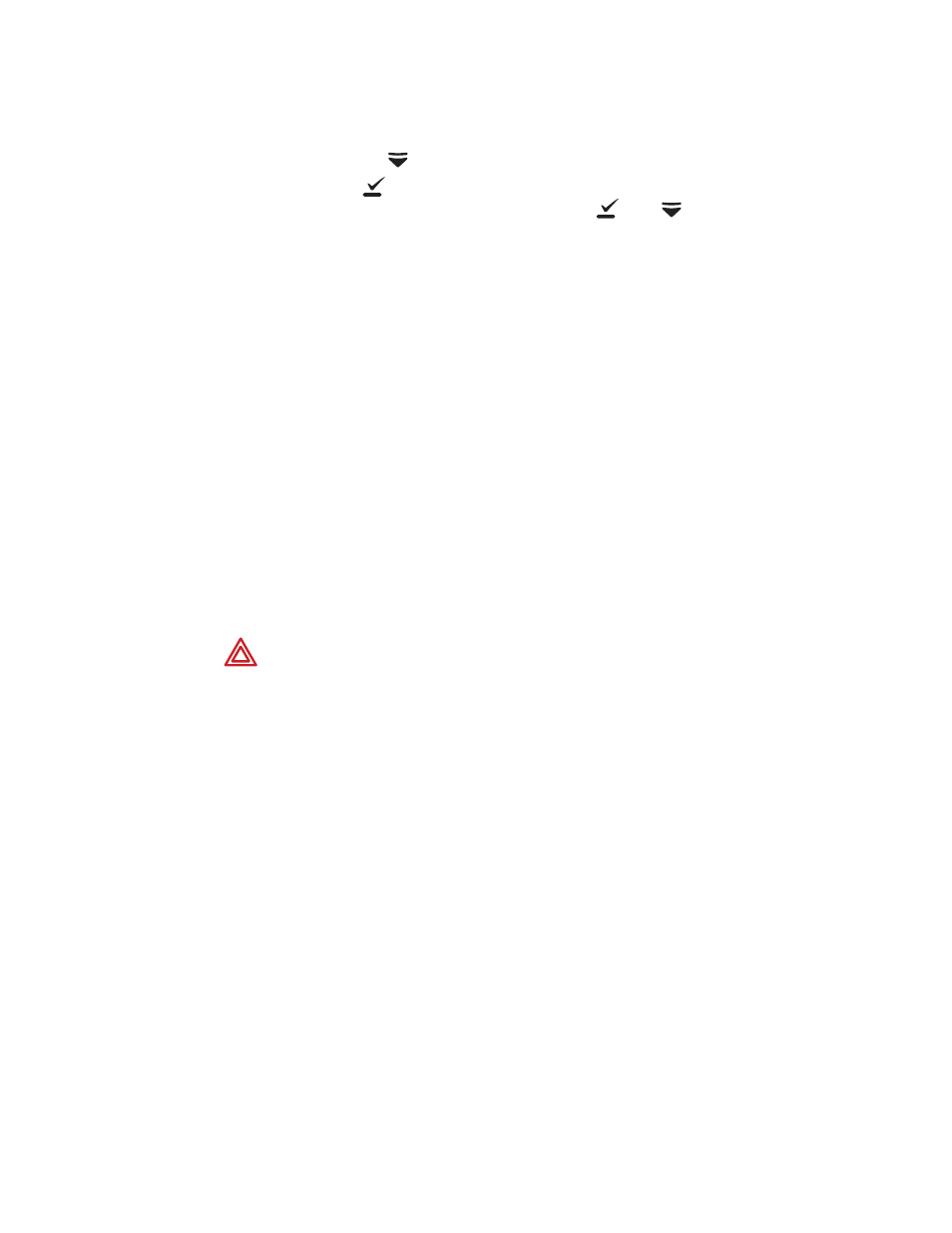
32
Chapter 3 Admit and begin monitoring
Welch Allyn Acuity Central Monitoring System
To enter patient information
1.
If prompted, press
to highlight the unit in which the patient will be monitored,
and then press
to select it.
If the keys are locked, simultaneously hold down
and
to release the menus.
2.
Scroll the patient list, and take one of these steps:
•
If you see the patient’s ID/name, select it, and then select the patient’s room
number. The patient is confirmed at the Acuity Central Station.
If you do not know the patient’s room number, choose Select room at Central.
•
If you do not see the patient’s ID/name, choose Select patient at Central.
3.
If you did not enter a patient ID/name and room number, take these steps:
a.
Write down the patient name, ID, room number and the four-digit serial number
that is in the upper right corner of the Micropaq monitor screen.
b.
Ensure that the information is delivered to the Acuity Central Station for patient
confirmation.
At the central station, the patient map icon remains in the yellow ID or RM
unconfirmed state until the ID and room are confirmed.
4.
(Optional) Customize alarm limits using patient monitor keys or the Alarms Setup
window at the Acuity Central Station. See
“Adjust a patient’s alarm limits”
WARNING When a patient is connected to a monitor, ensure that the default
alarm limits are appropriate for the patient. The system uses Acuity System
Presets values for Arrhythmia Analysis and ST Analysis limits and monitor default
values for all other limits (if the monitor can save default values).
Before you set customized alarm limits for a patient, confirm the patient’s ID and
room number. Otherwise, customized limits might be lost.
