Welch Allyn Acuity and Mobile Acuity LT Central Monitoring Systems - User Manual User Manual
Page 17
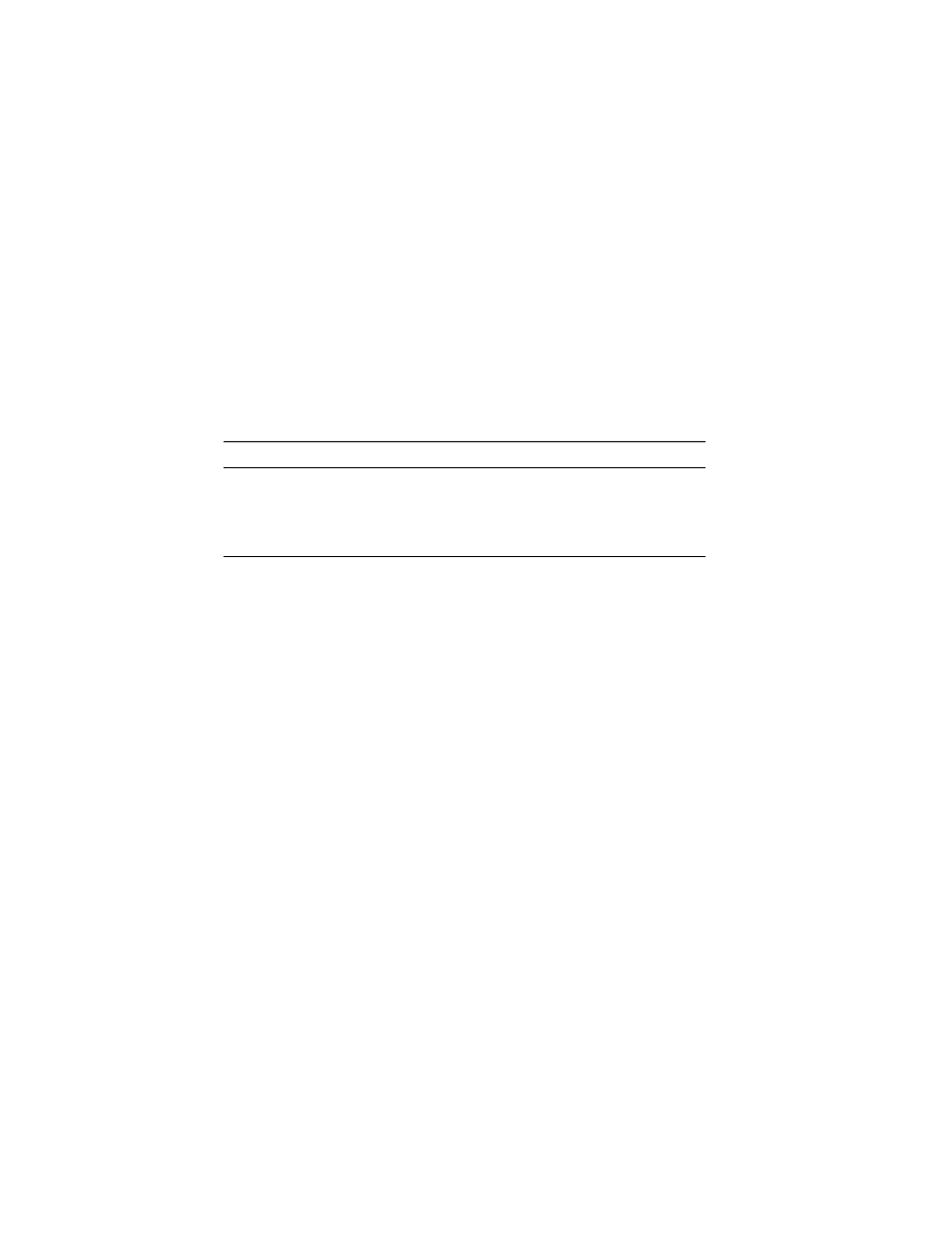
Directions for use
Chapter 2 Acuity System overview
13
Flexible patient access (FPA) using virtual network computing (VNC)
The flexible patient access option allows you to connect to a Patient List Remote using a
VNC connection. Each purchased VNC license allows one VNC client to view real-time and
full-disclosure data on monitored patients.
The Acuity Central Station supports two editions of the VNC server, however these two
editions cannot be mixed on a single Patient List Remote. The VNC Free Edition Server is
pre-installed as a part of the Acuity System, however a license must be purchased in order
to use FPA. The VNC Enterprise Edition Server offers features not included in the free
edition, and can be purchased for an additional fee.
There are three screen resolutions available for the VNC connection.
To log on to flexible patient access using VNC
1.
Ensure that you have installed a version of the VNC client application.
2.
Launch your VNC client application.
The VNC connection screen appears.
3.
Enter the IP address or host name, a colon, and the port number of the VNC server
and press OK. Do not add spaces between your entries.
Note
The FPA using VNC configuration is a licensable feature. To order this feature,
contact your Welch Allyn sales representative (
Resolution
View type
Standard port number
1280 x 1024
Standard resolution
5
1680 x 1050
Widescreen resolution
6
1024 x 704
Single patient view
7
Note
It is recommended that your biomedical engineer work with your facility’s IT
department and add the host name of your VNC port forwarder to the domain
name server (DNS), so that changes to the port forwarder IP address do not affect
VNC users. It is also recommended that you use “acuity” as the host name of the
port forwarder.
