Viewing advanced mapping details, Viewing volumes mapped to a server – Dell Compellent Series 30 User Manual
Page 67
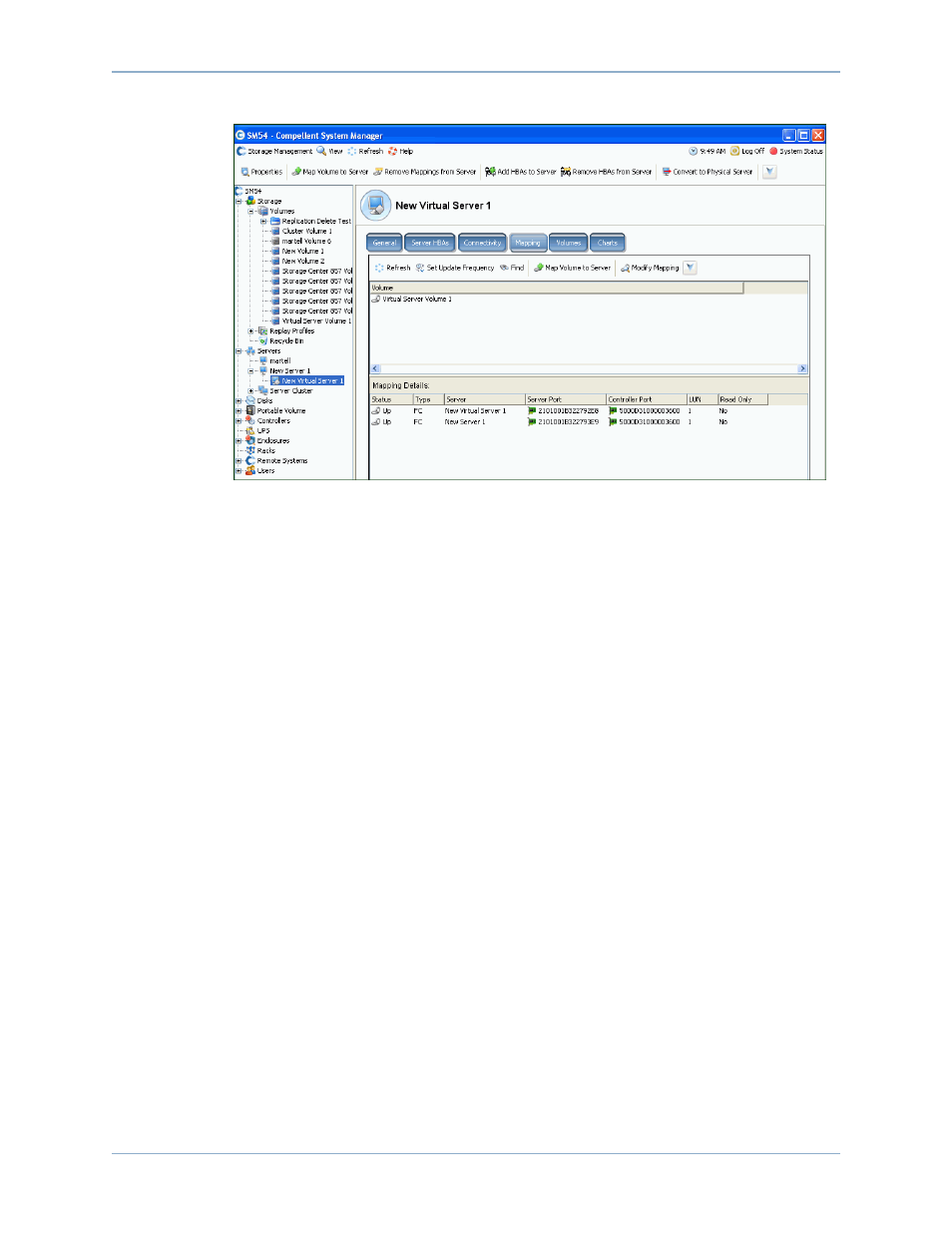
59
Viewing Server Information
Figure 44. Viewing Virtual Server Mappings
Viewing Advanced Mapping Details
You can view advanced mapping details only if your user volume defaults permit you to. For
information on how to enable Advanced Mapping Details, refer to
. If Advanced Mapping Details and Show Advanced Mapping
Details are both enabled, in addition to the mapped volume, volume folder, and server, the
Mapping window displays the information described in
Information displayed depends whether the volume is mapped to a:
•
Server with HBA ports of different transport types (such as Fibre Channel and iSCSI)
•
Server with multiple server HBA ports. Select Specify Server Ports. Select the ports to
be used.
•
Clustered server
•
Virtual server
•
If the operating system of the server supports multipathing.
Viewing Volumes Mapped to a Server
1 In the system tree, select a server. The server information window appears.
2 Click the Volumes tab. The system displays the volumes that are mapped to this server,
including volume name, type of volume, whether the volume is redundant, the amount
of disk space consumed by the volume, and the logical size of the volume.
