Resetting default port settings, All tabs): see – Dell Compellent Series 30 User Manual
Page 216
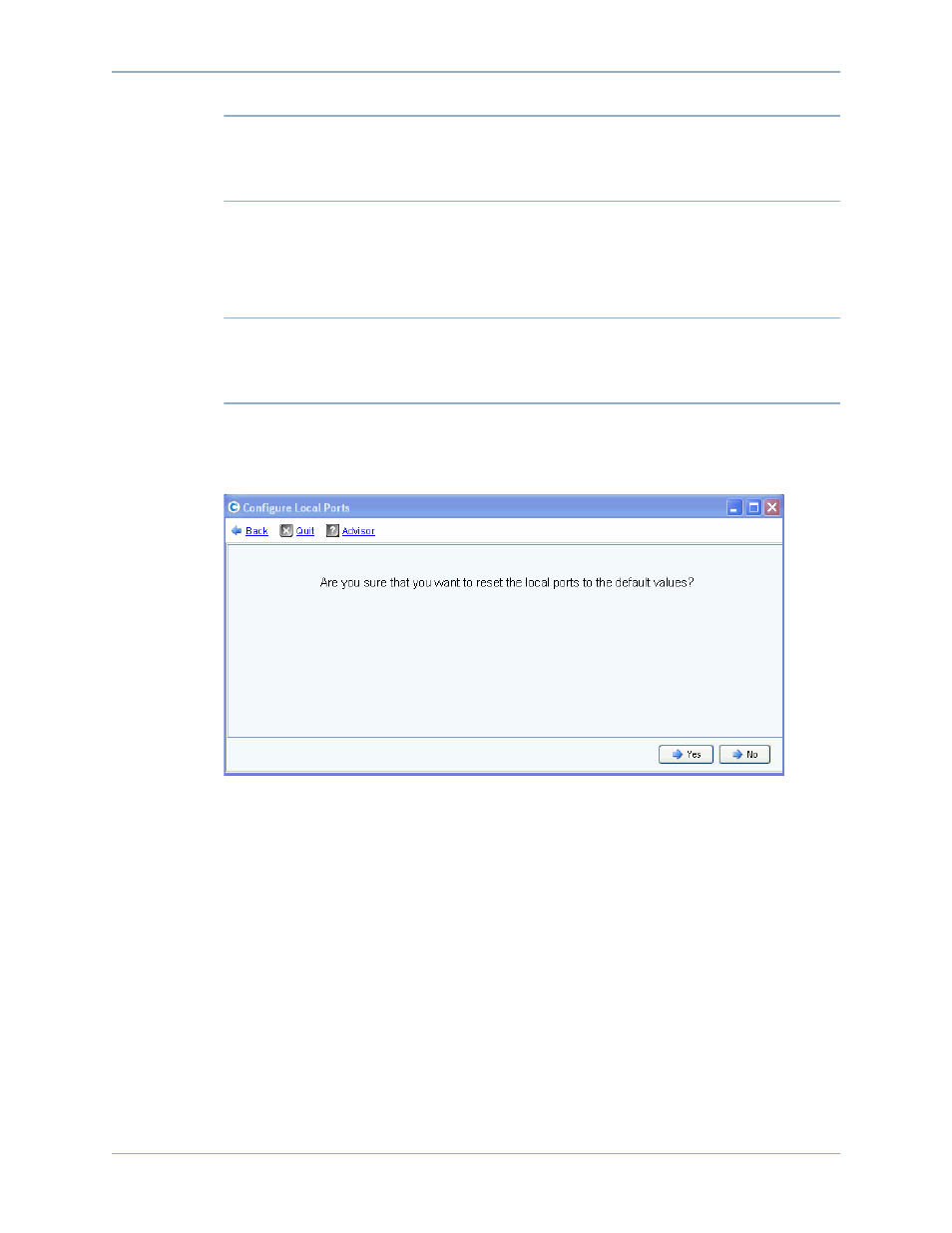
208
Storage Center 5.5 System Manager User Guide
System Management
Note
If the Physical Port of a Virtual Port does not match its Preferred Physical Port,
Storage Center Controllers are Unbalanced. From the Storage Management menu,
choose System > Setup > Multi-Controller > Rebalance Local Ports to open the
Rebalance Local Ports wizard and rebalance the ports.
Resetting Default Port Settings
Select the Reset Defaults button to generate the default port configuration for the selected
transport.
Note
Resetting the port configuration to default settings will override any existing port
configurations and does not attempt to preserve the current connection state of
servers attached to the Storage Center. This process may cause volumes to go off-
line.
The Reset Defaults button is included on all tabs. Click this button to regenerate the default
port settings for the specific transport type.
If no volumes are currently mapped via the transport type, the following window appears:
Figure 172. Reset Defaults Confirmation with No Mapping
If volumes are currently mapped via the transport type, the following confirmation window
appears:
