Using charting viewer controls – Dell Compellent Series 30 User Manual
Page 362
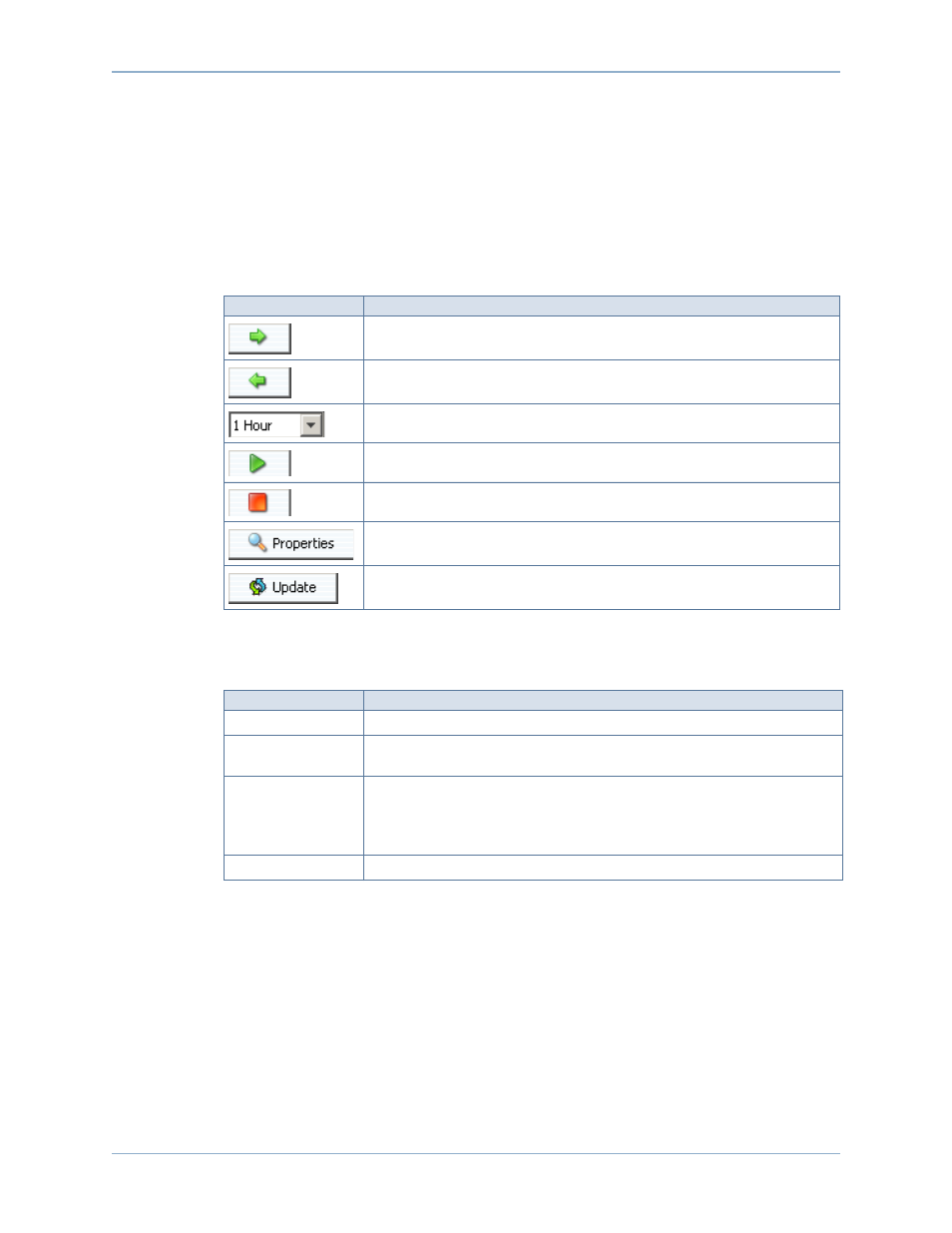
354
Storage Center 5.5 System Manager User Guide
Charting Viewer
Using Charting Viewer Controls
The Charting Viewer provides tool bars for controlling the Charting Viewer display.
•
Data Gathering and Navigation Controls
•
Data Gathering and Navigation Controls
Use the following buttons to control data gathering and navigation:
Charting Report Controls
Use the following buttons to control how Charting Viewer reports are displayed:
Click …
To …
Page forward in the display.
Page backwards in the display.
Select a time increment for the display.
Start data gathering.
Stop data gathering.
Select objects for which to gather information. See
Update data in all displayed charts.
Use …
To …
Single Tab
Display all statistics on one tab.
Auto-Scale
Auto-scale the IO, KB, and/or Lat displays. If auto-scale is not selected, enter
the scale to use in the charts.
Layout
•
For the Storage Center: FE and BE Same. Display Front End (FE) and
Back End (BE) in one chart. Deselect to show in different charts.
•
For individual objects: IO and KB Same. Display IO and KB data in one
chart. Deselect to show in different charts.
Display
Select statistics to include or exclude.
