Cleaning up orphaned volume replay histories – Dell Compellent Series 30 User Manual
Page 322
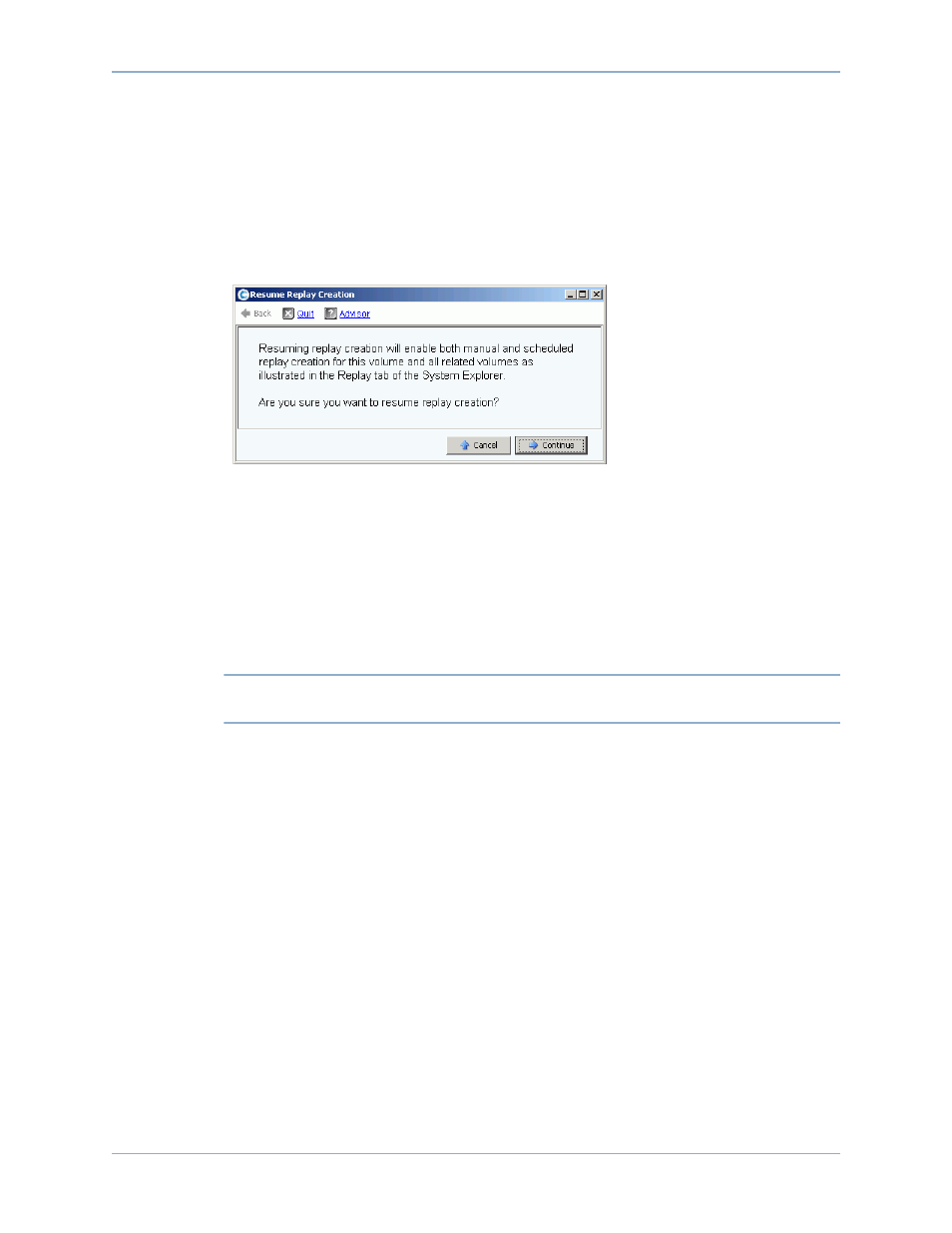
314
Storage Center 5.5 System Manager User Guide
Data Instant Replay
Resuming Paused Replays across the System
To resume a paused Replay across a system
When Replays are paused across the entire system, the Storage Management menu
changes. To resume Replays:
1 From the Storage Management menu, choose Volume > Replay > Resume Replay
Creation. The Resume Replay Creation window appears.
Figure 254. Resume Replay Creation
2 Click Continue. The system resumes Replays across the system.
Pausing Replays for an Individual Volume
1 In the storage tree, select Replay > Pause Replay Creation.
2 The system asks you to confirm. Click Continue. The Replays are paused.
Resuming Paused Replays for an Individual Volume
Note
A volume for which Replays have been paused appears as a Replay-paused
volume. To resume Replays:
1 In the storage tree, select Replay > Resume Replay Creation. The Resume Replay
Creation window appears.
2 Click Continue. The system resumes Replays for this volume.
Cleaning Up Orphaned Volume Replay Histories
Volume histories can become orphaned when the process of deleting a volume is
interrupted. When a volume history becomes orphaned, the disk space it consumes is not
released and cannot be used by other volumes. Eliminate orphaned histories to free up disk
space for other volumes.
To eliminate orphaned Replay histories
1 From the Storage Management menu, choose Volume > Clean Up Orphaned Replay
Histories. The Clean Up Orphaned Replay Histories window appears with a list of
orphaned Replays. The System Manager asks you if you want to delete the orphaned
Volume Histories.
2 Click OK. The orphaned volume histories are deleted.
