Downloading and installing charting viewer, Charting viewer requirements, Charting viewer installation process – Dell Compellent Series 30 User Manual
Page 361: Using charting viewer, Starting charting viewer
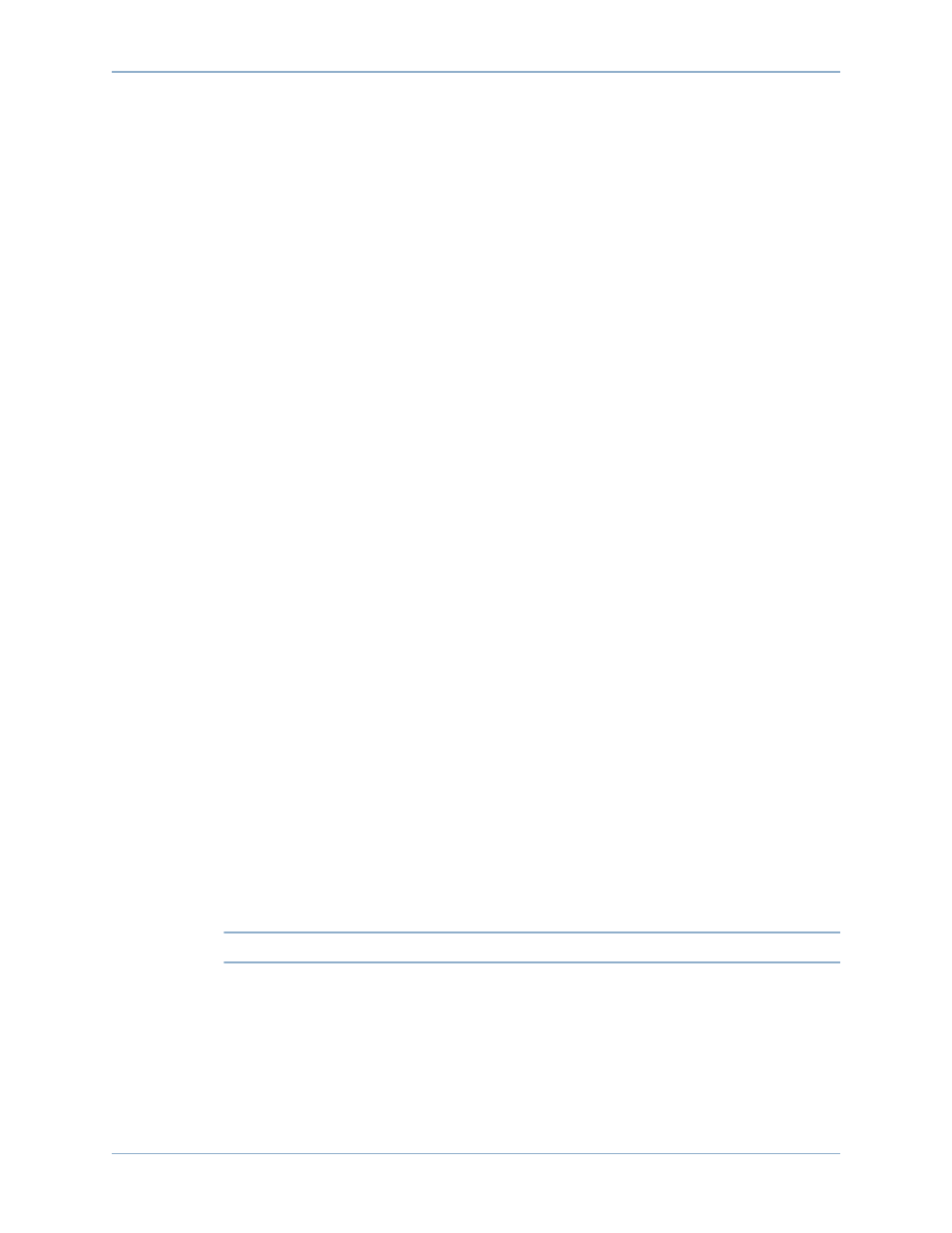
353
Downloading and Installing Charting Viewer
Downloading and Installing Charting Viewer
Charting Viewer Requirements
Storage Center Charting Viewer requires the following:
•
Microsoft Windows XP or Microsoft Windows Vista
•
Microsoft .NET Framework 2.0 or later
•
Java Runtime Environment (JRE) 1.6
Charting Viewer Installation Process
1
2 Locate and download the Compellent Charting Viewer Setup file.
3 Double-click on the setup file. The installation wizard appears.
4 Click Next. The License Agreement appears.
5 Click Yes to accept the license agreement. The installation wizard installs the Charting
Viewer.
6 When the installation is complete, click Finish to exit the wizard.
Using Charting Viewer
Starting Charting Viewer
The Charting Viewer can be started from Enterprise Manager or as a stand-alone
application.
To start Charting Viewer from Enterprise Manager
•
Select a Storage Center, and select View > Charting Viewer.
To start Charting Viewer as a stand-alone application
1 From the Windows Start menu, select Compellent Technologies > Compellent
Charting Viewer. The Login dialog appears.
2 Enter the following:
•
Host Name: Enter the Storage Center host name for which you want to view charts.
•
User Name/Password: Enter the Storage Center user name and password.
Note
Only users with Administrator privileges can access and use Charting Viewer.
3 Click Login.
