Generating a new ssl certificate, Resetting the license acceptance – Dell Compellent Series 30 User Manual
Page 236
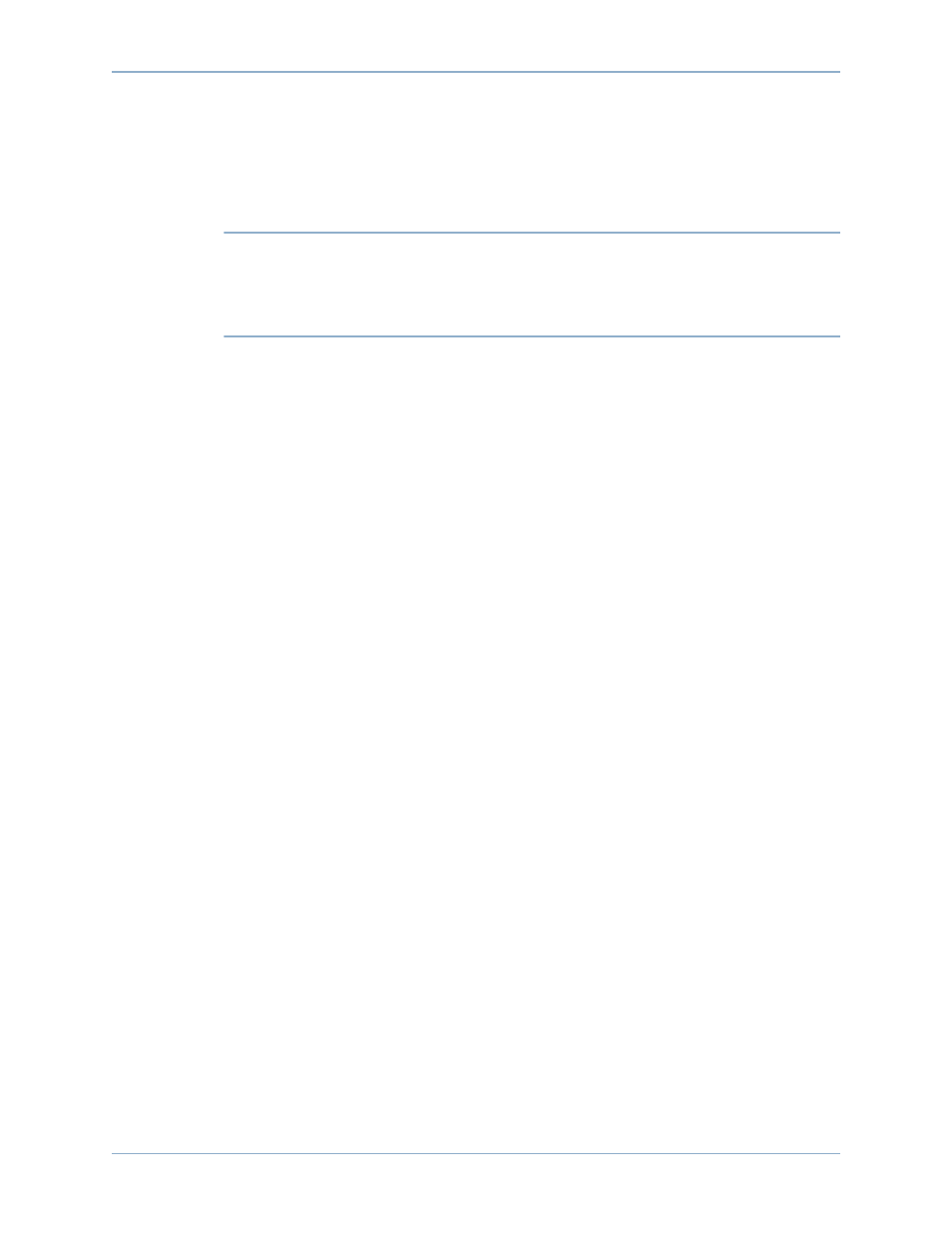
228
Storage Center 5.5 System Manager User Guide
System Management
Generating a New SSL Certificate
To generate an SSL certificate
1 Choose System > Access > Generate New SSL Certificate. The Generate New SSL
Certificate window appears.
Note
The initial certificates shipped with the Storage Center probably will not match the IP
Address or DNS name assigned to your system once it is set up on your network.
This means that when you connect to the Storage Center, you see a pop up message
identifying a mismatch when comparing the IP Address or DNS name in the
certificate, to the IP Address or DNS of the system.
2 To correct this mismatch, enter the IP Address or DNS name of Storage Center as you
refer to it in your browser. Storage Center generates a new certificate set with this IP
Address or DNS name, eliminating the mismatch message when connecting. This
command closes the current connection. You must login again to the system after the
new certificate is generated.
3 Click Generate Now to create and install the new certificates.
Resetting the License Acceptance
1 From the Storage Management menu, choose System > Access > Reset License
Acceptance.
2 Click Yes (Reset Now).
