Creating a new fault domain, Edit virtual – Dell Compellent Series 30 User Manual
Page 214
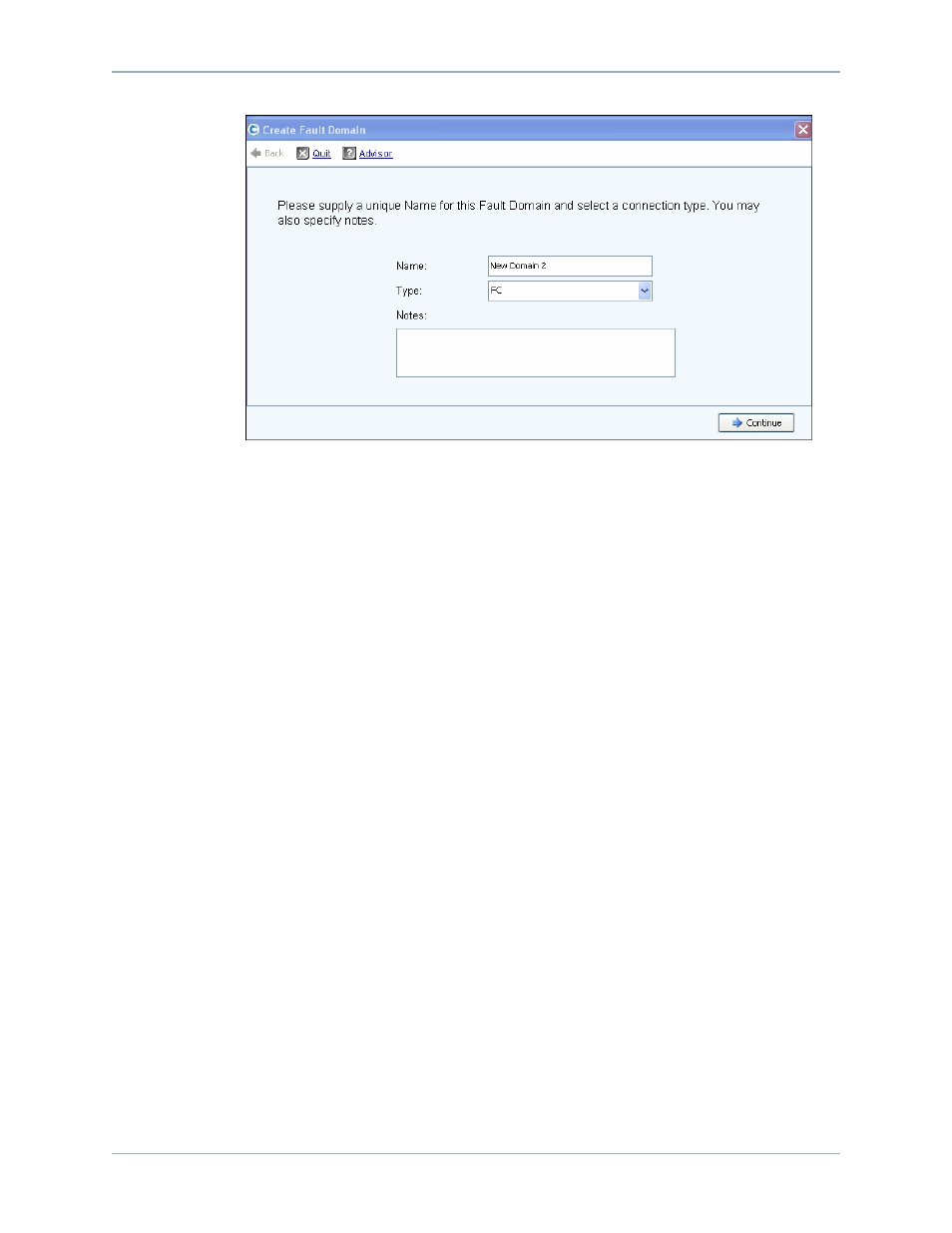
206
Storage Center 5.5 System Manager User Guide
System Management
Figure 170. Create Fault Domain
Creating a New Fault Domain
1 Click Create Fault Domain. The Create Fault Domain window appears.
2 Enter a Name and select a transport type from the dropdown Type list. Enter any optional
notes. Click Continue. The Create Fault Domain wizard returns a window showing the
name and type of the new Fault Domain.
a iSCSI only. If the transport type is iSCSI, Create Fault Domain displays an IP Settings
tab on which you can view and reset:
•
IP Address
•
Net Mask
•
Gateway
•
Port Number
b Enter any changes and click Continue. Create Fault Domain returns a window
showing the Name and Type of the new Fault Domain.
3 Click Create Now to confirm Fault Domain creation. The Edit Fault Domains window
reappears listing the new Fault Domain.
4 Click Return to return to the Configure Local Ports window for the selected transport
type.
Edit Virtual Ports (FC and iSCSI only if licensed)
Select the Edit Virtual Ports button to modify the preferred physical port value for Virtual
Ports.
The Edit Virtual Ports button appears on tabs when the operational mode is Virtual Port
Mode and the transport type is FC or iSCSI. Use this dialog to modify the Preferred Physical
Port of a Virtual Port.
