Storage tiers and storage profiles, Installation and setup, Installing the hardware – Dell Compellent Series 30 User Manual
Page 411
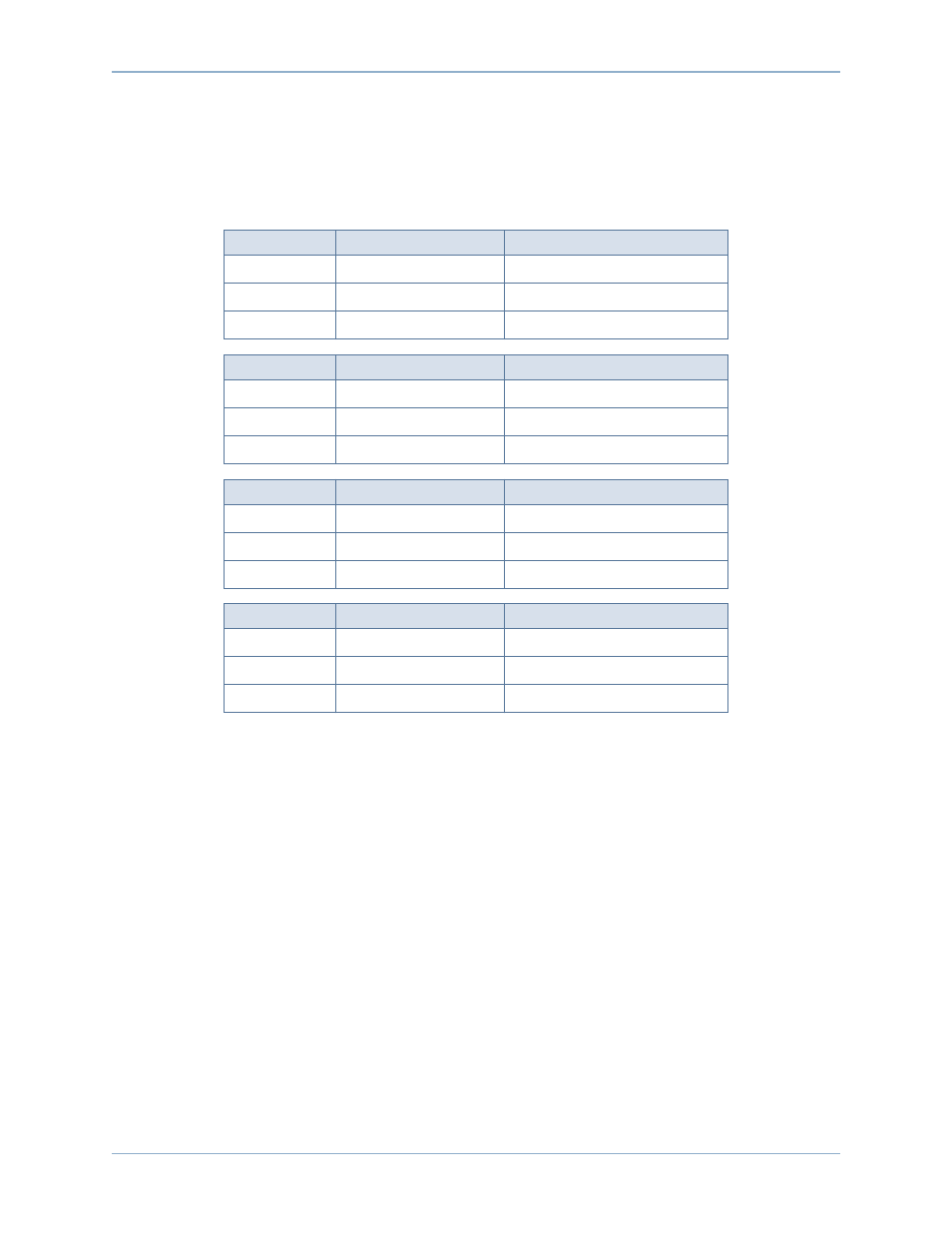
403
Installation and Setup
Storage Tiers and Storage Profiles
After installation, ESSDs are automatically assigned to Storage Tier 1 and all other
available disks classes are moved down to a lower tier. The following tables show how the
Storage Tiers and corresponding disk classes are re-assigned after adding ESSDs to a
Storage Center:
System-provided Storage Profiles that use Storage Tier 1 (Recommended or High),
automatically allow associated volumes to use the ESSDs. See
Configuring Storage
Profiles on page 404
for details on configuring Storage Profiles to make the best use of
ESSD storage.
Installation and Setup
Installing the Hardware
Enterprise Solid State Drives (ESSDs) are allowed in slots 2 thru 15 of an SBOD enclosure
(up to 14 per enclosure). In addition, slots 1 and 16 must contain fiber channel drives. For
maximum IOs per second, use two SBOD enclosures with two ESSDs each.
For details on inserting drives into enclosures, see the Storage Center System Setup
Guide. For details on installing SBOD enclosures, see the Storage Center System
Connectivity Guide.
Storage Tier
Existing Disk Type
Disk Type After ESSD Install
Tier 1
15K
ESSD
Tier 2
10K
15K, 10K
Tier 3
7K
7K
Storage Tier
Existing Disk Type
Disk Type After ESSD Install
Tier 1
15K
ESSD
Tier 2
7K
15K
Tier 3
7K
7K
Storage Tier
Existing Disk Type
Disk Type After ESSD Install
Tier 1
15K
ESSD
Tier 2
15K
Tier 3
10K
10K
Tier
Existing Disk Type
Disk Type After ESSD Install
Tier 1
10K
ESSD
Tier 2
7K
10K
Tier 3
7K
7K
