Installing the 3.5-inch hard-drive cage backplane, Installing the 3.5-inch hard-drive, Cage backplane – Dell PowerEdge C8000 User Manual
Page 277
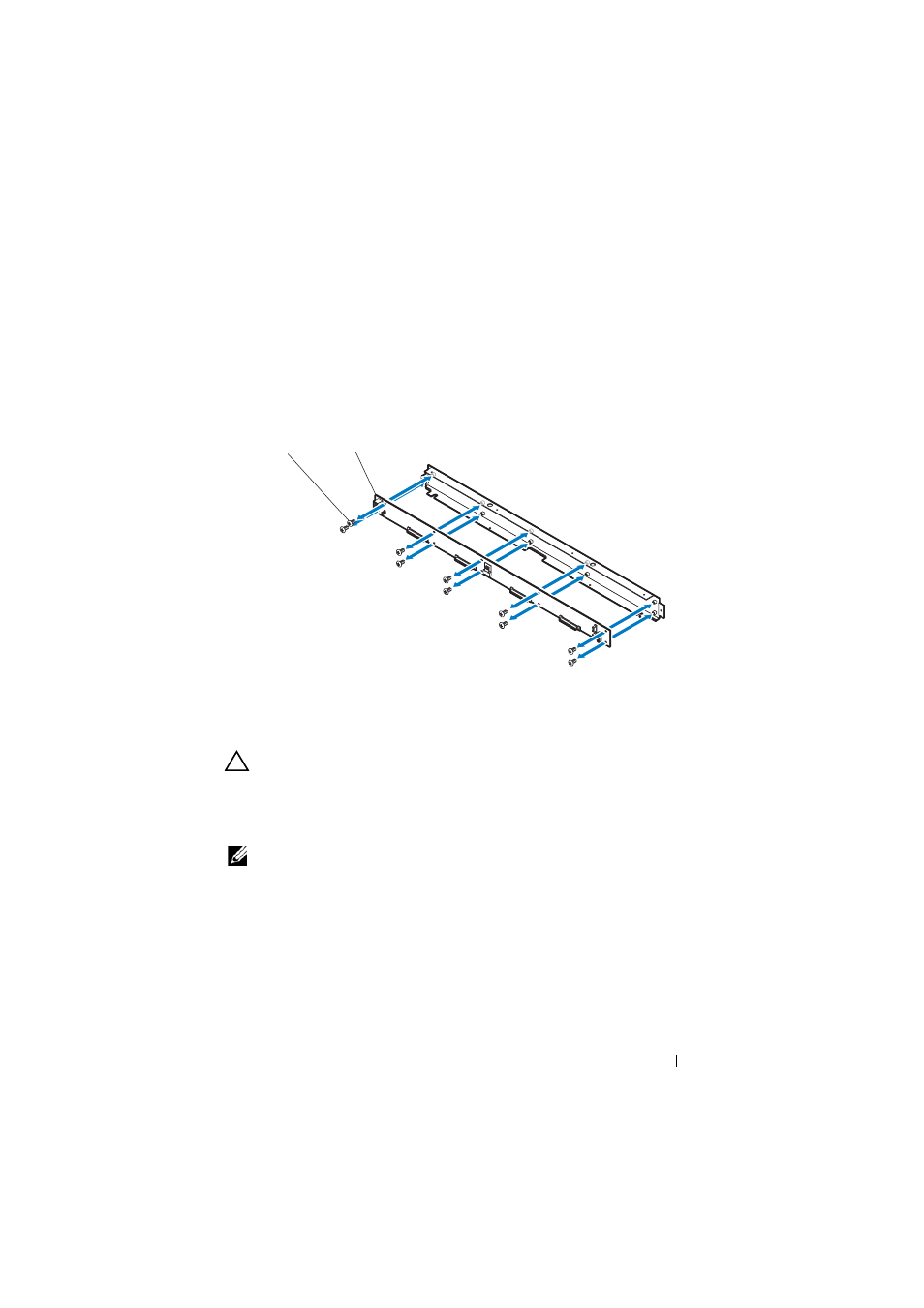
Installing System Components
277
5 Remove the ten screws securing the 3.5-inch hard-drive cage backplane.
6 Pull the backplane away from the hard-drive cage backplane assembly.
Figure 3-94. Removing and Installing the 3.5-inch Hard-Drive Cage Backplane
Installing the 3.5-inch Hard-Drive Cage Backplane
CAUTION:
Many repairs may only be done by a certified service technician. You
should only perform troubleshooting and simple repairs as authorized in your
product documentation, or as directed by the online or telephone service and
support team. Damage due to servicing that is not authorized is not covered by
warranty. Read and follow the safety instructions that came with the product.
NOTE:
A hard-drive cage backplane must be installed in each sled to maintain
proper airflow, even when the sled is in a diskless configuration.
1 Place the 3.5-inch hard-drive cage backplane into the hard-drive cage
backplane assembly. See Figure 3-94.
2 Replace the ten screws securing the 3.5-inch hard-drive backplane to the
hard-drive cage backplane assembly. See Figure 3-94.
3 Install the 3.5-inch hard-drive cage backplane assembly into the hard-drive
cage. See Figure 3-93.
1
M3 screws (10)
2
3.5-inch hard-drive cage backplane
1
2
